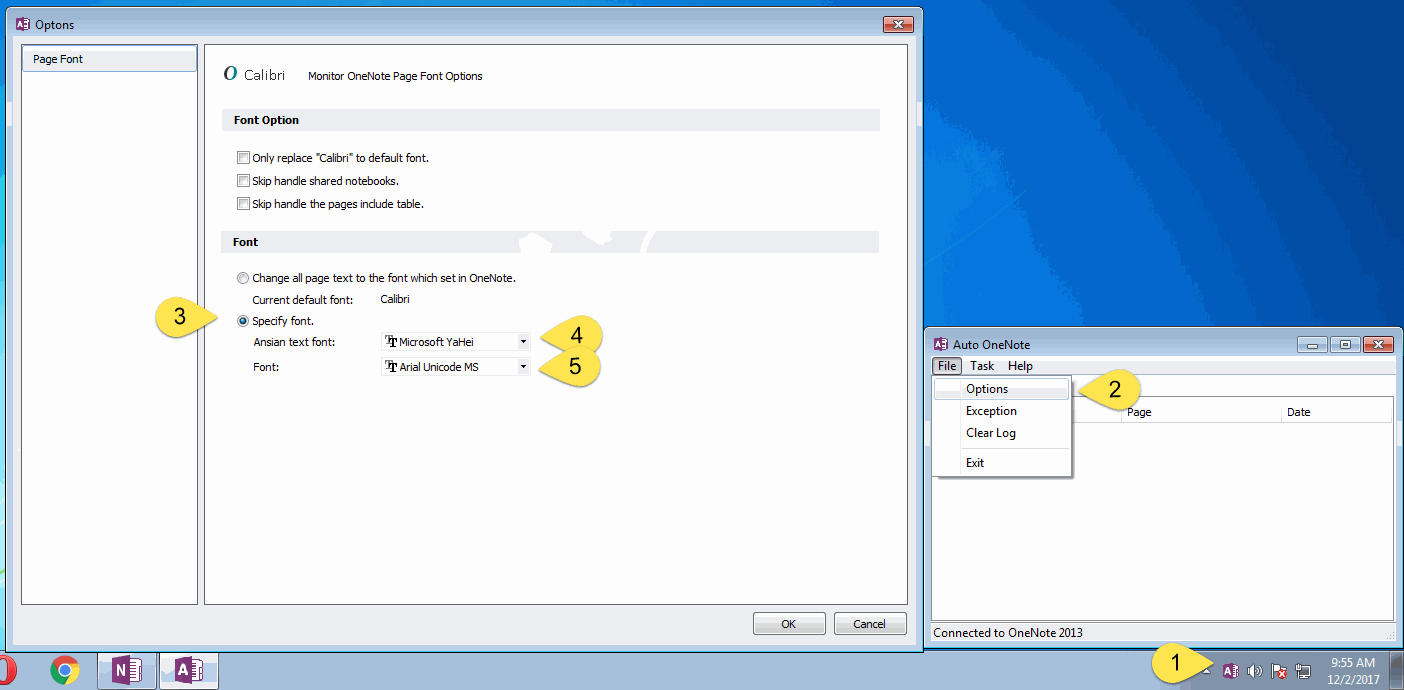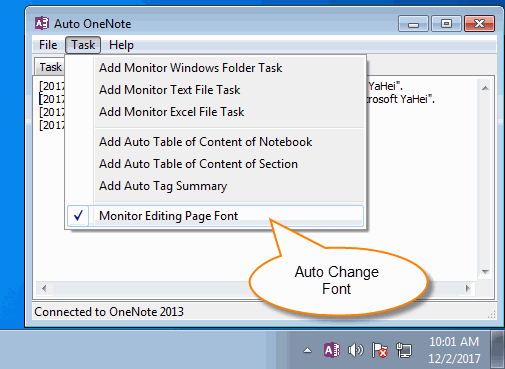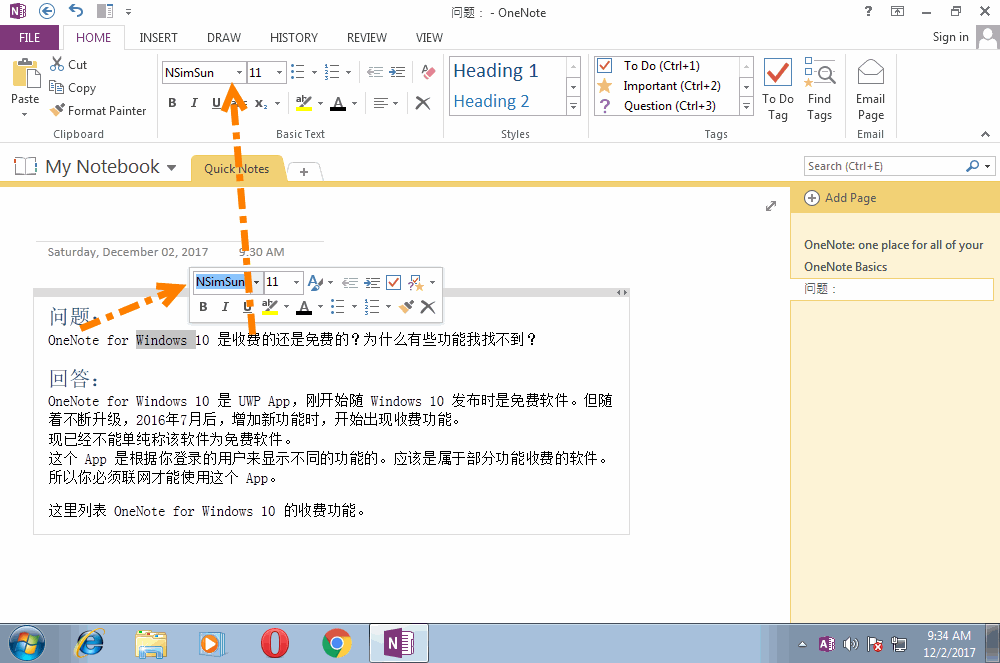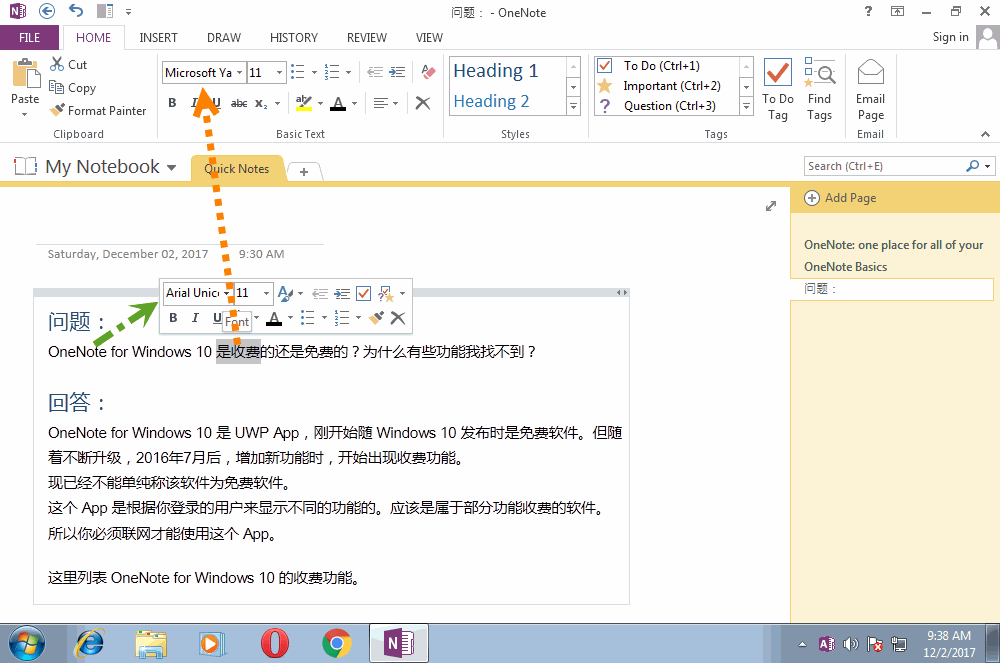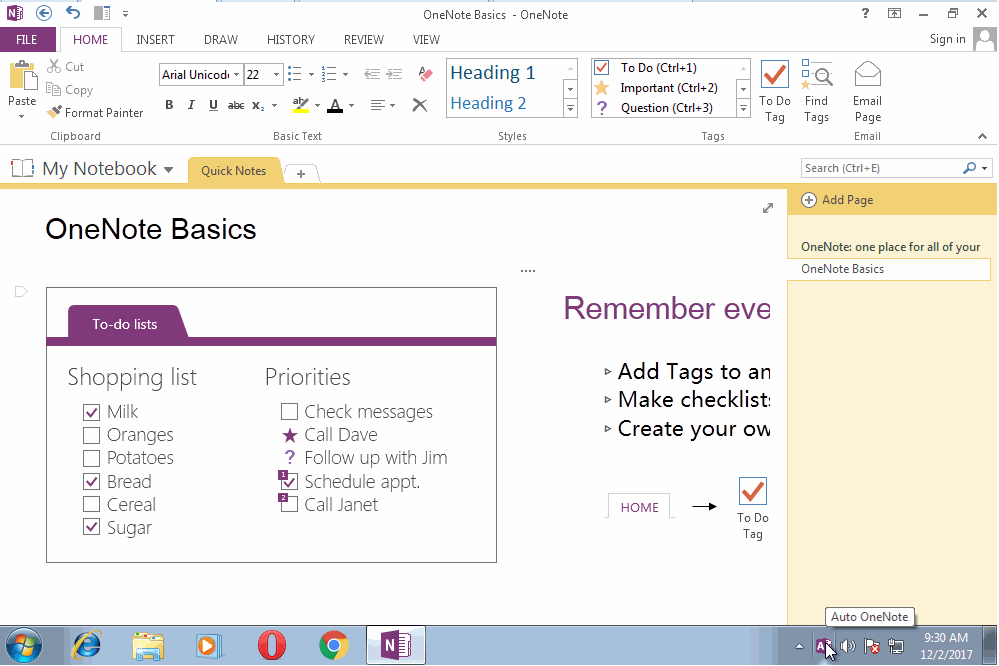Auto Set the Asian Text & non-Asian Text Difference Fonts in OneNote Page
Auto OneNote 2.0 has offered auto change all text to OneNote default font feature.
(Auto change OneNote page to default font when typing insists to revert to Calibri.)
Auto OneNote 3.0 improve this feature to auto change the Asian Text & non-Asian Text to difference font in OneNote page.
(Auto change OneNote page to default font when typing insists to revert to Calibri.)
Auto OneNote 3.0 improve this feature to auto change the Asian Text & non-Asian Text to difference font in OneNote page.
Setting Fonts for Asian Text & non-Asian Text
- After installed Auto OneNote, click Auto OneNote icon to open main window from Windows notification area.
- In Auto OneNote main menu, click "File" menu -> "Options" menu item.
- In Options window, choose "Specify font".
- In "Asian text font", choose font "Microsoft YaHei".
- In "Font", choose font "Arial Unicode MS".
Enable "Monitor Editing Page Font"
In "Auto OneNote" main menu -> "Task" menu -> Check "Monitor Editing Page Font" menu item.
It will enable to auto change the page fonts.
In "Auto OneNote" main menu -> "Task" menu -> Check "Monitor Editing Page Font" menu item.
It will enable to auto change the page fonts.
A OneNote Page Include Asian & non-Asian Text
Bellow page has Asian & non-Asian Text, and all the text has set to NSimSun font.
The Rule for Asian & non-Asian Text:
Bellow page has Asian & non-Asian Text, and all the text has set to NSimSun font.
The Rule for Asian & non-Asian Text:
- Using space to separate the Asian & non-Asian text.
- Using space to separate the Asian & number text.
The Page Changed by Auto OneNote
If you have edited a OneNote page, and switch to other page or quit OneNote, "Auto OneNote" will start change the text fonts of the page.
Auto OneNote will change the non-Asian text to "Arial Unicode MS" font, and change the Asian text to "Microsoft YaHei" font.
If you have edited a OneNote page, and switch to other page or quit OneNote, "Auto OneNote" will start change the text fonts of the page.
Auto OneNote will change the non-Asian text to "Arial Unicode MS" font, and change the Asian text to "Microsoft YaHei" font.
Demonstration