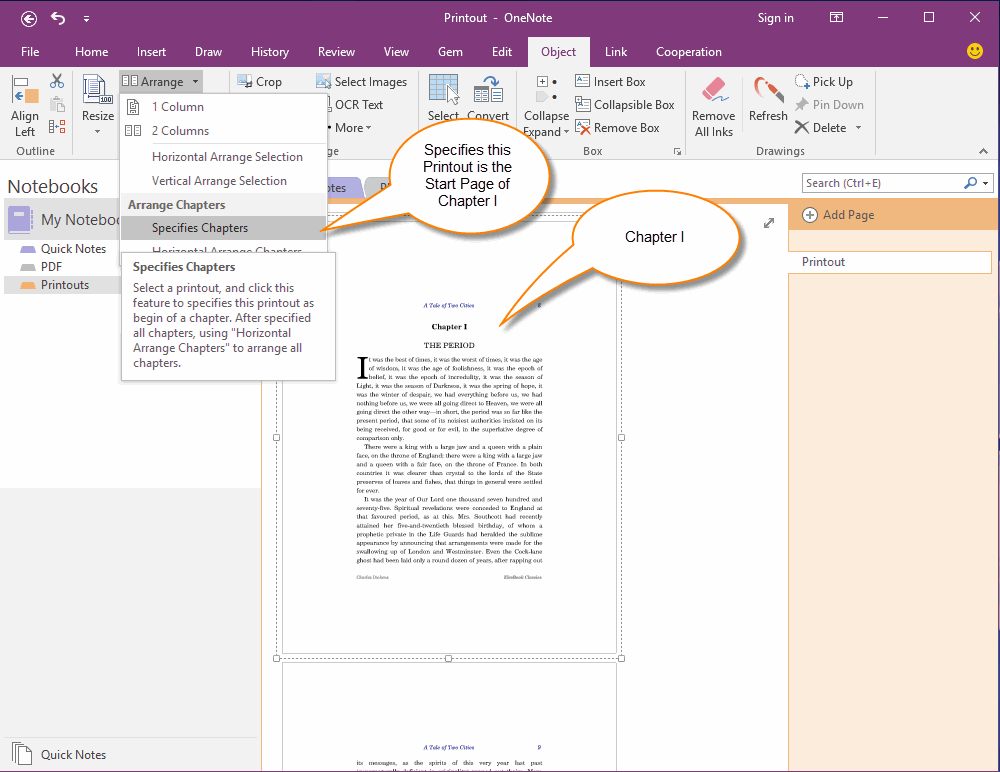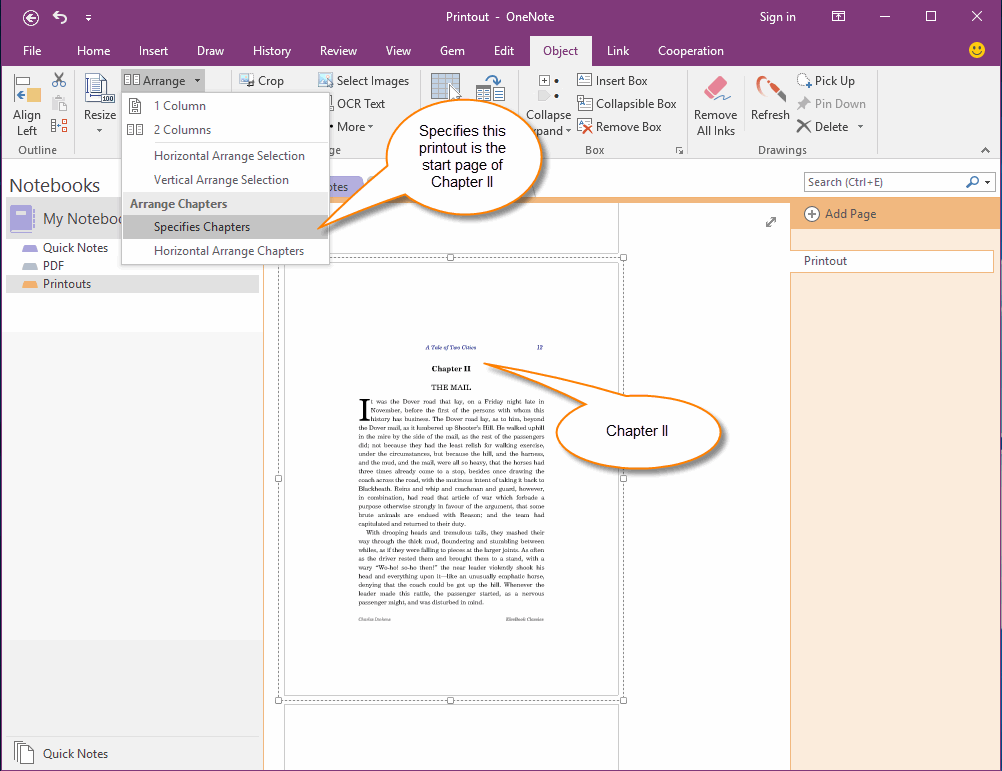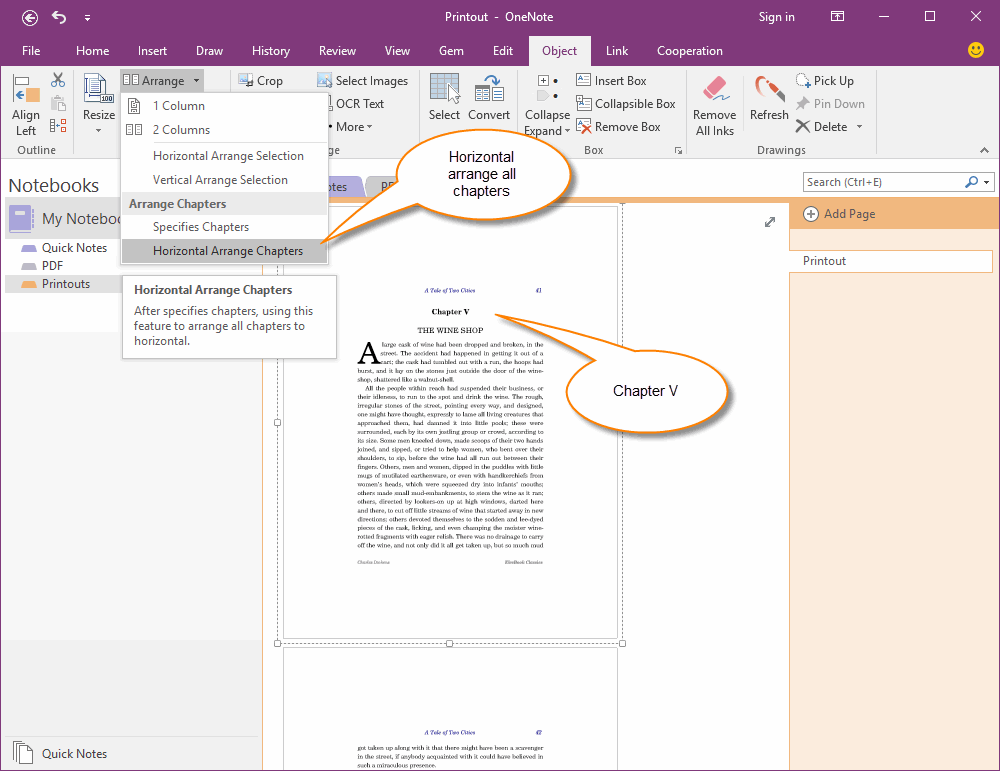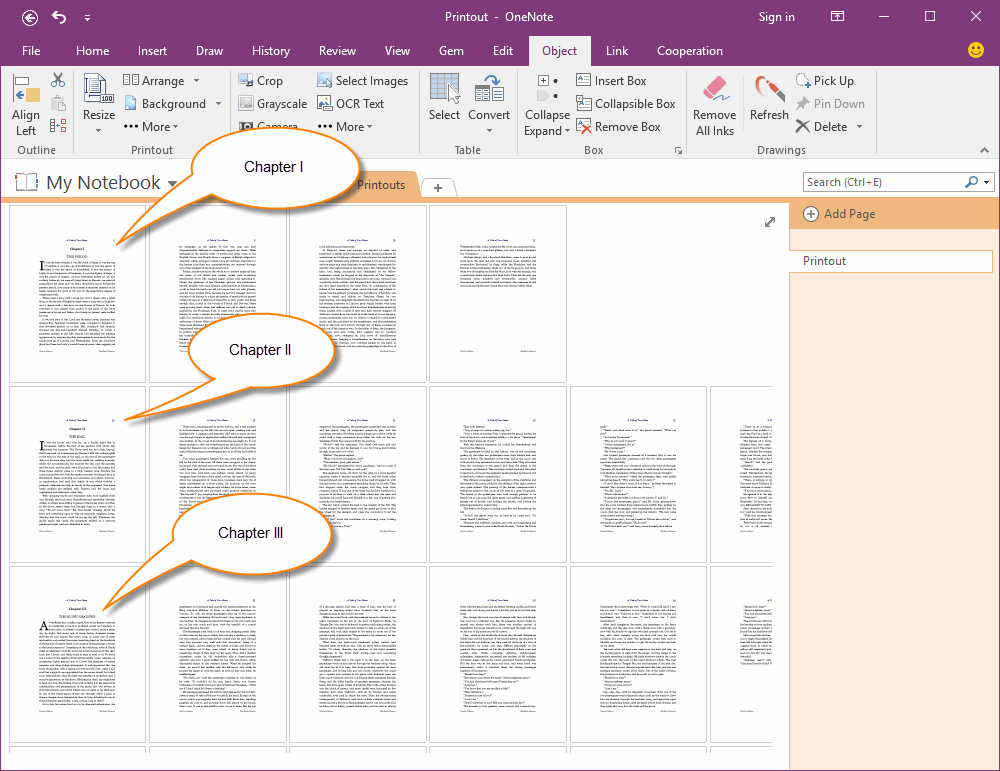Horizontal Arrange OneNote Printouts of an PDF According Chapters
2019-11-24 00:18
Gem for OneNote v35 provide a set of commands to help you arrange you printouts of PDF file.
You can find them in "Object" tab -> "Printout" group -> "Arrange" menu.
Specifies the Start Page of Chapters One by One
The first step is specifies which printout is the start page of a chapter.
Gem will remember this is the Chapter I start page.
Gem will select this printout after remember it.
You can find them in "Object" tab -> "Printout" group -> "Arrange" menu.
- Command "Specifies Chapters": Specify which printout is a chapter beginning.
- Command "Horizontal Arrange Chapters": Arrange all chapter to horizontal after specified chapters.
Specifies the Start Page of Chapters One by One
The first step is specifies which printout is the start page of a chapter.
- Scroll OneNote page to the first printout page of Chapter I
- Select the printout.
- Click "Specifies Chapters" feature to specifies this selected printout is Chapter I start page.
Gem will remember this is the Chapter I start page.
Gem will select this printout after remember it.
Forget a Chapter Printout
If you want to forget a chapter printout, select the printout again, and click "Specifies Chapters" feature again. Gem will forget this printout, it will remove this printout as chapter from the set of chapter start pages.
After forget a chapter printout, Gem don't auto select it after click "Specifies Chapters".
Specifies Start Page of the Chapter II
Scroll to Chapter II printout, select it by mouse, click "Specifies Chapters" feature again, to specifies this printout is the start page of Chapter II.
You will find Gem will auto select Chapter I and Chapter II pages after using "Specifies Chapters" command.
If you want to forget a chapter printout, select the printout again, and click "Specifies Chapters" feature again. Gem will forget this printout, it will remove this printout as chapter from the set of chapter start pages.
After forget a chapter printout, Gem don't auto select it after click "Specifies Chapters".
Specifies Start Page of the Chapter II
Scroll to Chapter II printout, select it by mouse, click "Specifies Chapters" feature again, to specifies this printout is the start page of Chapter II.
You will find Gem will auto select Chapter I and Chapter II pages after using "Specifies Chapters" command.
Horizontal Arrange all Chapters
You need to specifies the printout of all chapters one by one.
After specifies all Chapters start printout, next click "Horizontal Arrange Chapters" to arrange Chapters printouts.
You need to specifies the printout of all chapters one by one.
- Chapter I
- Chapter II
- Chapter III
- Chapter VI
- Chapter V
After specifies all Chapters start printout, next click "Horizontal Arrange Chapters" to arrange Chapters printouts.
After Arranged Printouts
After used "Horizontal Arrange Chapters" feature.
Gem will arrange all chapters.
All printouts of chapter I arrange to a line.
All printouts of chapter II arrange to a line.
All printouts of chapter III arrange to a line.
…….
Follow is the result.
After used "Horizontal Arrange Chapters" feature.
Gem will arrange all chapters.
All printouts of chapter I arrange to a line.
All printouts of chapter II arrange to a line.
All printouts of chapter III arrange to a line.
…….
Follow is the result.
Related Documents
- EXE: Rotate, Flip, Crop PDF Printouts in OneNote
- EXE: Rearrange Remaining PDF Printouts After Deleted One in OneNote
- Insert OneNote New Shapes: Right triangle, Trapezoid, Pentagon, Hexagon
- Reorganize the Scattered OneNote OCR Words into Paragraphs by One Click
- How to reset(recovery) the size(width) of OneNote outline(container)?