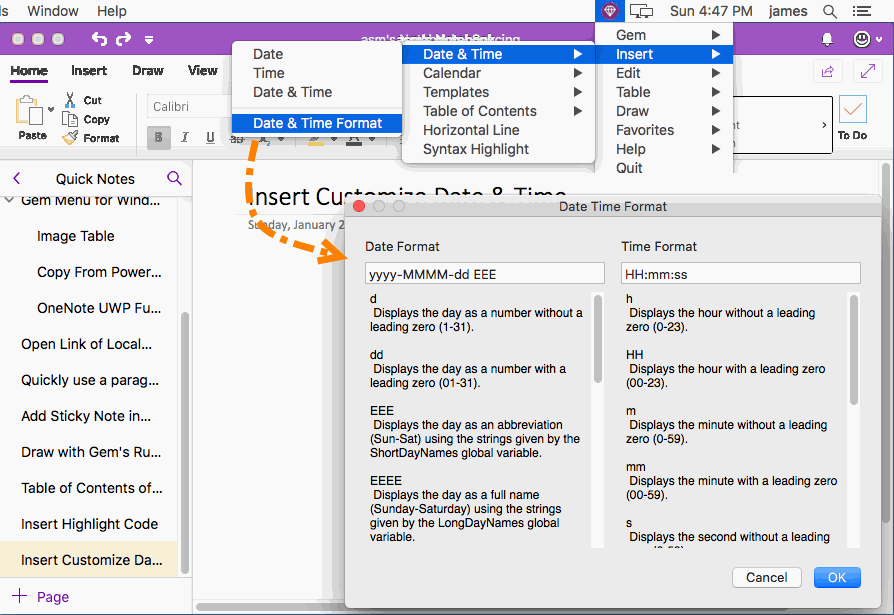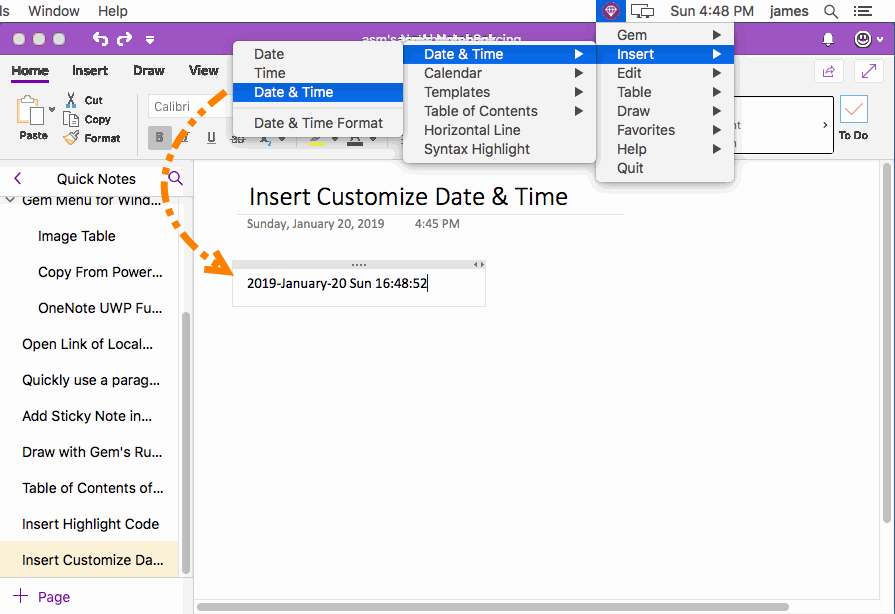MAC: Insert Custom Format Date and time into Mac OneNote
2019-11-22 11:09
Gem Menu for Mac OneNote provides insert dates and times with custom format into Mac OneNote.
Format Your Favorite Dates and Times
In Gem Menu for Mac OneNote -> click “Insert” menu -> Date & Time -> Date & Time Format.
It will pop up a Date Time Format window.
Here you can set your favorite date and time format.
In Gem Menu for Mac OneNote -> click “Insert” menu -> Date & Time -> Date & Time Format.
It will pop up a Date Time Format window.
Here you can set your favorite date and time format.
Insert a Custom Format Date and time
After setting it up.
This way, the Gem Menu inserts the date and time in your custom format.
After setting it up.
- Place the cursor in Mac OneNote to specify where to insert the date and time.
- Then, click “Gem Menu for Mac OneNote” -> “Insert” menu -> Date & Time -> Date & Time.
This way, the Gem Menu inserts the date and time in your custom format.