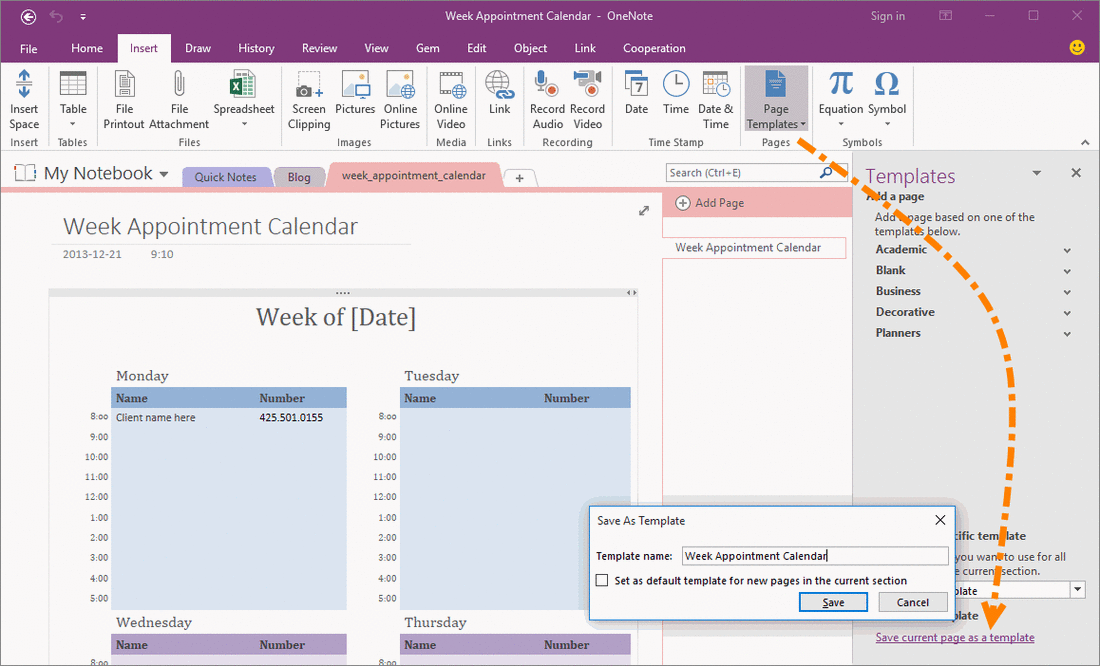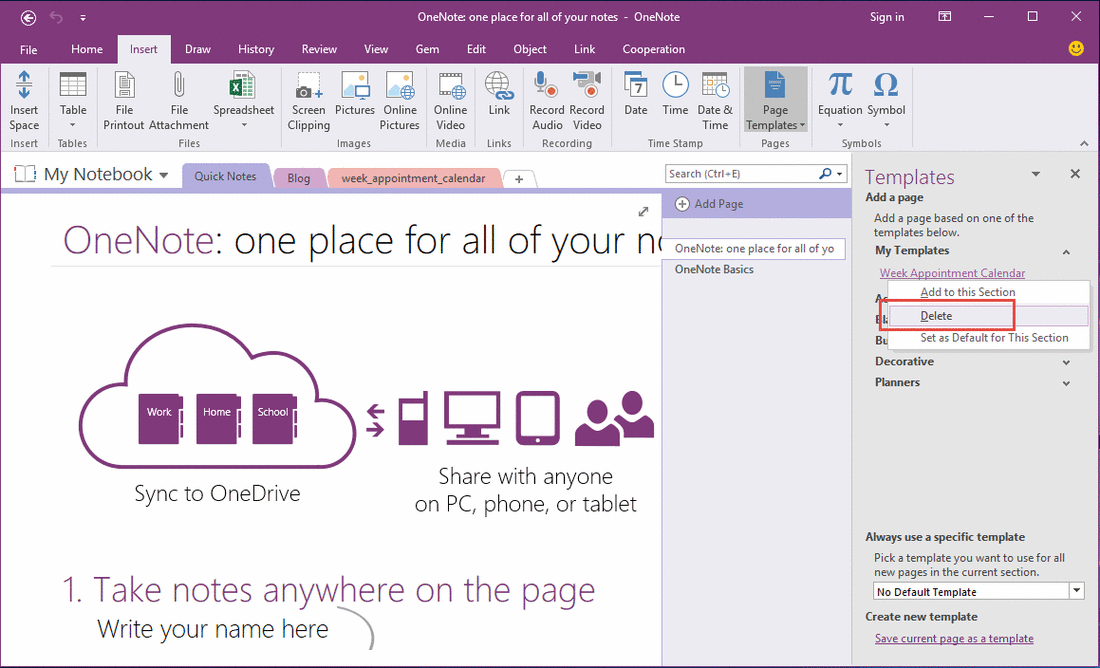How to Delete Customize Template in OneNote?
Create Customize Template in OneNote
In OneNote, click "Insert" tab -> "Pages" group -> "Page Templates" command -> Open "Templates" Pane -> on the bottom of the pane -> "Create new template" -> click "Save current page as a template".
OneNote will create a new template, and save it into "My Templates" group.
In OneNote, click "Insert" tab -> "Pages" group -> "Page Templates" command -> Open "Templates" Pane -> on the bottom of the pane -> "Create new template" -> click "Save current page as a template".
OneNote will create a new template, and save it into "My Templates" group.
Delete a Template in OneNote
In the "Templates" pane, expand the "My Templates" group, right click on the template which you want to delete. On the popup right click menu, click "Delete" item, OneNote will delete the template. If "My Template" group is empty, it will disappear.
In the "Templates" pane, expand the "My Templates" group, right click on the template which you want to delete. On the popup right click menu, click "Delete" item, OneNote will delete the template. If "My Template" group is empty, it will disappear.