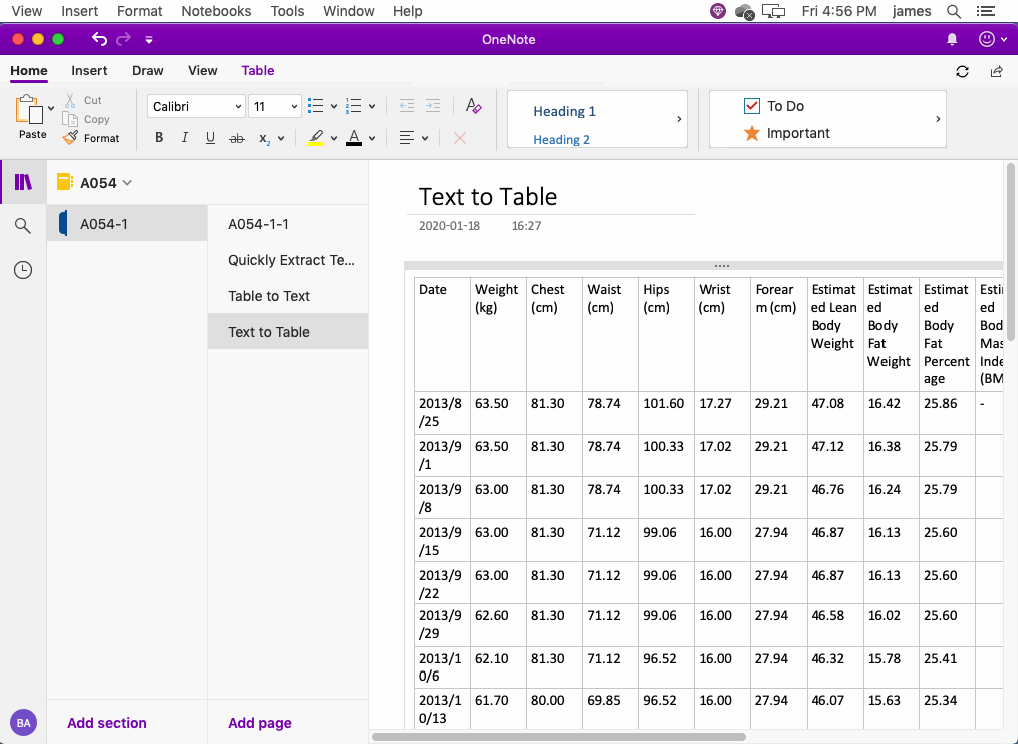Mac: Convert Formatted Text as a Table in OneNote
Sometimes we need to convert some text to a table.
OneNote for Mac does not provide similar functionality.
Gem Menu for Mac OneNote provides this capability for Mac OneNote.
First, we select the text to convert in Mac OneNote.
In general, this text has a certain format, such as:
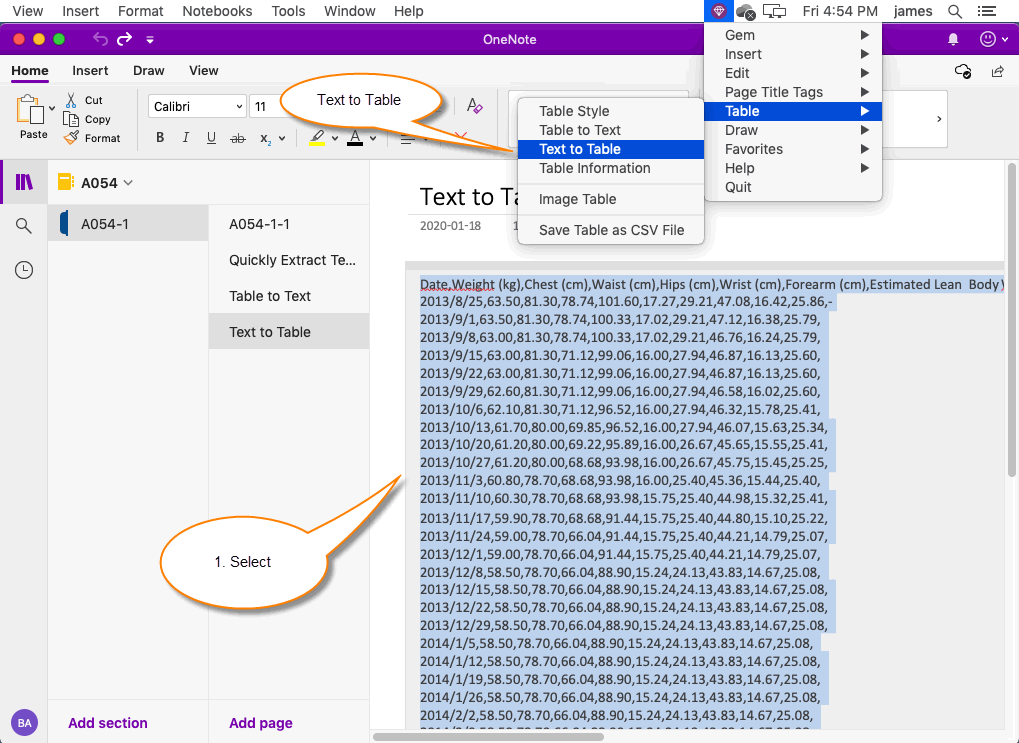
Next, click on the "Table" menu -> "Text to Table" menu item in the Gem Menu.
In the "Text to Table" window, we see that there are many separators to choose.
In this example, we select the separator as the comma.
You can see the number of columns and rows of the table to be generated.
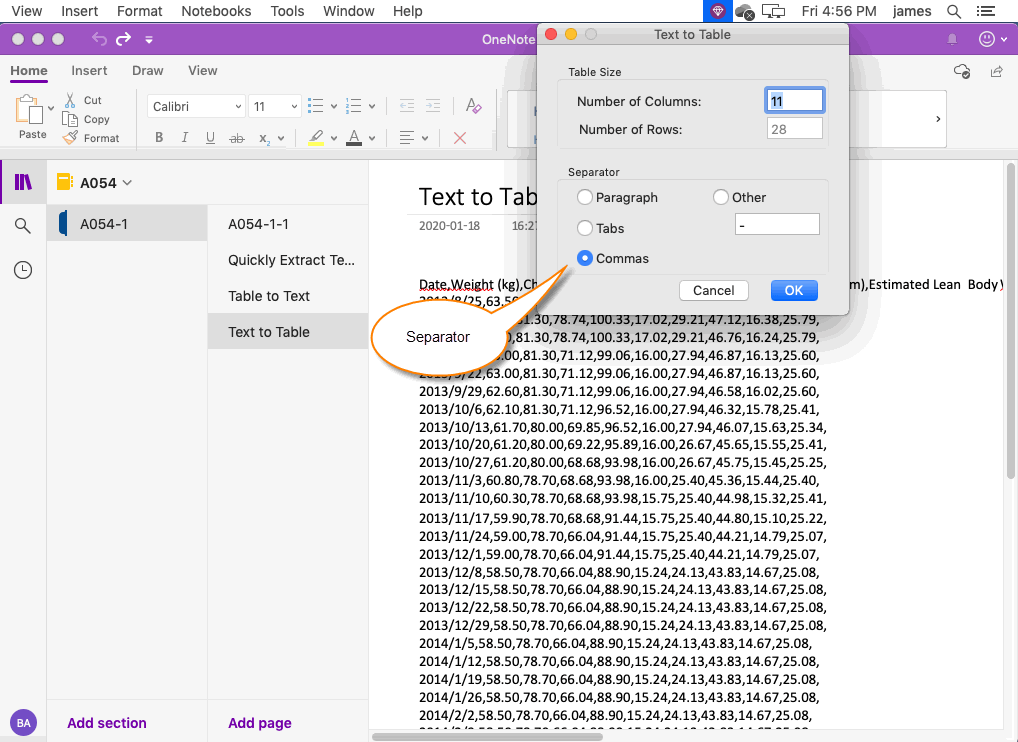
Click the "OK" button.
We see the Gem Menu converting the selected text to a table.
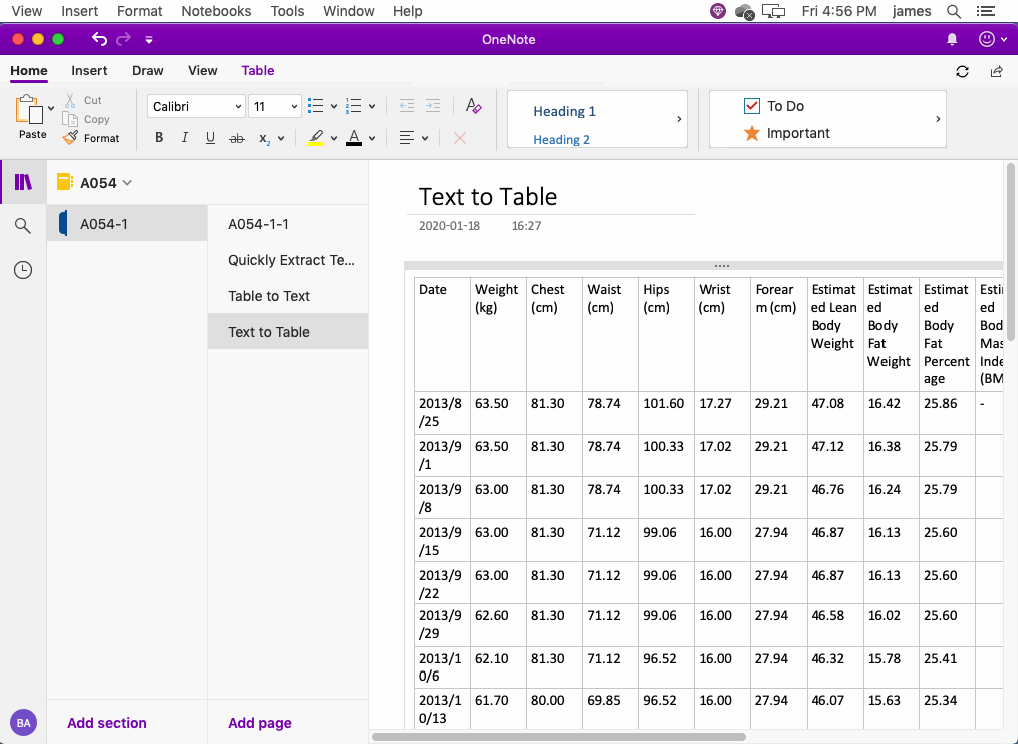
OneNote for Mac does not provide similar functionality.
Gem Menu for Mac OneNote provides this capability for Mac OneNote.
Select the Text to Convert
First, we select the text to convert in Mac OneNote.
In general, this text has a certain format, such as:
1. Fields are separated with commas “,” or semicolon “;".
2. A paragraph is a record.
2. A paragraph is a record.
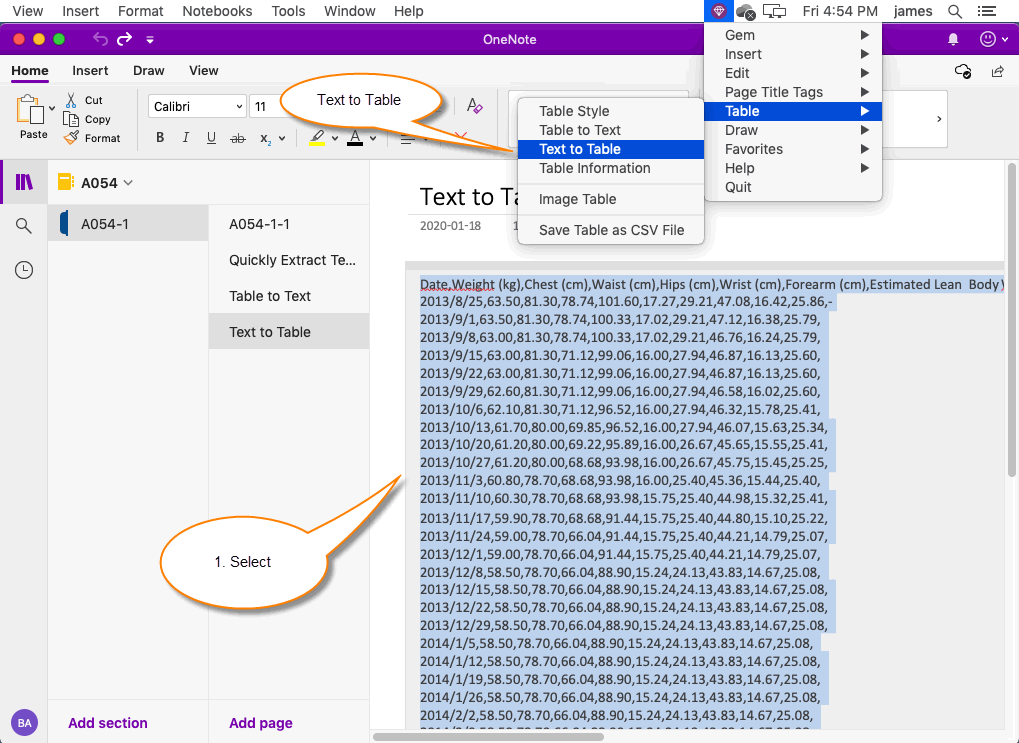
Use the Text-to-Table function of the Gem Menu
Next, click on the "Table" menu -> "Text to Table" menu item in the Gem Menu.
In the "Text to Table" window, we see that there are many separators to choose.
- Paragraph: Use the paragraph character as the separator. A paragraph converts as a cell.
- Tabs: Use tabs as separators. A tab converts as a cell.
- Commas: Use commas as separators. A comma converts as a cell.
- Other: You can specify any character as a separator.
In this example, we select the separator as the comma.
You can see the number of columns and rows of the table to be generated.
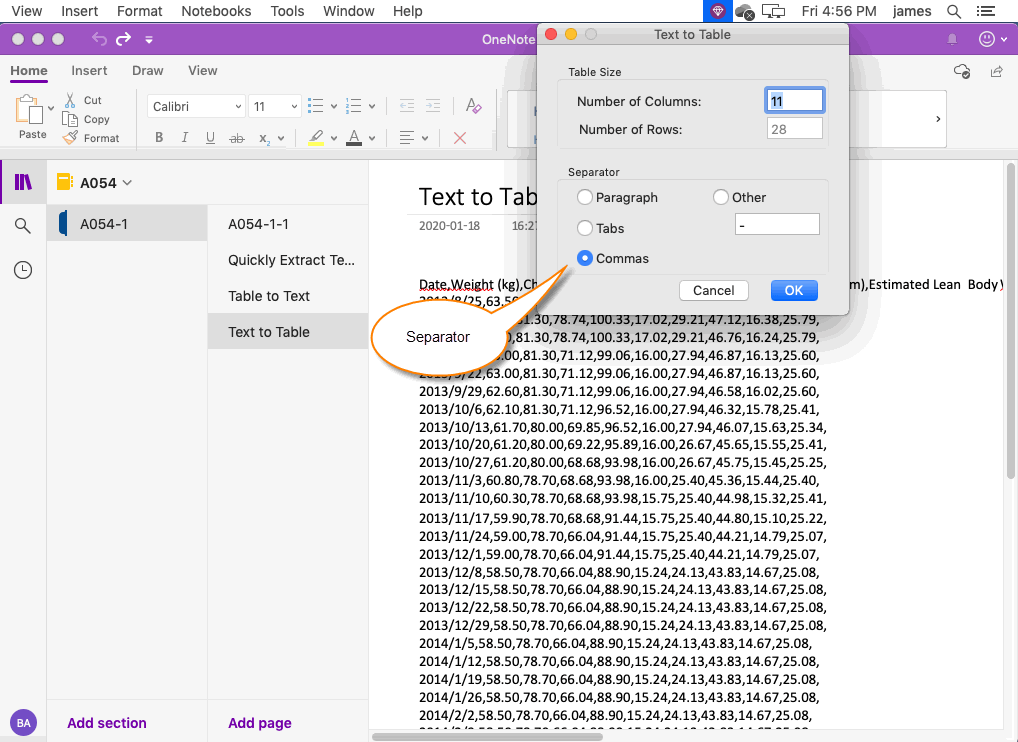
Build a table
Click the "OK" button.
We see the Gem Menu converting the selected text to a table.