EXE: How to Save OneNote Notebooks from OneDrive.com to OneNote 2010?
Question:
Now, click OneNote 2010 “File” tab -> “Open” -> "Open from Web” -> Click “Sign in” to OneDrive.com and the following error will occur:Our server is having a problem. We're working to fix it as soon as we can, so try again in a few minutes.
OneNote cannot open the notebooks stored in OneDrive.com.
On the OneDrive.com, I had a lot of notebooks that I wanted to pull them all down and use them as local ones in OneNote 2010, and I didn't want to use OneDrive's notebook anymore.
How do you solve it?
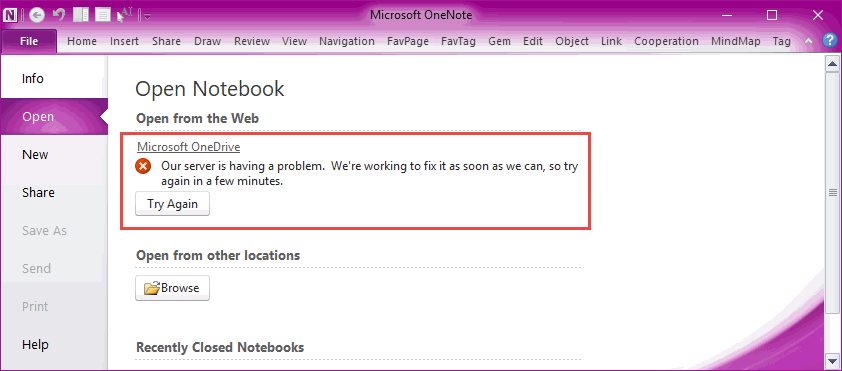
Solution:
We can export the notebooks on the OneDrive.com by installing the free OneNote 2016 and then import them into OneNote 2010.The 2016 export steps are as follows:
- Download and install OneNote 216 free version. OneNote 2016 Download
- On OneNote 2016, log in your Microsoft account and open all OneDrive.com notebooks.
- Wait for these notebooks to sync fully.
-
In OneNote 2016 “File” tab -> “Export”:
- Export Current: Notebook
- Select Format: OneNote Package (*.onepkg)
- Finally, click “Export” button to export the notebook of OneDrive.com as a .onepkg file.
2010 Import Steps:
- In OneNote 2010 “File” tab -> “Open” -> Open from other locations -> “Browse” button.
- Choose OneNote Single File Package to open the .onepkg file. Open will open it as a new notebook.