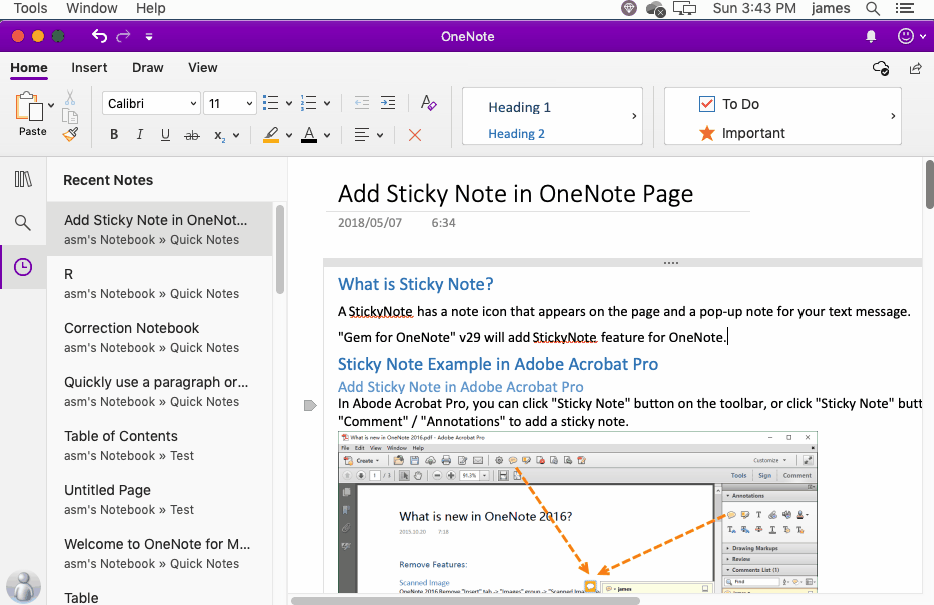Mac: Find and Replace in the OneNote Page
Search is already available in Mac OneNote, but no replacement functionality is available.
The 11 version of the Gem Menu for Mac OneNote add-on provides a replacement for Mac OneNote.
In Gem Menu for Mac OneNote add-in, click “Edit” menu -> “Find Replace” menu item.
It will open Find & Replace window.
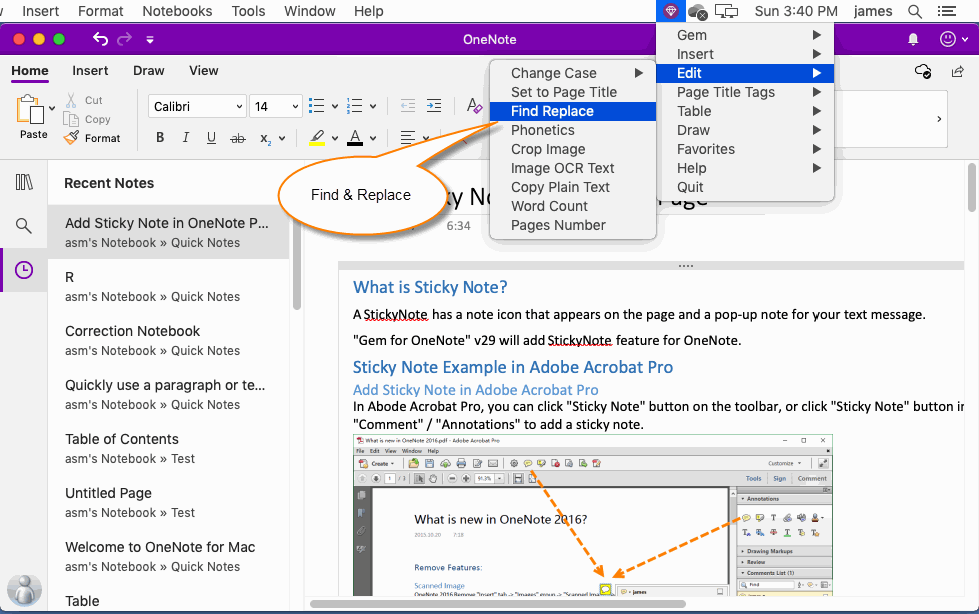
In Find & Replace window, you can do:
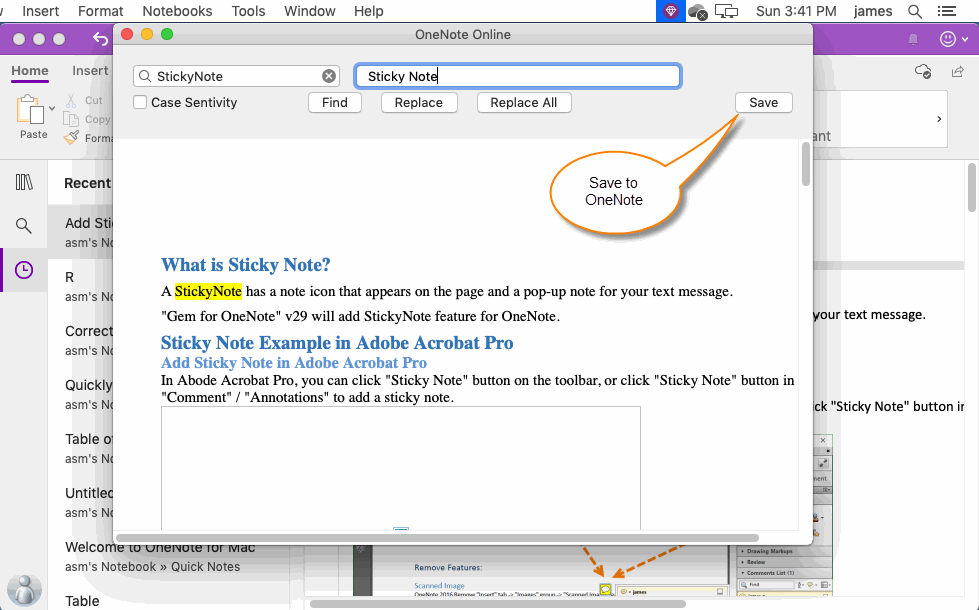
After the replacement is over, we need to press the Save button to save the results to OneDrive.com.
Back in Mac OneNote, we can press the Command ⌘ + S key combination to speed up sync the results from OneDrive.com.
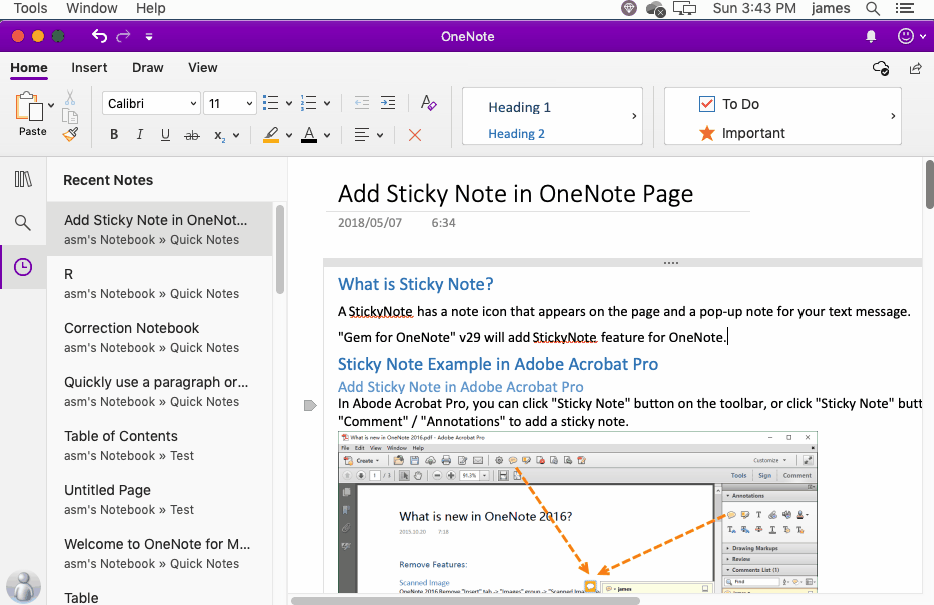
The 11 version of the Gem Menu for Mac OneNote add-on provides a replacement for Mac OneNote.
Find & Replace Menu Item
In Gem Menu for Mac OneNote add-in, click “Edit” menu -> “Find Replace” menu item.
It will open Find & Replace window.
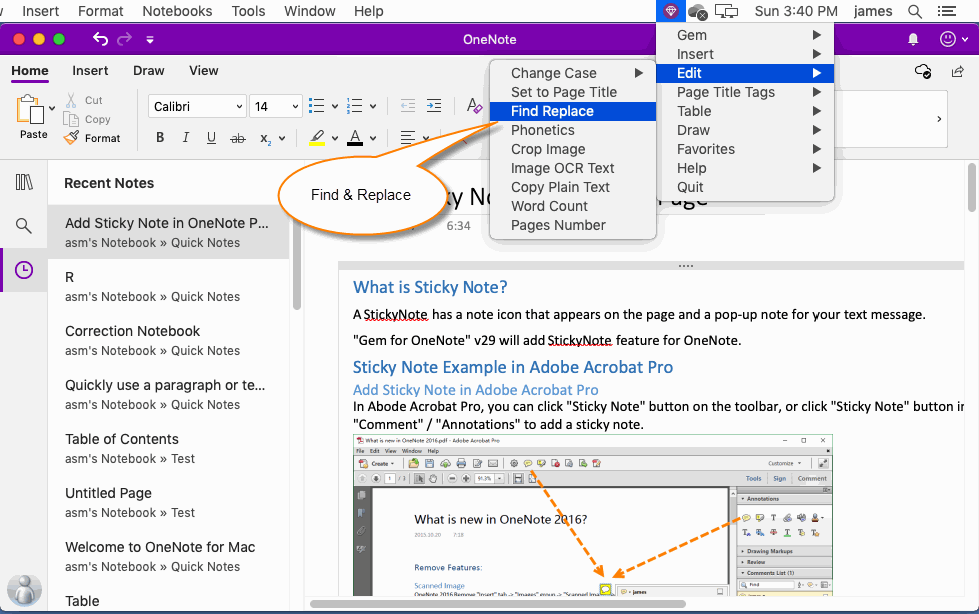
Find & Replace Window
In Find & Replace window, you can do:
- Find with case sensitive.
- Find: Find one by one.
- Replace: Replace one by one.
- Replace All: Replace all by one click.
- Save: Save the results to OneNote
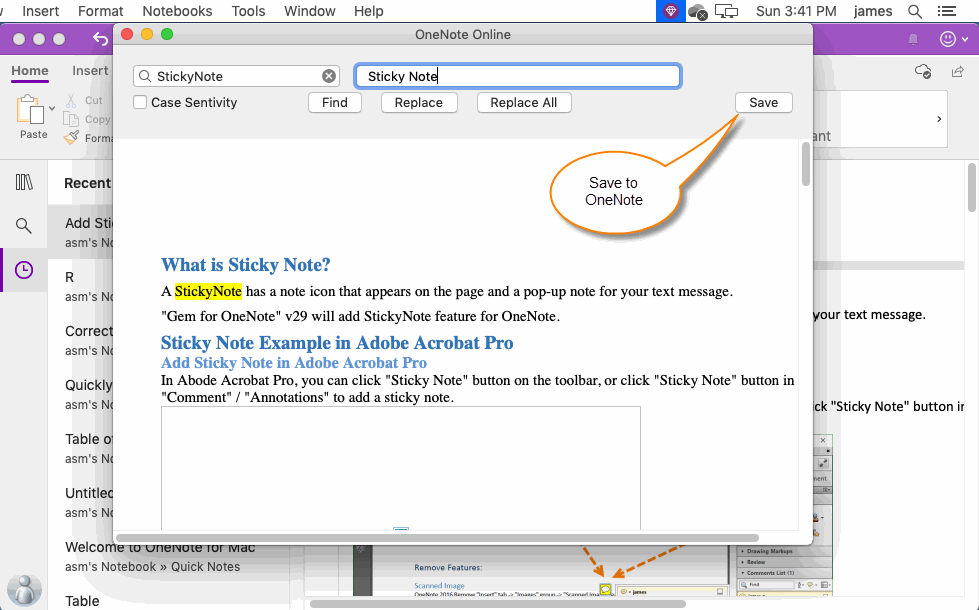
Save the Results to OneNote
After the replacement is over, we need to press the Save button to save the results to OneDrive.com.
Back in Mac OneNote, we can press the Command ⌘ + S key combination to speed up sync the results from OneDrive.com.
Demonstration