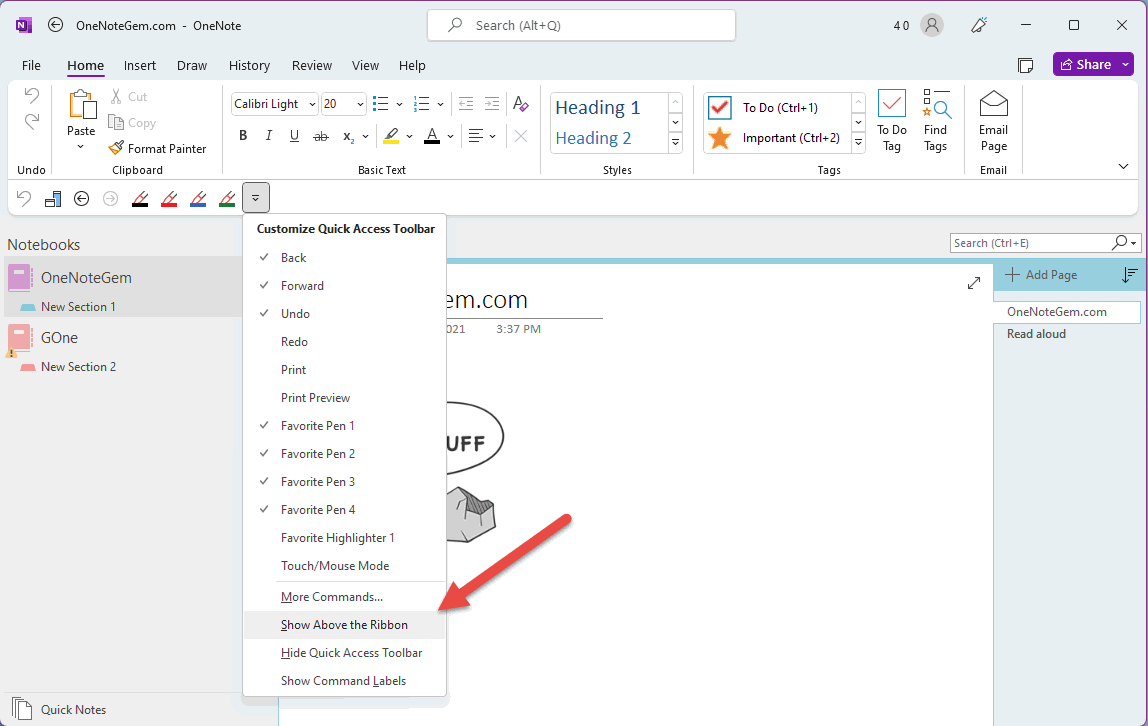How to Restore the Old Quick Access Toolbar to Top of OneNote 2021 Main Window?
The new OneNote 2021 main window interface hides the Quick Access Toolbar by default.
But OneNote 2021 also provides switches that display the Quick Access Toolbar.
There is a small V button on the right side of the ribbon of the OneNote 2021 main interface window.
Clicking on this small button will display a drop-down menu – Show Ribbon menu.
Uncheck the “Hide Quick Access Toolbar” menu item,
The Quick Access Toolbar is displayed.
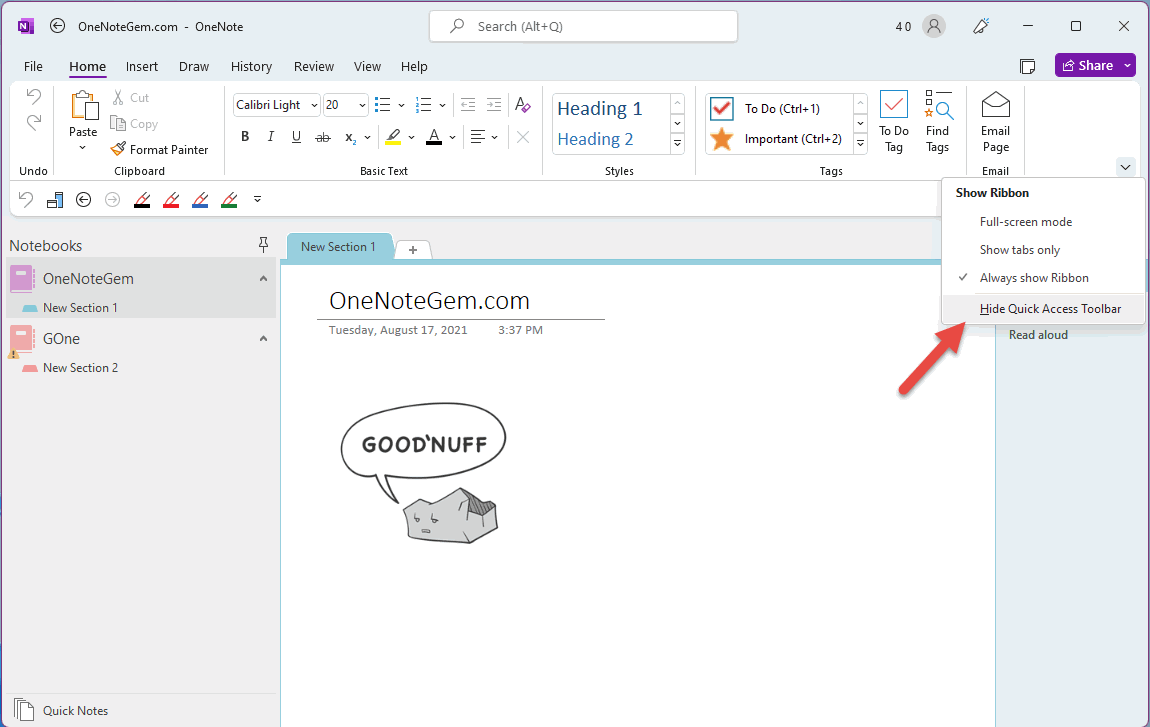
By default, the Quick Access Toolbar is displayed below the ribbon.
If you want to restore it to its original position at the top of the main window, you need to follow these steps:
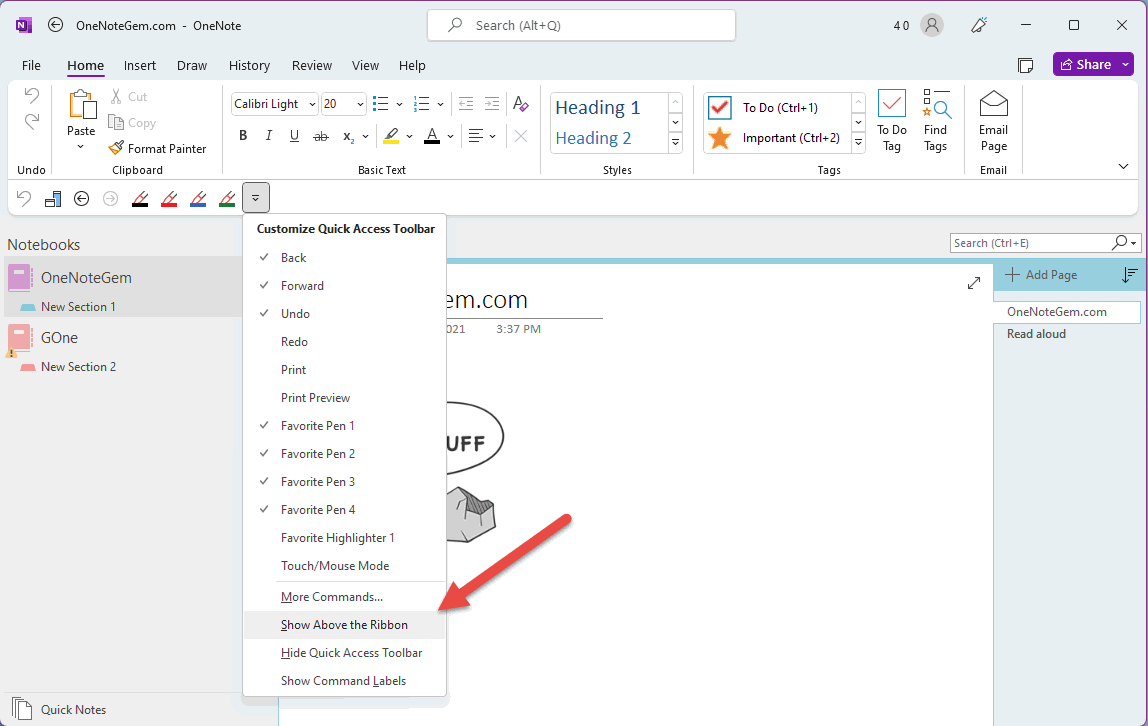
But OneNote 2021 also provides switches that display the Quick Access Toolbar.
A Switch for Show/hide the Quick Access Toolbar
There is a small V button on the right side of the ribbon of the OneNote 2021 main interface window.
Clicking on this small button will display a drop-down menu – Show Ribbon menu.
- Full-screen mode
- Show tabs only
- Always show Ribbon
- Hide Quick Access Toolbar
Uncheck the “Hide Quick Access Toolbar” menu item,
The Quick Access Toolbar is displayed.
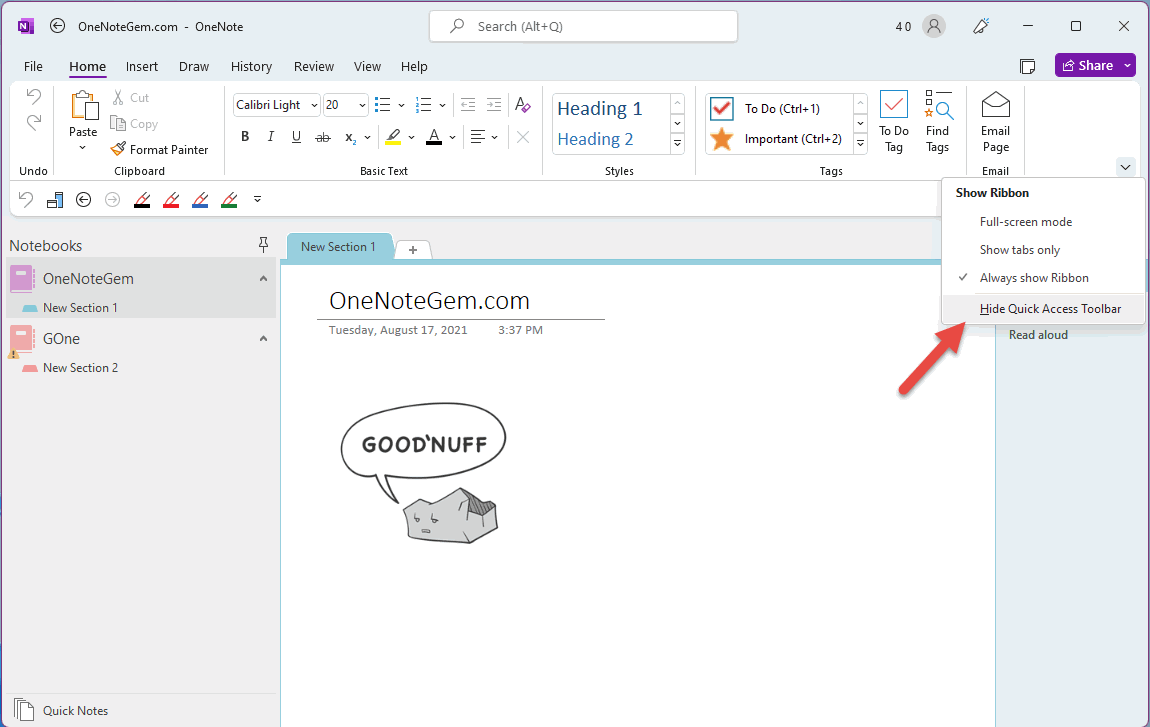
Show the Quick Access Toolbar at the Above of the Ribbon
By default, the Quick Access Toolbar is displayed below the ribbon.
If you want to restore it to its original position at the top of the main window, you need to follow these steps:
- At the end of the Quick Access Toolbar there is a -V button, click on it and a drop-down menu will pop up.
- In this menu, tick the "Show Above the Ribbon" menu item.