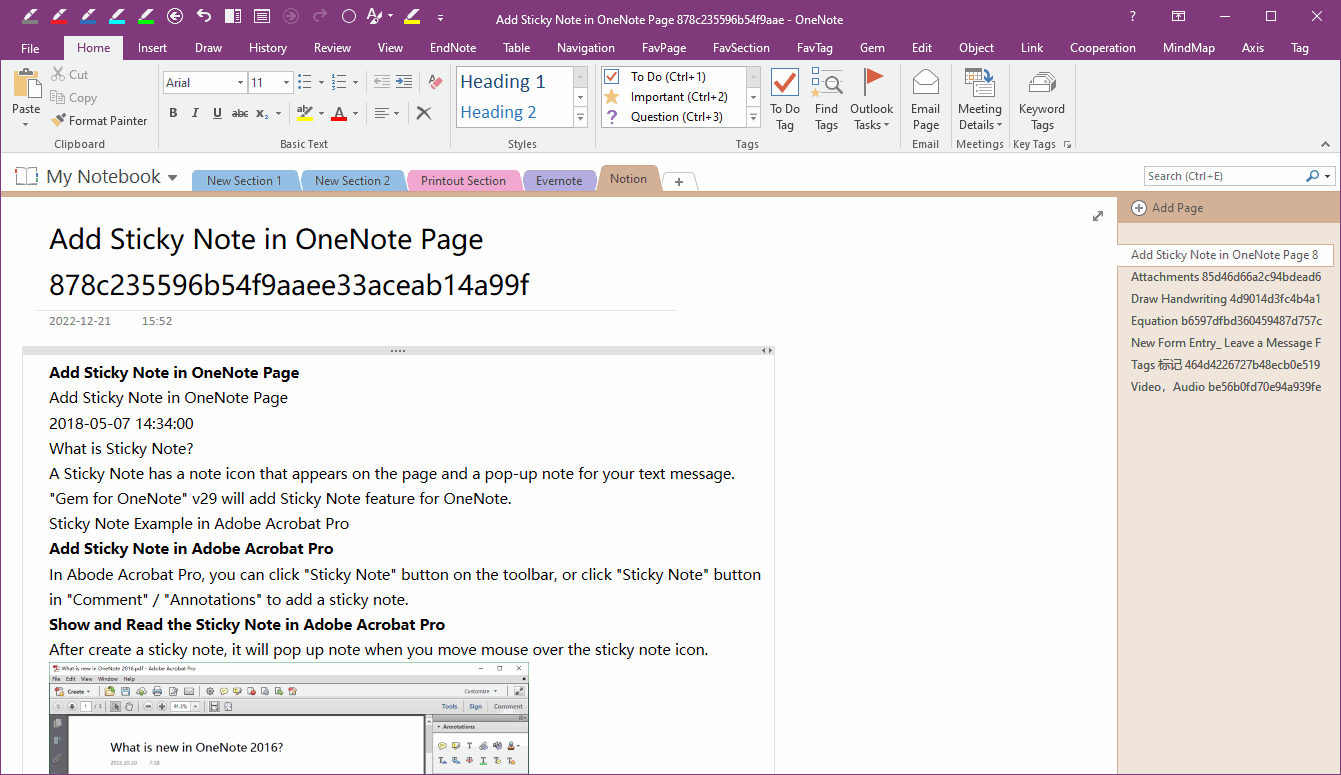Export Notion Pages to HTML Files and Import Them into Office OneNote
OneNote Batch originally offered to import HTML files into Office OneNote.
After updating to OneNote Batch Cloud v31.6, enhanced handling of HTML files exported from Notion.
That is, it supports importing HTML files exported from Notion into Office OneNote.
In general, Notion exports only one page.
To export multiple pages in bulk, you need to create a structure of "Main Page" and subpages in Notation.
There are many subpages under the home page.
At that point, the master page and subpages are exported together.
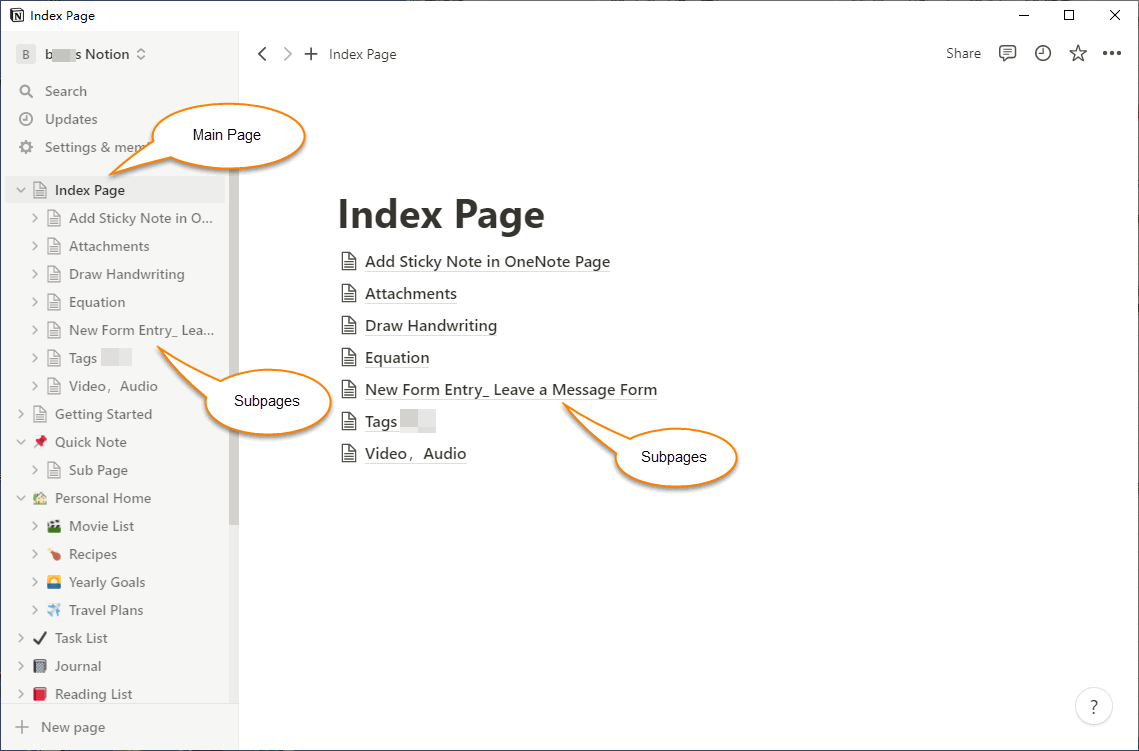
In Notion:
Since Notion is actually a website, in order to reduce the number of downloads, the Notion website will package the main page and subpages into a .zip file.
Once packaged, it is downloaded from the Notion website, and a window to save the zip file will pop up. After selecting the Windows folder, Notion downloads and saves the zip file to this folder.
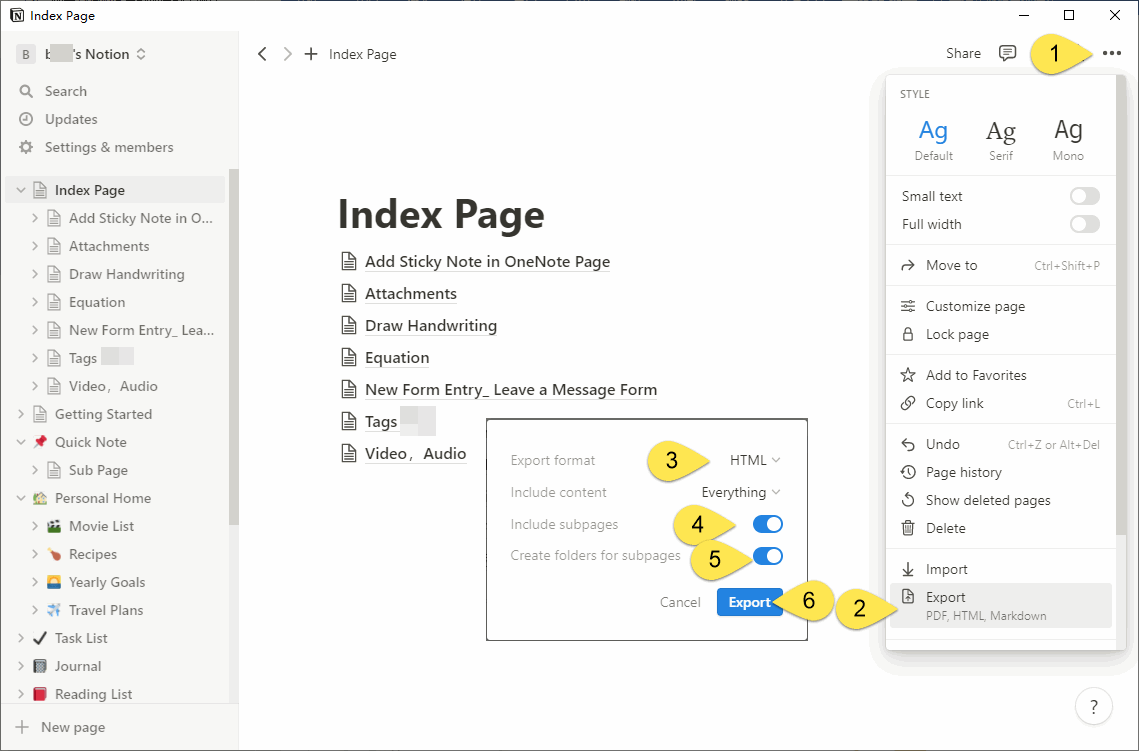
The HTML files exported by Notion are the same as the HTML files saved by Browser.
A note is exported as an HTML file and a subfolder containing images and attachments with the HTML.
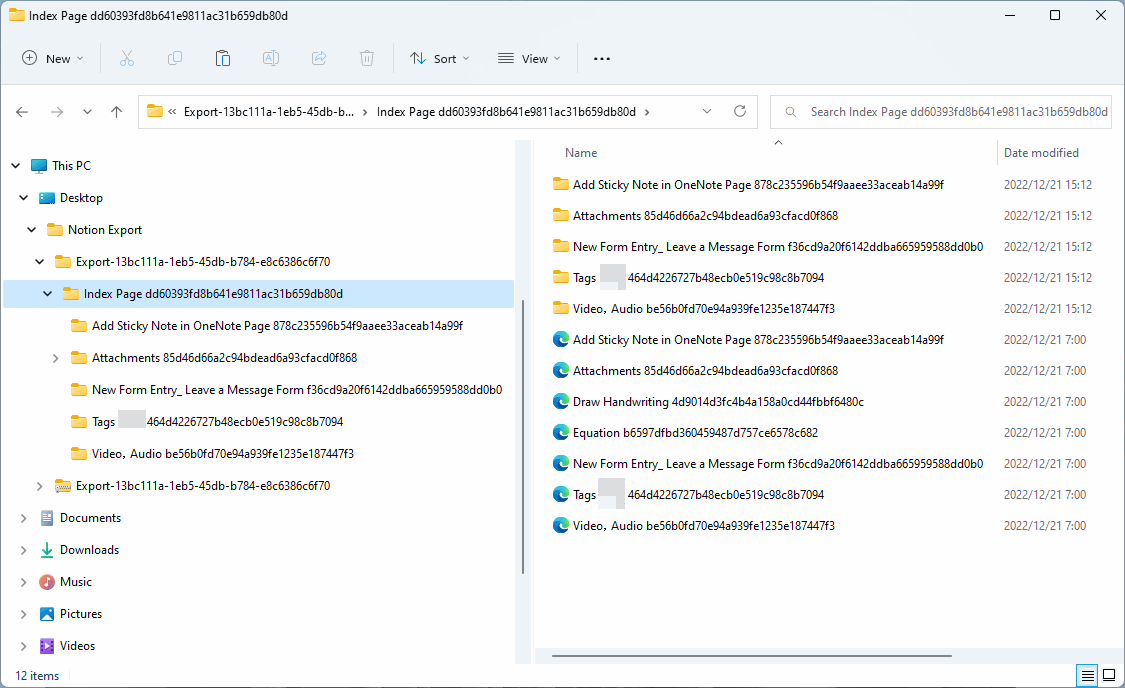
Notion exported attachments
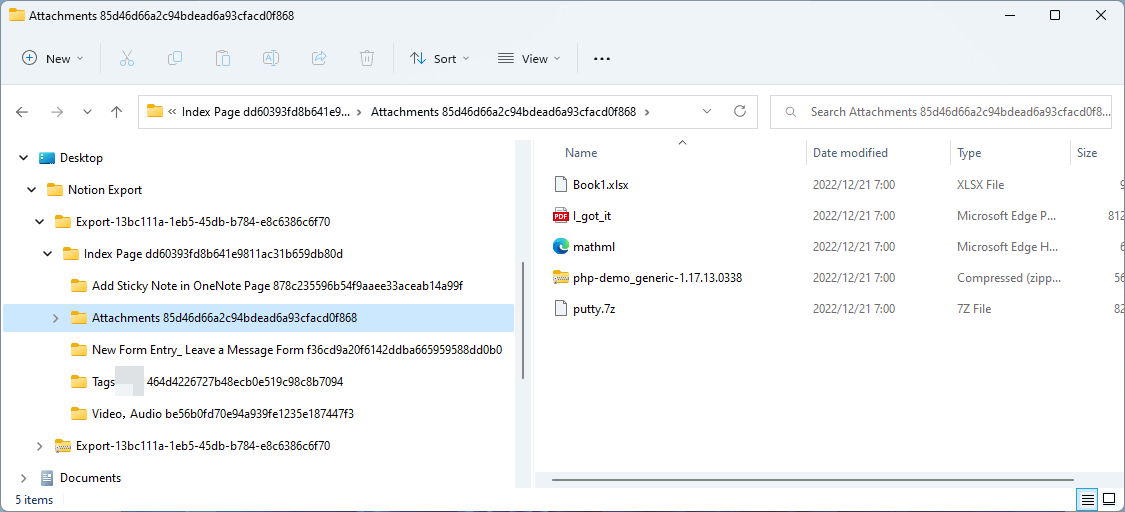
In OneNote Batch:
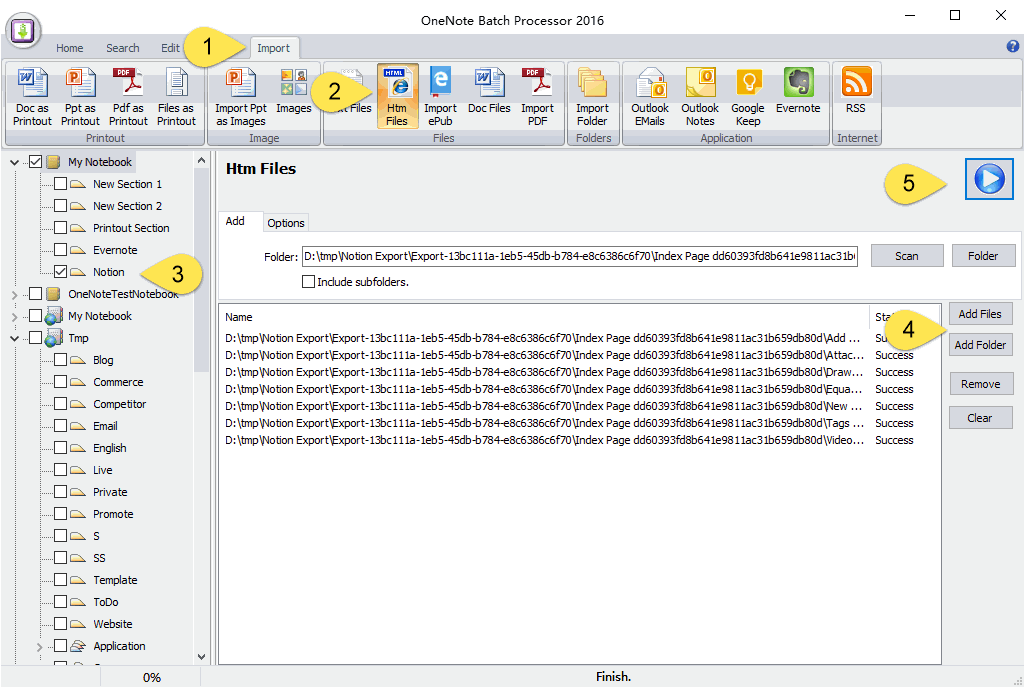
When the import is complete, go back to OneNote. View the section “Notion”.
Imports are supported:
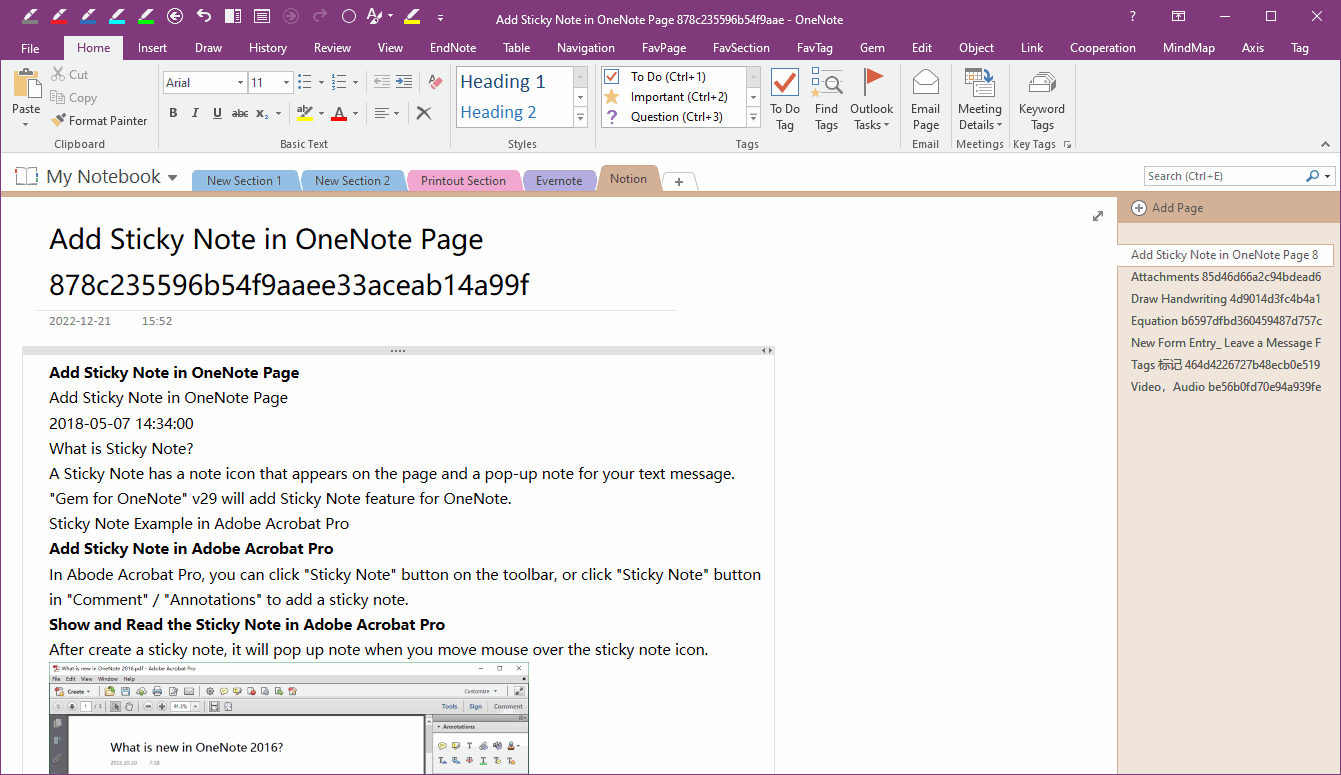
After updating to OneNote Batch Cloud v31.6, enhanced handling of HTML files exported from Notion.
That is, it supports importing HTML files exported from Notion into Office OneNote.
Need Structure of Main Page and Subpages in Notion
In general, Notion exports only one page.
To export multiple pages in bulk, you need to create a structure of "Main Page" and subpages in Notation.
There are many subpages under the home page.
At that point, the master page and subpages are exported together.
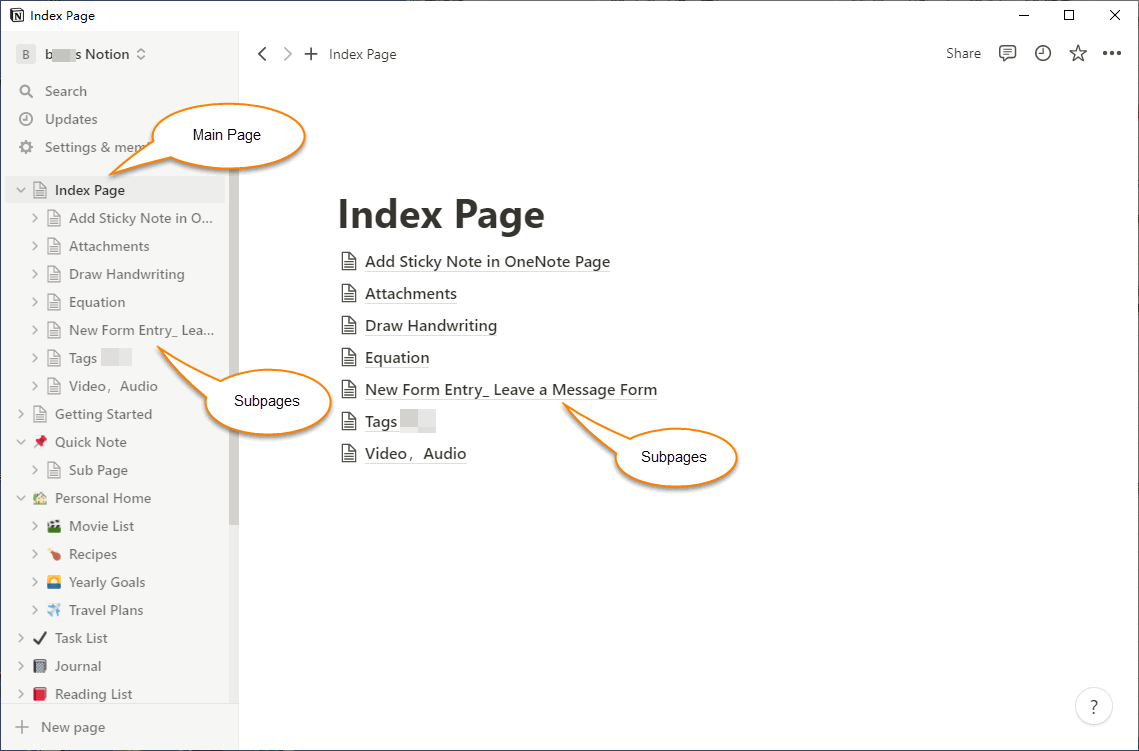
Bulk Export the Main Page and its subpages from Notion as HTML files
In Notion:
- At first, select the Main page: Index Page. Then click the ... Main menu.
- In the main menu that pops up, click the Export menu item.
- In the pop-up window, Export format select: HTML
- Include content select: Everything. Include subpages: switch on.
- Create folders for subpages: switch on.
- Finally, click Export button.
Since Notion is actually a website, in order to reduce the number of downloads, the Notion website will package the main page and subpages into a .zip file.
Once packaged, it is downloaded from the Notion website, and a window to save the zip file will pop up. After selecting the Windows folder, Notion downloads and saves the zip file to this folder.
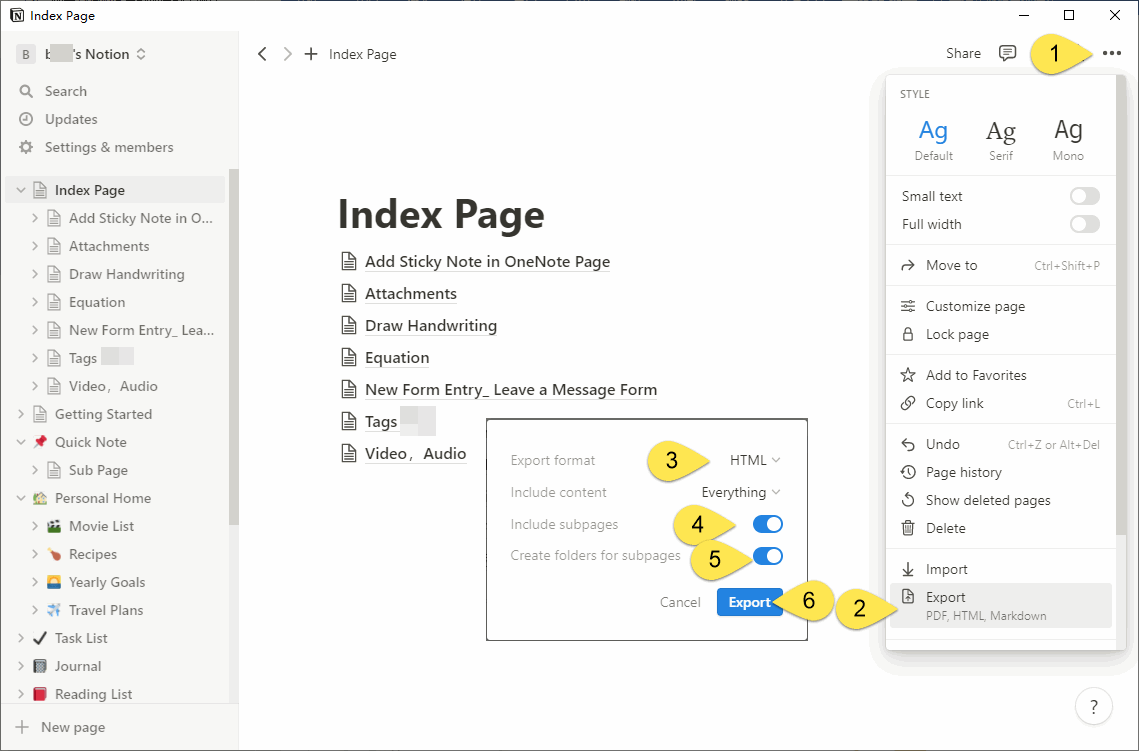
HTML Files Exported by Notion
The HTML files exported by Notion are the same as the HTML files saved by Browser.
A note is exported as an HTML file and a subfolder containing images and attachments with the HTML.
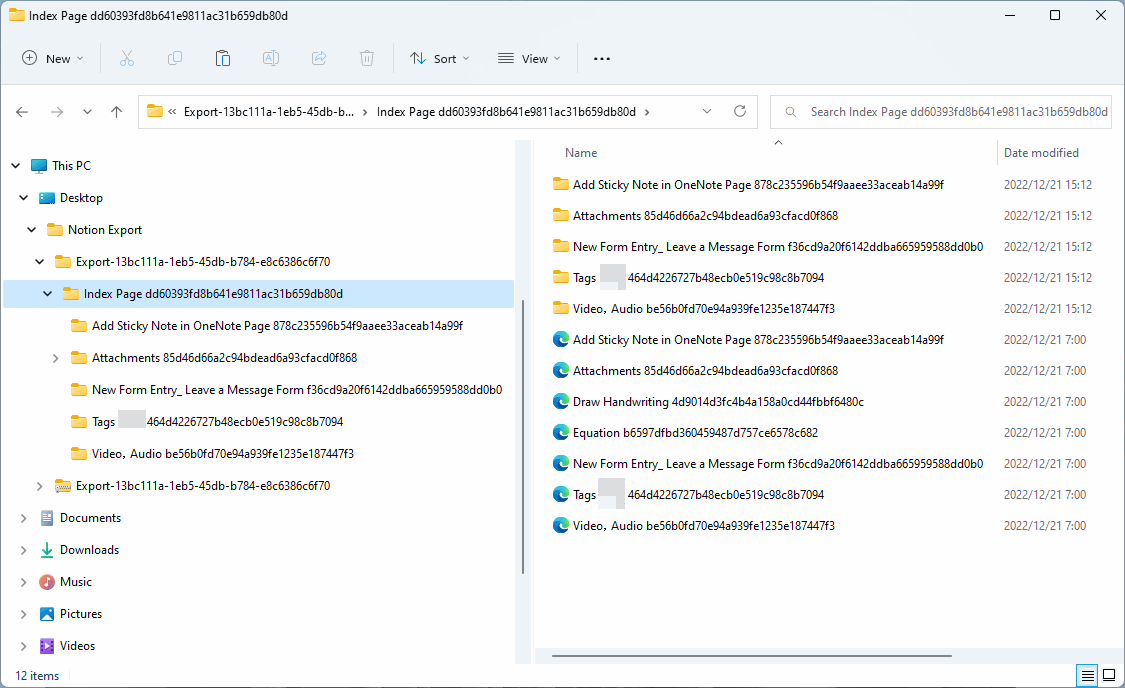
Notion exported attachments
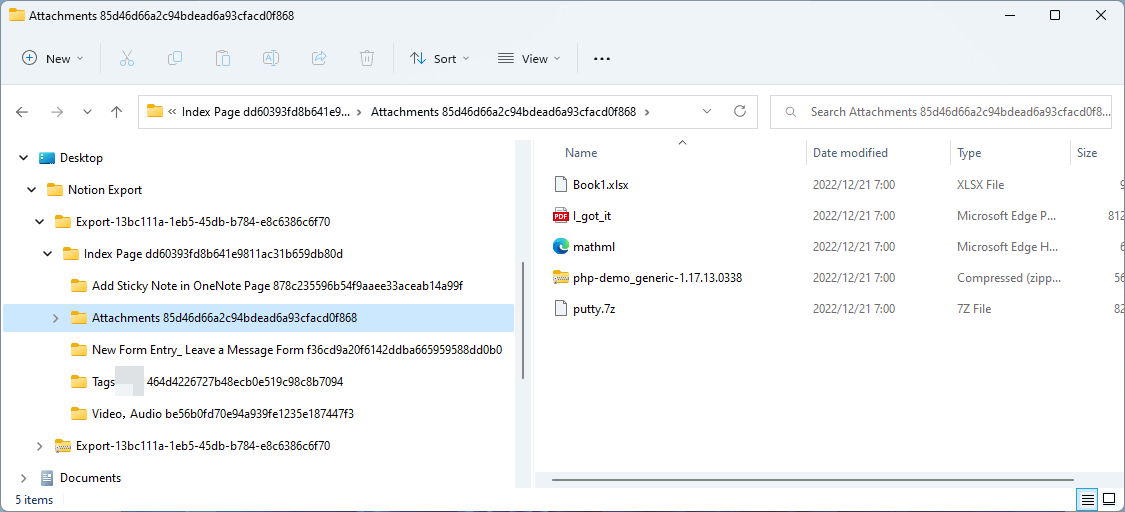
Use OneNote Batch to Import HTML Files
In OneNote Batch:
- Click “Import” tab.
- Click “Import HTML” feature.
- In the OneNote notebook tree on the left, check the OneNote section to store the imported HTML, in this example, the checked section is: Notion.
- Use "Scan", "Add File", "Add Folder" on the right to add HTML files to the list to be imported.
- Switch "Add" tab to "Options" tab, check the "UTF8 encode text." in "Options" tab.
- Finally, Click “Start” button. It will start import these HTML files to OneNote.
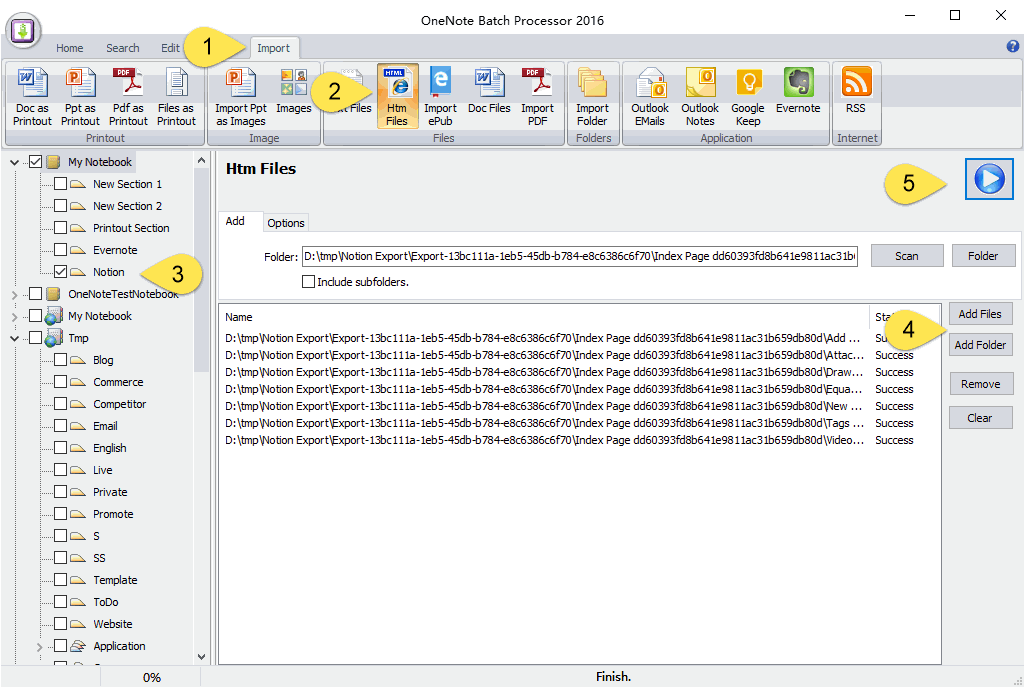
View Imported Pages in Office OneNote
When the import is complete, go back to OneNote. View the section “Notion”.
Imports are supported:
- Images
- Attachments