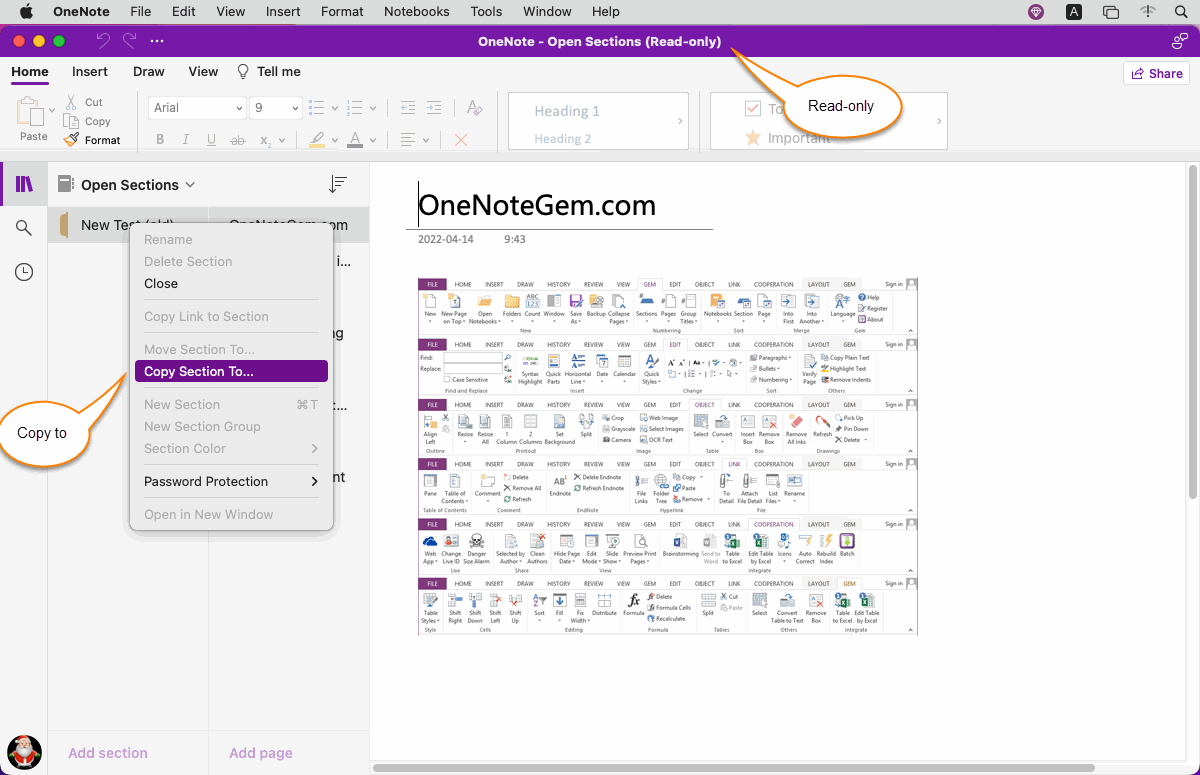How to Restore onepkg Package to Backup of Mac OneNote and Open the Section in the Package?
Onepkg Package of OneNote
We know that in Windows Office OneNote 2010, 2013, 2016, 2021 you can export notebooks as onepkg packages.
For the onepkg package we can copy as a backup.
See: How to Export a OneNote Notebook as a Local onepkg Package for Backup or Migration Notes?
Of course, these Windows Office OneNote can be restored to OneNote by opening the onepkg package through the "File" –> "Open" function.
However, Mac OneNote does not provide the ability to "open" to recover onepkg package.
Gem Menu for Mac OneNote now provides a menu item "Recover onepkg file" to restore onepkg file to Mac OneNote.
"Restore .onepkg File" in Gem Menu
In Gem Menu for Mac OneNote, Click “Gem” menu –> Export Import –> “Resoter .onepkg File” menu item.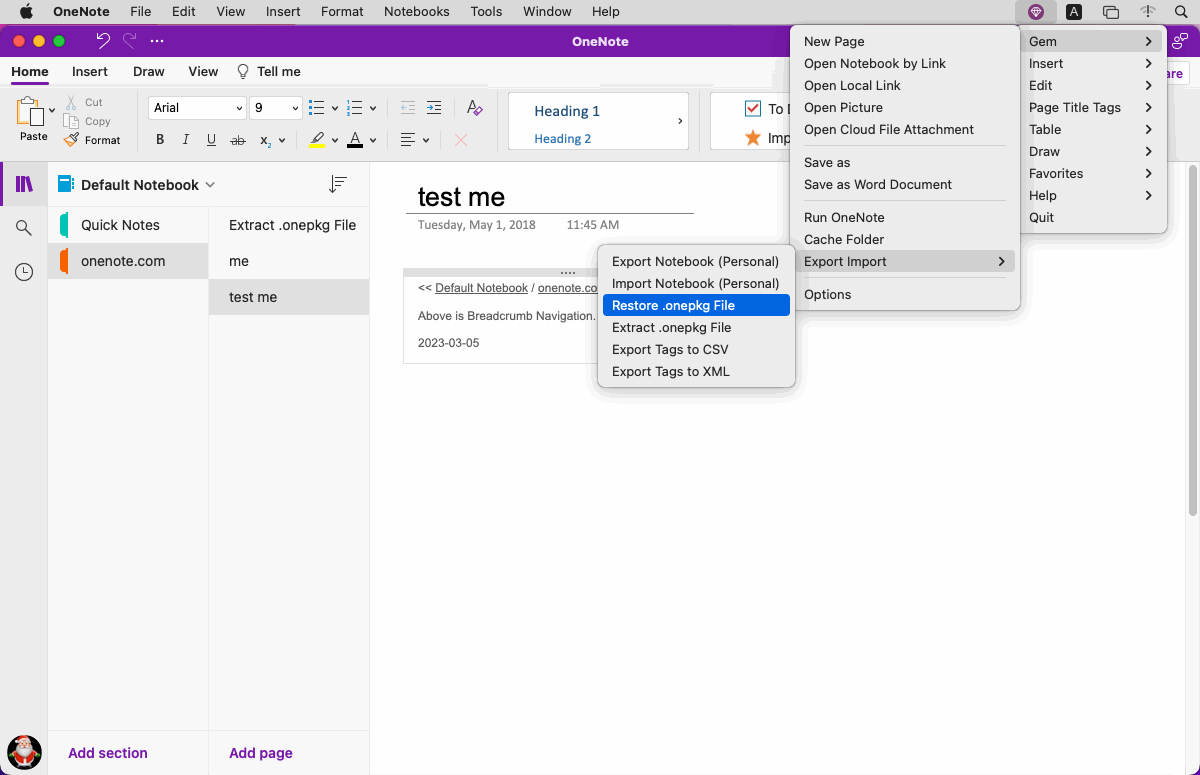
Select a .onepkg File
It will pop up a choose file window, in the window, select a local .onepkg file.Then, click “open” button.
Gem Menu began restoring the .onepkg file.
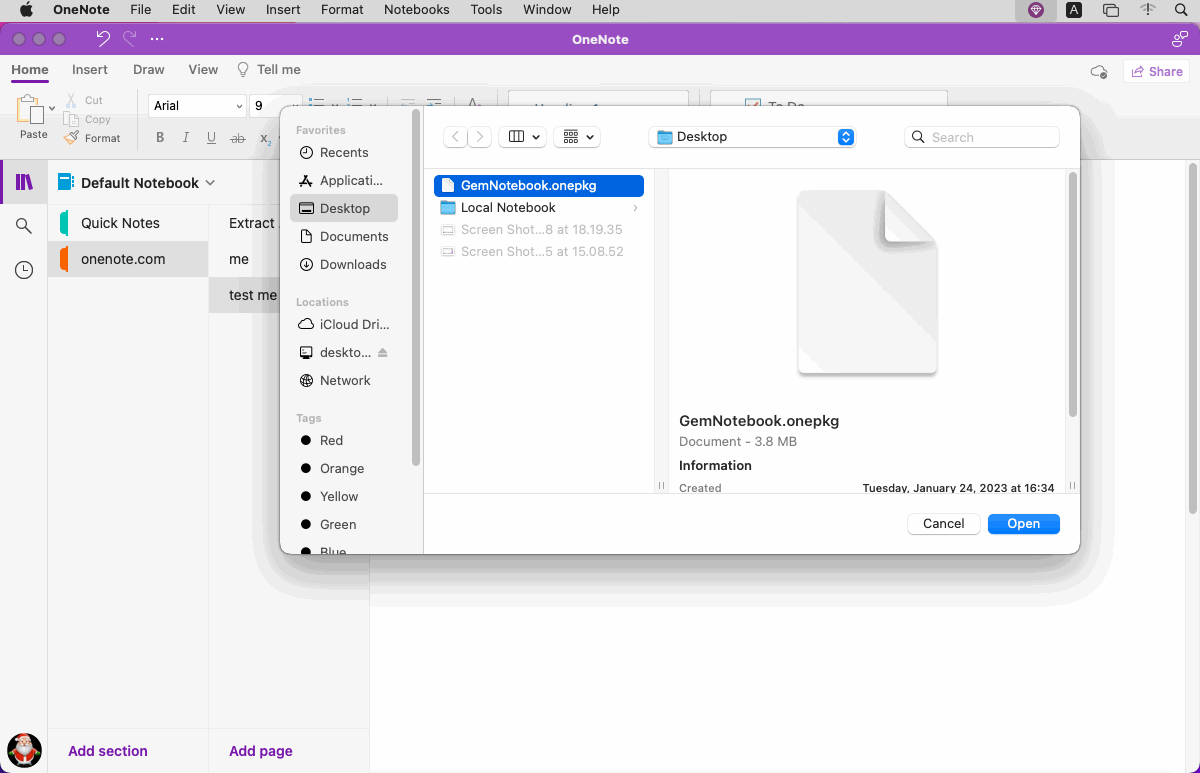
Open a Section of .onepkg
Then, in OneNote main menu, click “File” menu -> “Open” menu item.In pop up window:
- Open
- Backups
- Click ????.onepkg
- Choose a section
- Click “Open” button
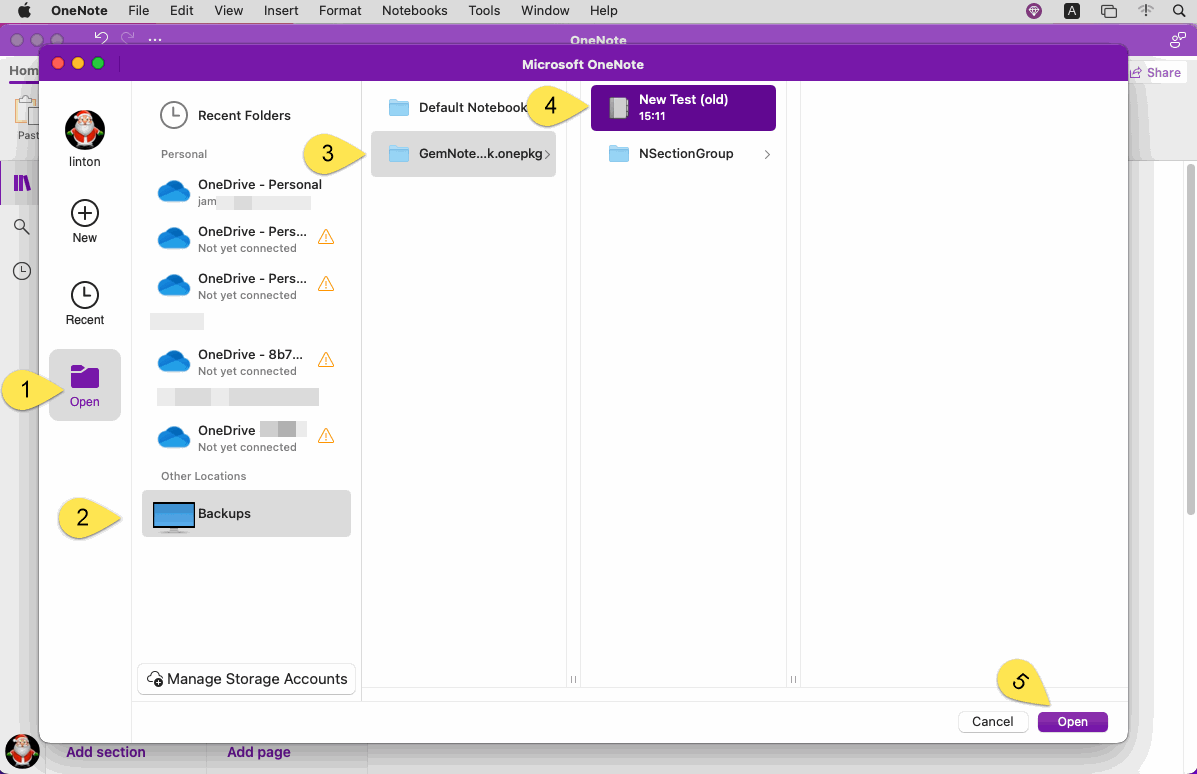
Copy Read-only Section to Other Notebook for Editing
Section in .onepkg opened by the above steps are placed in "Open Sections" by OneNote, such section is read-only and cannot be modified.This section needs to be copied to another notebook before it can be edited.
Right-click on the section, and in the context menu that pops up, click the "Copy Section To …" menu item. Copy the section to another notebook.
This allows you to edit the section.