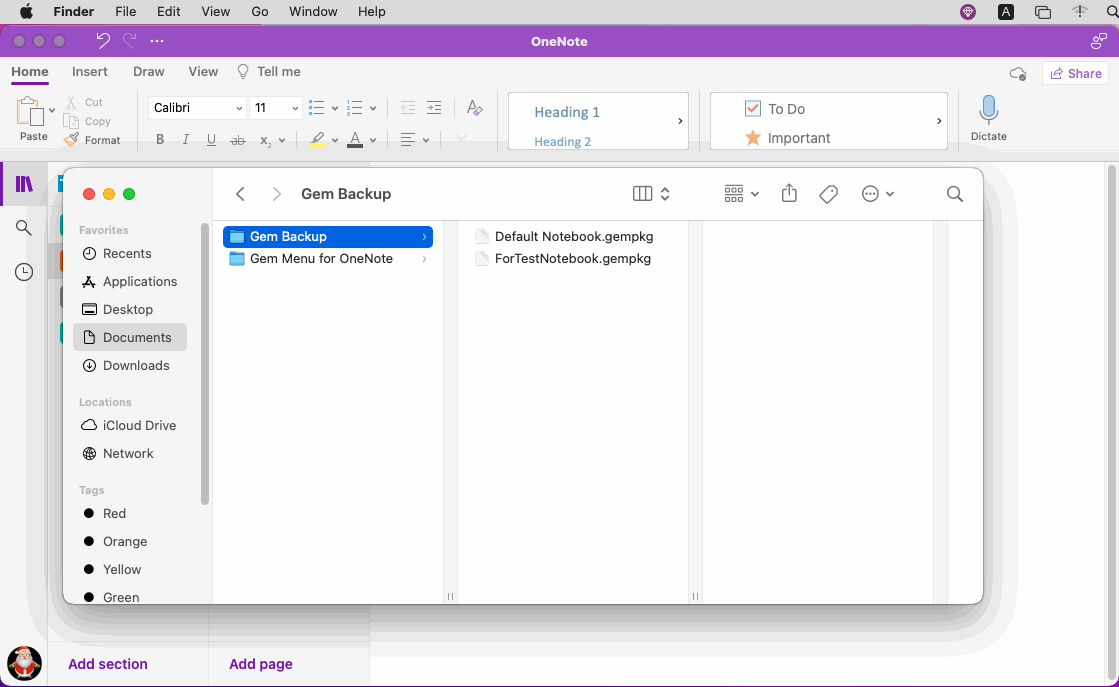How to Export and Package Opened Notebooks of Mac OneNote as .gempkg Files for Backup?
Gem Menu for Mac OneNote v18 provides the ability to package notebooks into .gempkg files and recover .gempkg file.
Used to export and pack notebooks that Mac OneNote has opened for use as a backup.
This feature requires at least Mac OneNote version 16.77 to be supported.
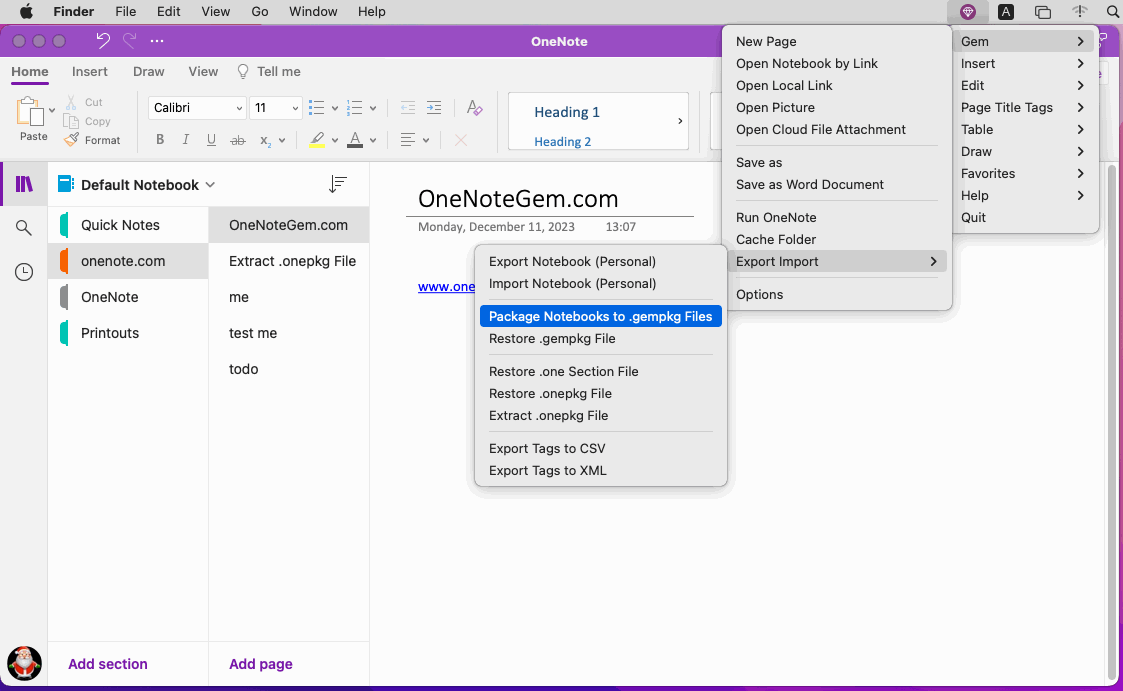
In this window, it lists the notebooks that Mac OneNote has opened.
You can tick the box to select the notebook you want to pack.
At the same time, in order to facilitate selection, the following functions are also provided in the right-click menu of the list:
Finally, press the OK button.
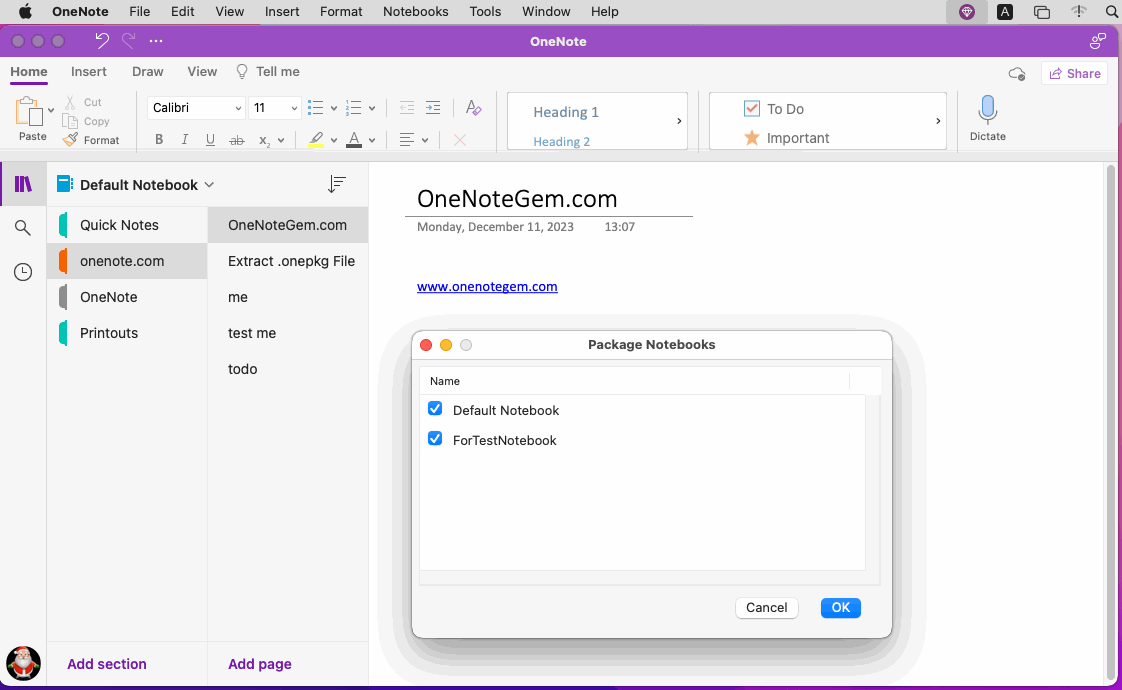
Next, the Gem Menu will ask you to specify a folder to store the generated .gempkg packages.
Finally, press the Open button.
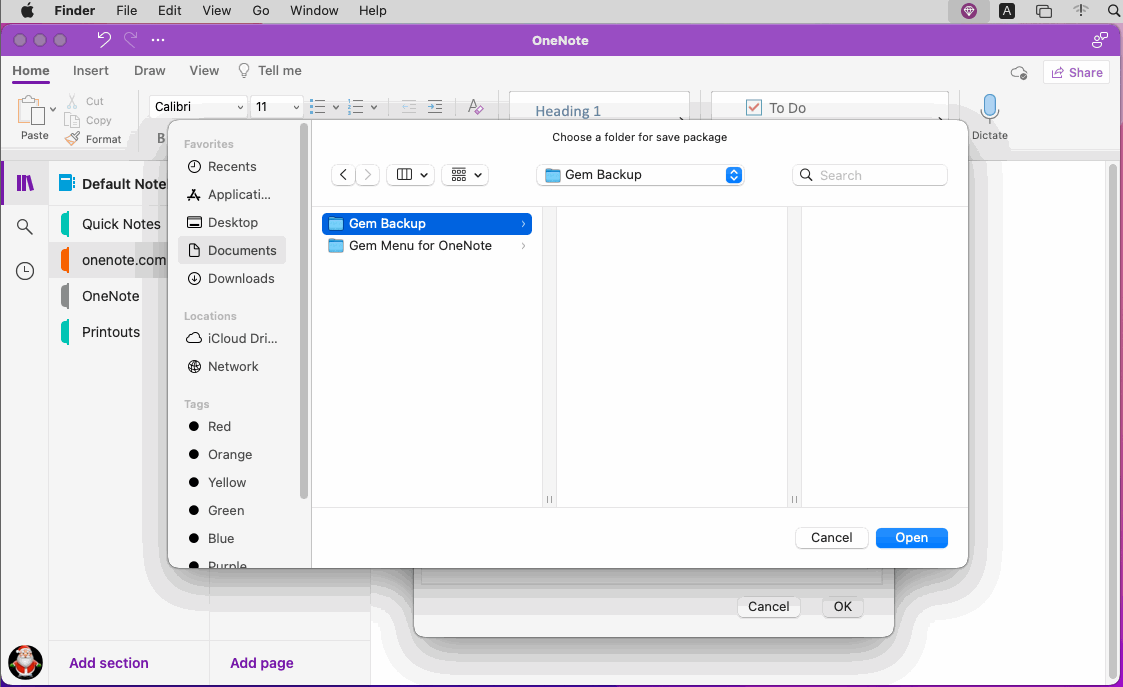
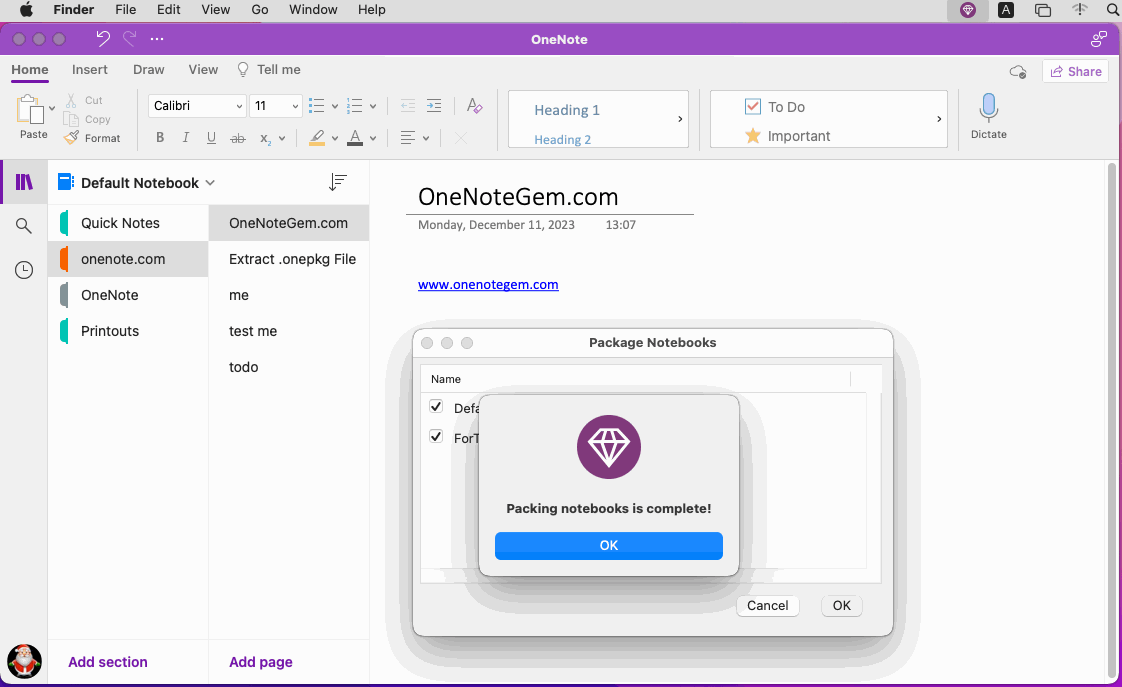
Use the Finder to view the generated .gempkg package.
A .gempkg mainly packs the OneNote notebook's:
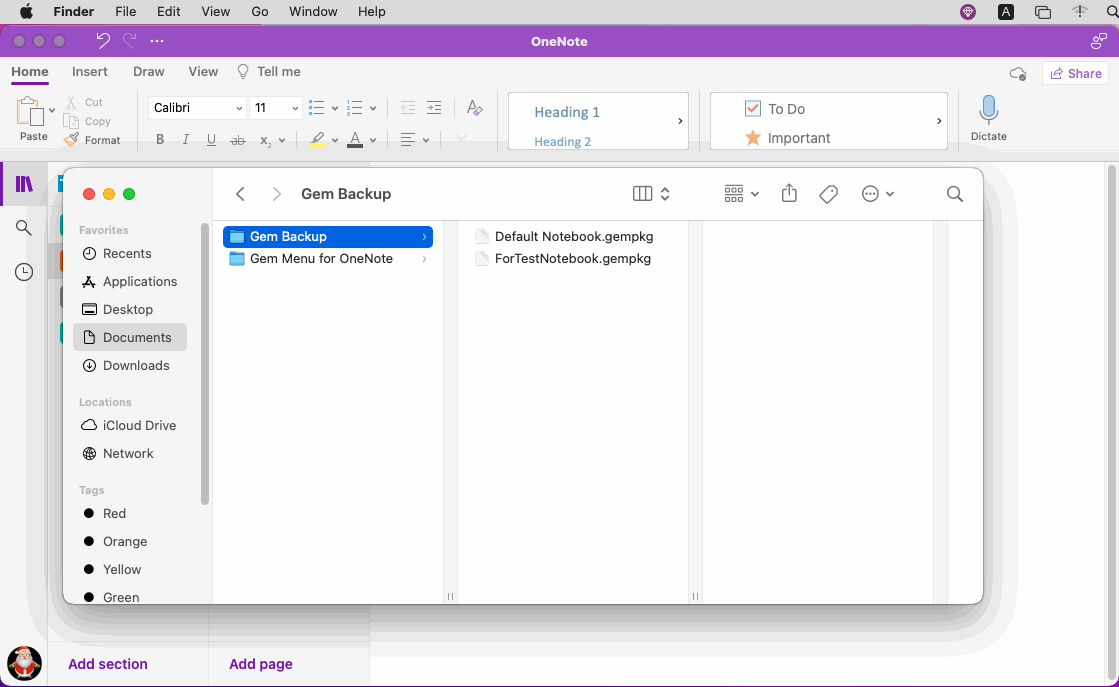
Used to export and pack notebooks that Mac OneNote has opened for use as a backup.
This feature requires at least Mac OneNote version 16.77 to be supported.
“Package Notebooks to .gempkg Files” Menu Item
In Gem Menu for Mac OneNote:- Click “Gem” menu.
- Export Import
- Package Notebooks to .gempkg Files
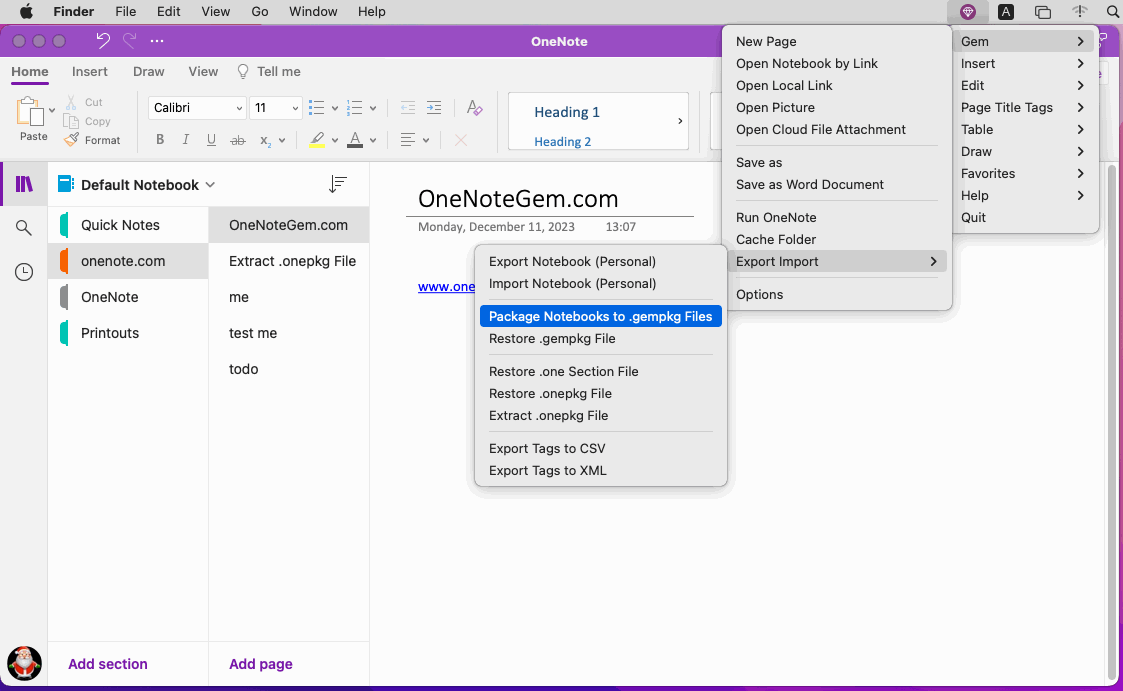
Select the OneNote Notebooks You Want to Pack
This menu item will pop up the Package Notebooks window.In this window, it lists the notebooks that Mac OneNote has opened.
You can tick the box to select the notebook you want to pack.
At the same time, in order to facilitate selection, the following functions are also provided in the right-click menu of the list:
- Check All
- Uncheck All
- Reverse
Finally, press the OK button.
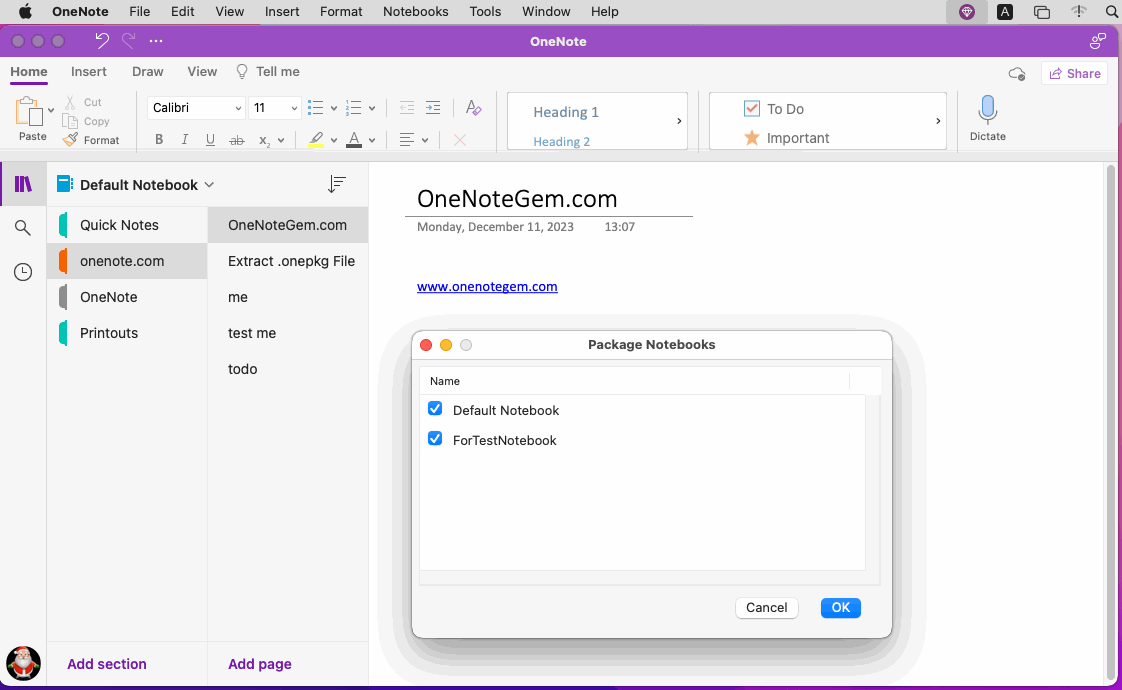
Select a Folder to Save the Generated .gempkg Packages
Next, the Gem Menu will ask you to specify a folder to store the generated .gempkg packages.
Finally, press the Open button.
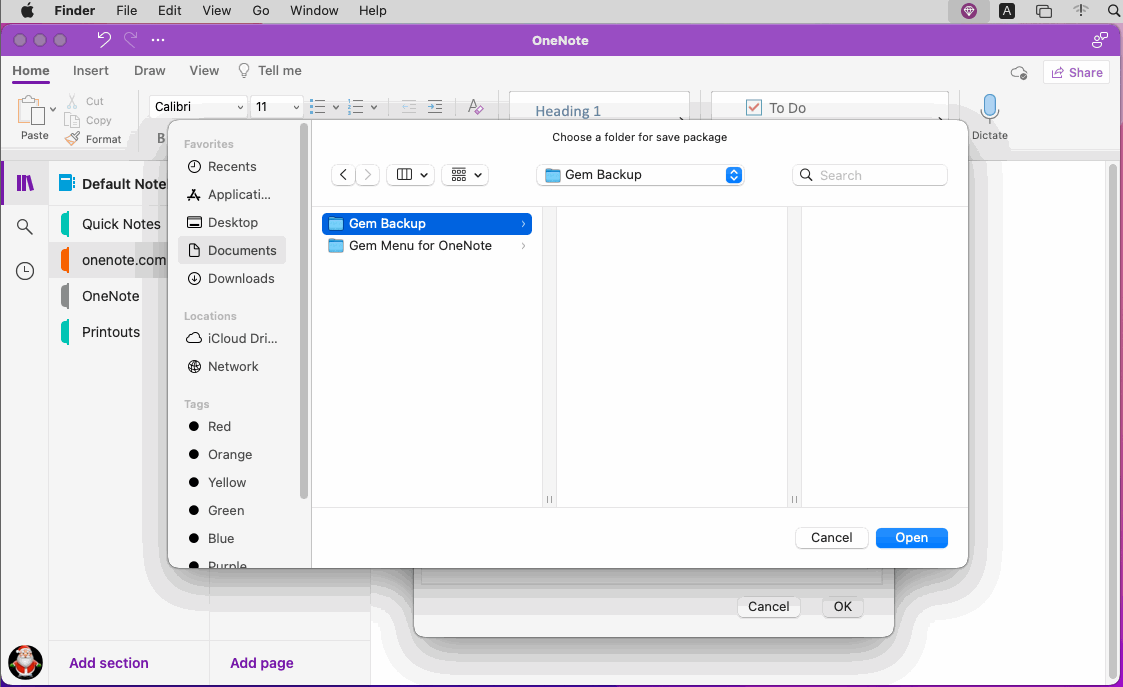
Packing the Notebooks is Done
After the Gem Menu is successfully packaged, it will display: Packaging the notebook is complete.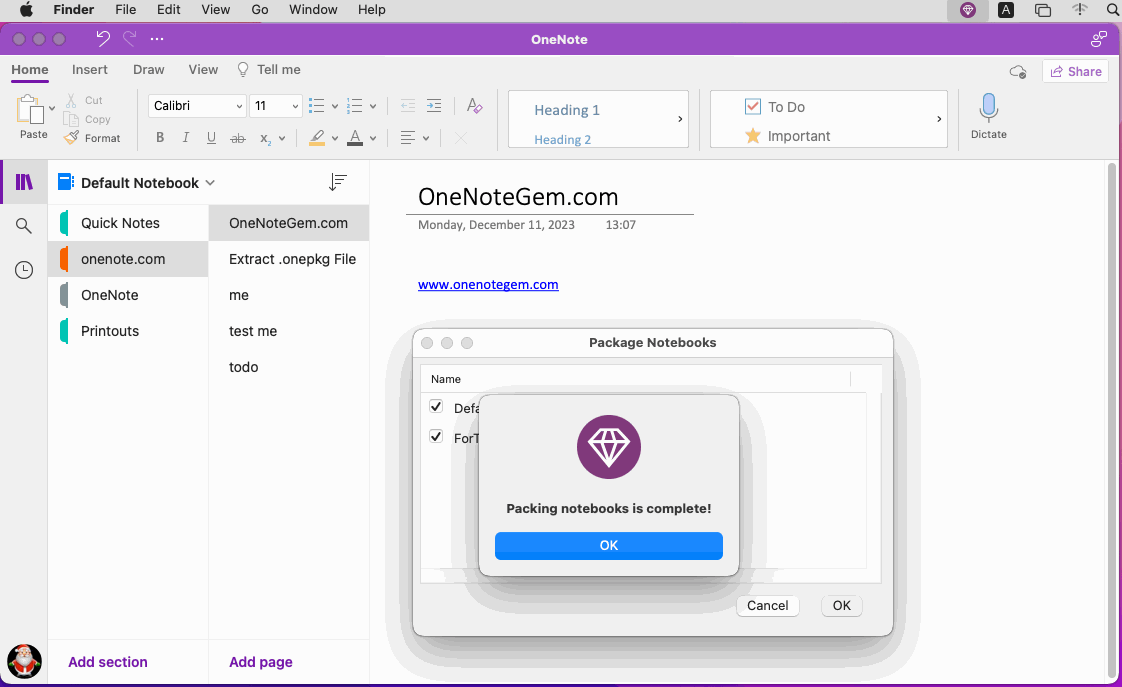
Review the Generated .gempkg Packages
Use the Finder to view the generated .gempkg package.
A .gempkg mainly packs the OneNote notebook's:
- The subfolder is a section group of OneNote
- The .one file is a section of OneNote