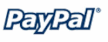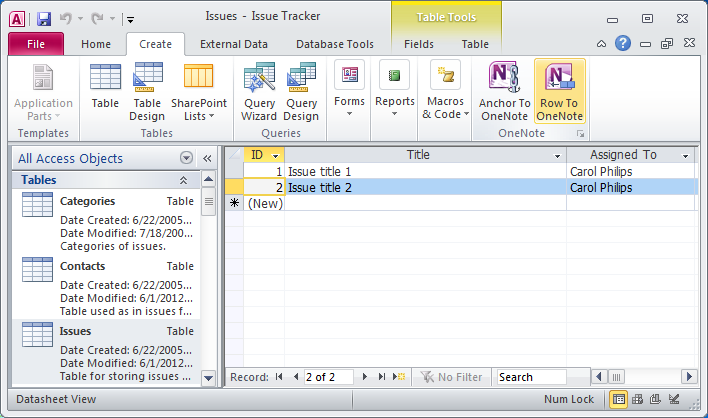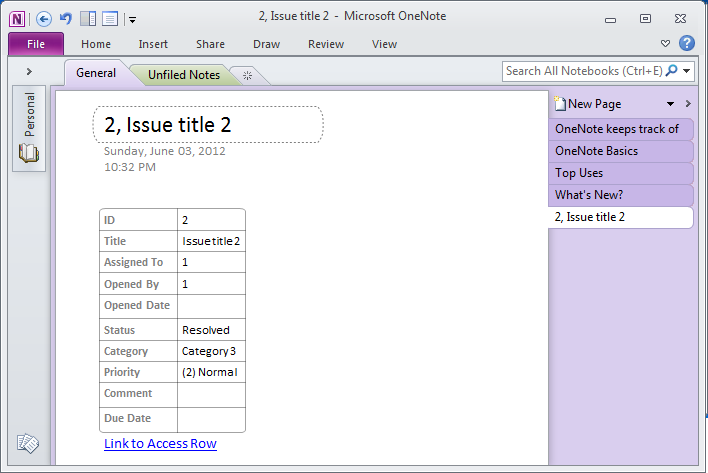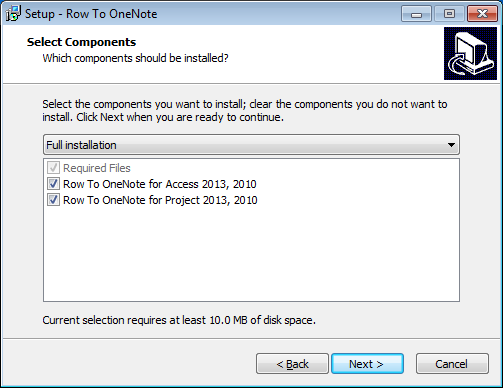Row to OneNote
Send Microsoft Access, Excel and Project 2024, 2021, 2019, 2016, 2013, 2010 row as a table to an OneNote 2024, 2021, 2016, 2013, 2010 Page, and linked back to the application row.
Row to OneNote 2024 Download
Row to OneNote 2021 Download
Row to OneNote 2016 Download
Row to OneNote 2013, 2010 Download
Purchase Row to OneNote 2024
Purchase Row to OneNote 2021
Purchase Row to OneNote 2016
Purchase Row to OneNote 2013, 2010
New
Row to OneNote for Project
Add options window for Microsoft Project, add WBS Code to OneNote page title.
Row to OneNote for Project
Add options window for Microsoft Project, add WBS Code to OneNote page title.
Features
Send Row to OneNote
In Access, Excel, Project, send selected row as a table to an OneNote new page, and create a hyperlink "Link to Row" in this OneNote page. Click on "Link to Row" in OneNote page will go back to this application row.
Batch Send Rows as Tables to OneNote
In Excel, Project, if you have selected multiple rows, "Send Row to OneNote" will batch convert these rows as tables, and create OneNote new pages to save them.
Send Rows to OneNote
In Excel, Project, send selected rows and header row as a table to an OneNote new page, and create a hyperlink "Link to Rows" in this OneNote page. Click to "Link to Rows" in OneNote page will go back to this application rows.
Create OneNote Page Link
In Excel, Project, retrieve current OneNote page information, and create a hyperlink in selected cell, save OneNote title as hyperlink text, OneNote page hyperlink as link address. Click on this hyperlink will jump to this OneNote page.
Remove all OneNote Links
In Excel, Project, remove all OneNote links.
Send Row to OneNote
In Access, Excel, Project, send selected row as a table to an OneNote new page, and create a hyperlink "Link to Row" in this OneNote page. Click on "Link to Row" in OneNote page will go back to this application row.
Batch Send Rows as Tables to OneNote
In Excel, Project, if you have selected multiple rows, "Send Row to OneNote" will batch convert these rows as tables, and create OneNote new pages to save them.
Send Rows to OneNote
In Excel, Project, send selected rows and header row as a table to an OneNote new page, and create a hyperlink "Link to Rows" in this OneNote page. Click to "Link to Rows" in OneNote page will go back to this application rows.
Create OneNote Page Link
In Excel, Project, retrieve current OneNote page information, and create a hyperlink in selected cell, save OneNote title as hyperlink text, OneNote page hyperlink as link address. Click on this hyperlink will jump to this OneNote page.
Remove all OneNote Links
In Excel, Project, remove all OneNote links.