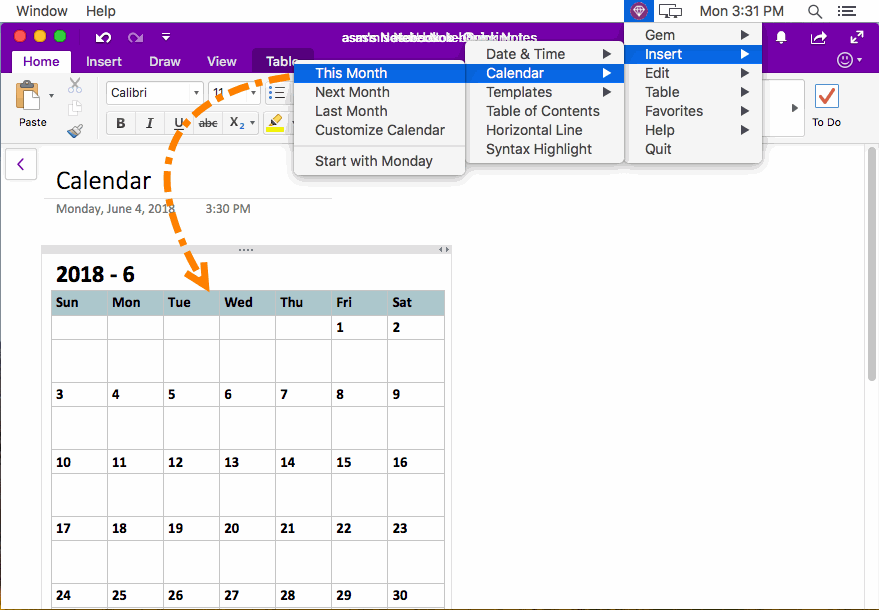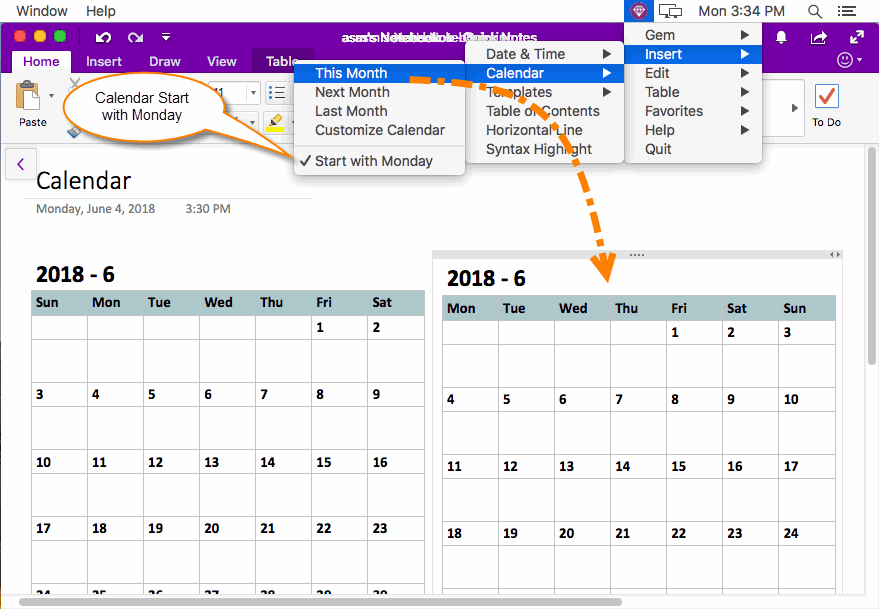MAC: Insert This Month Calendar into Current OneNote Page
Gem Menu for Mac OneNote now offers insert calendar features for Mac OneNote.
It can insert:
It can insert:
- This month calendar.
- Next month calendar.
- Last month calendar.
- Specify the year and month calendar.
- Specify the calendar start with Monday or Sunday.
Insert this Month Calendar into Mac OneNote
At first, put the cursor in page of Mac OneNote.
Then, click Gem Menu -> Insert -> Calendar -> This Month
Gem will insert this month calendar into the OneNote page.
At first, put the cursor in page of Mac OneNote.
Then, click Gem Menu -> Insert -> Calendar -> This Month
Gem will insert this month calendar into the OneNote page.
Insert Calendar Start from Monday
In default, Gem Menu insert the calendar start from Sunday.
You can setting it start from Monday.
Steps: Gem Menu -> Insert ->Calendar -> check "Start with Monday".
Click "This Month" menu item again, Gem Menu will insert the calendar start from Monday.
In default, Gem Menu insert the calendar start from Sunday.
You can setting it start from Monday.
Steps: Gem Menu -> Insert ->Calendar -> check "Start with Monday".
Click "This Month" menu item again, Gem Menu will insert the calendar start from Monday.