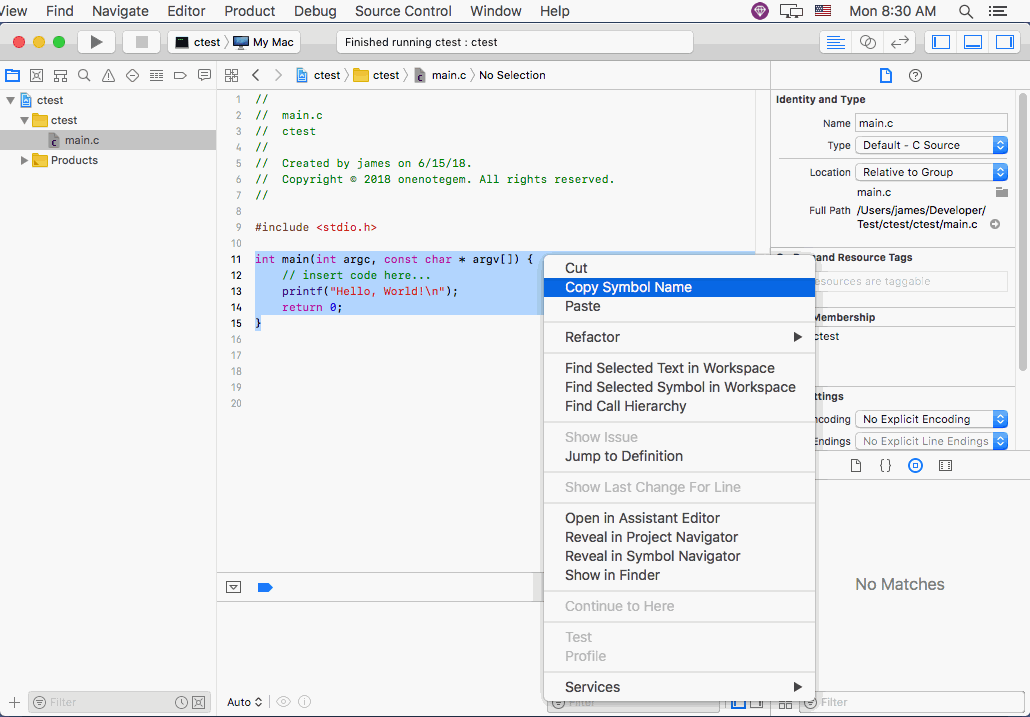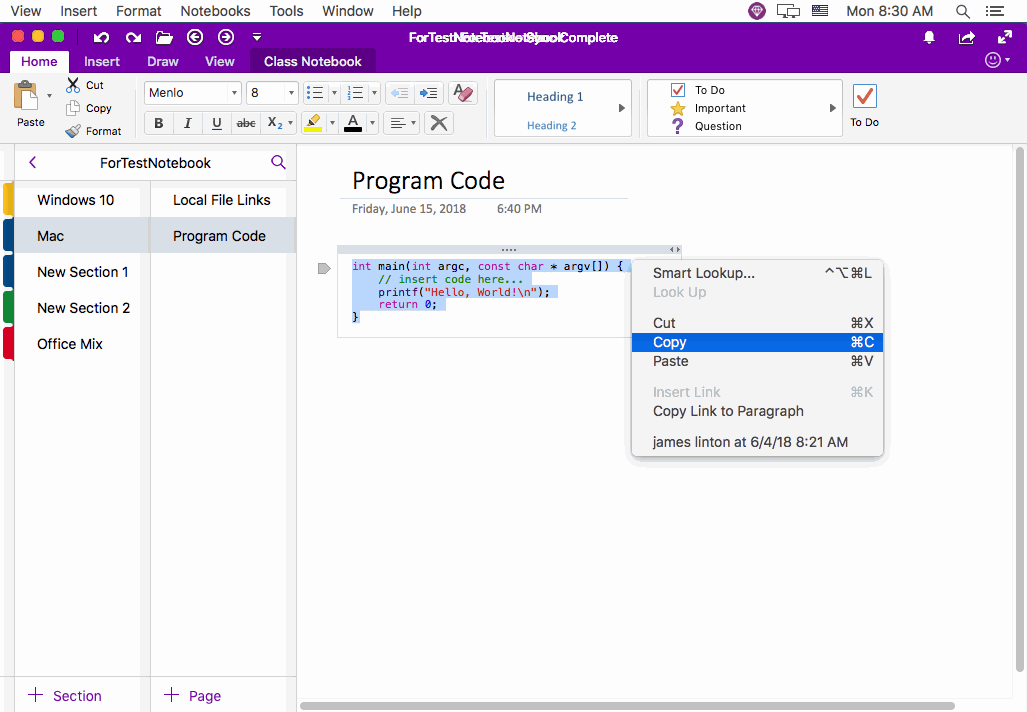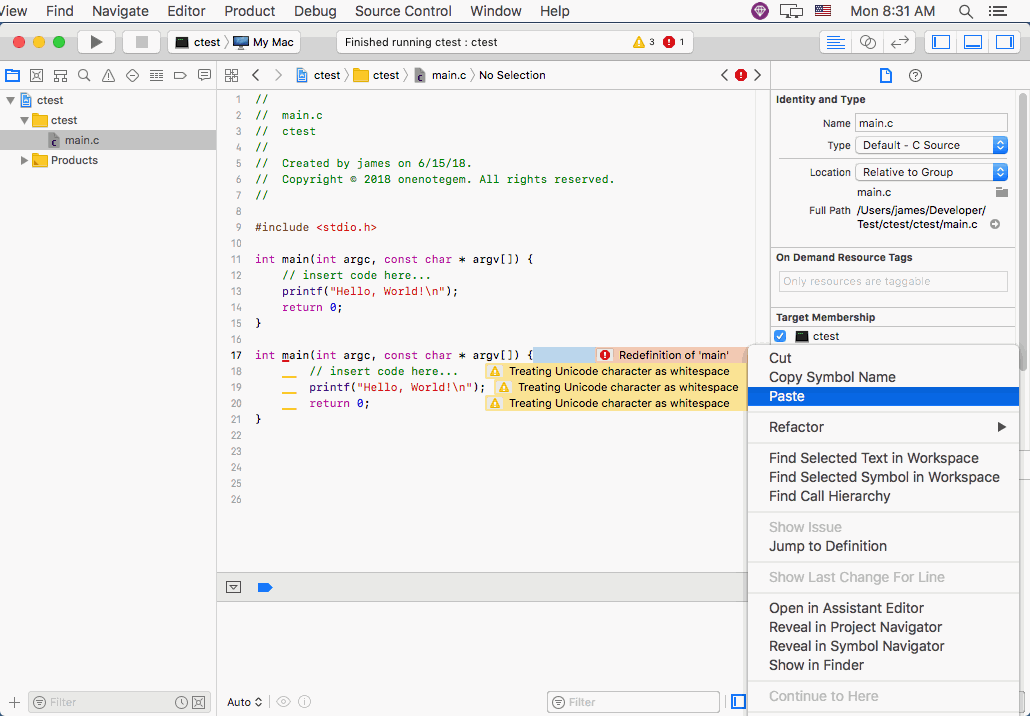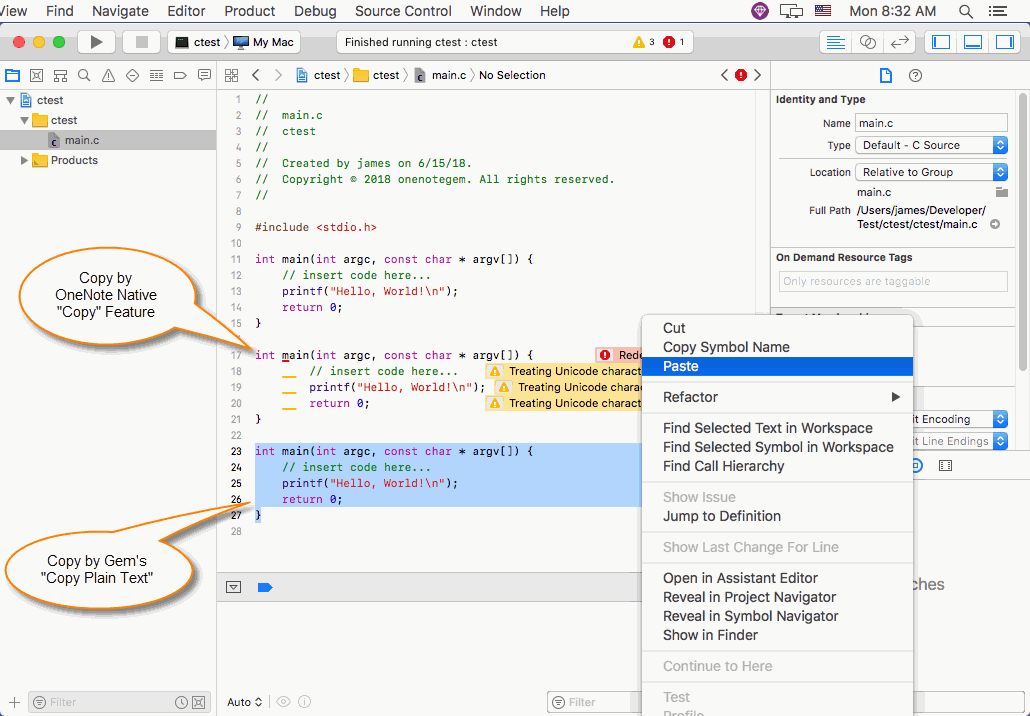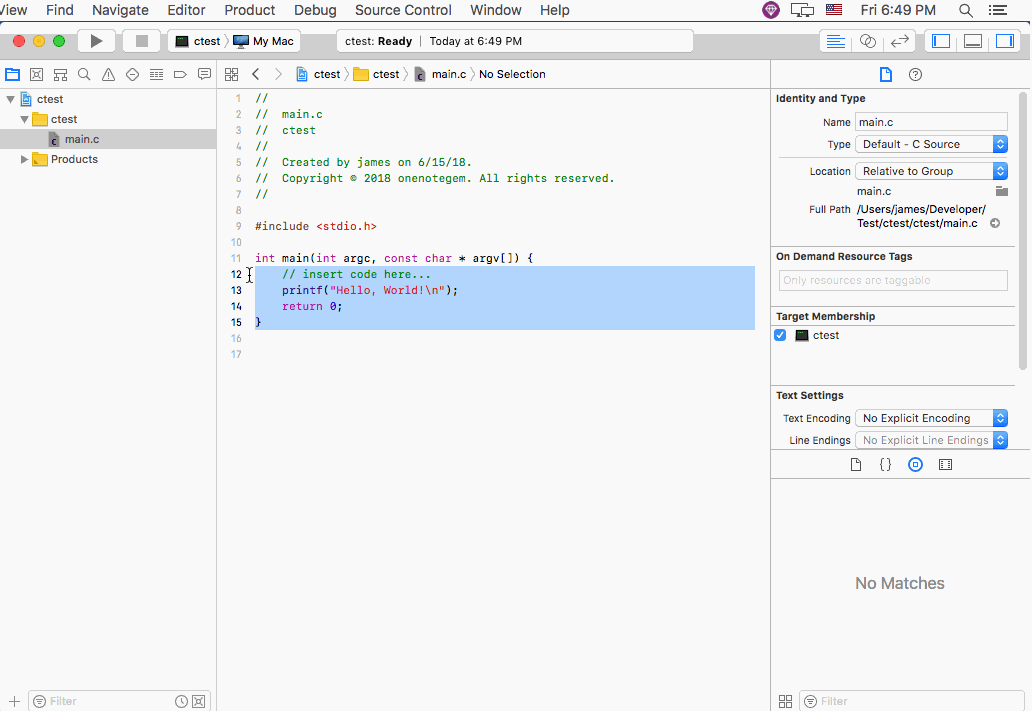MAC: Get Correct Program Code when Pasting Back Xcode or Eclipse from OneNote
For special reasons, the versions of OneNote in each platform have been unsuitable for saving code.
If you try to use OneNote to save your code, there are some errors with the code when you copy and paste it back to the IDE.
If you try to use OneNote to save your code, there are some errors with the code when you copy and paste it back to the IDE.
Copy Program Code From Xcode
In this example, we will show the error program code when paste back to Xcode IDE.
At first, copy a section of C program code from the Xcode.
In this example, we will show the error program code when paste back to Xcode IDE.
At first, copy a section of C program code from the Xcode.
Paste the Code to Mac OneNote
Then, paste the code to OneNote.
Select the code from OneNote and then copy it.
Then, paste the code to OneNote.
Select the code from OneNote and then copy it.
Paste Code Back to Xcode, Found Errors
Then, paste these codes back to Xcode IDE.
At this point, you will find the code pasted back, Xcode has the wrong hint.
(especially in Eclipse, which cannot be compiled)
This means that the code saved in OneNote has changed.
The code saved in OneNote is not plain text.
Then, paste these codes back to Xcode IDE.
At this point, you will find the code pasted back, Xcode has the wrong hint.
(especially in Eclipse, which cannot be compiled)
This means that the code saved in OneNote has changed.
The code saved in OneNote is not plain text.
Use the "Copy plain Text" Feature of the Gem Menu to Solve This Problem
To solve this problem, the Gem Menu for MAC OneNote provides a feature---"Copy plain Text".
The Copy plain text feature is used to resolve this type of problem.
Go back to OneNote and select this code.
Then, click on the Gem Menu -> "Edit" menu -> "Copy plain Text" menu item.
To solve this problem, the Gem Menu for MAC OneNote provides a feature---"Copy plain Text".
The Copy plain text feature is used to resolve this type of problem.
Go back to OneNote and select this code.
Then, click on the Gem Menu -> "Edit" menu -> "Copy plain Text" menu item.
Paste the Code Back to Xcode and Get the Correct Code
Then, paste the code back into the Xcode again.
This time the code is correct.
The following illustration, you can see the effect of pasting code 2 times.
Then, paste the code back into the Xcode again.
This time the code is correct.
The following illustration, you can see the effect of pasting code 2 times.
Demonstration