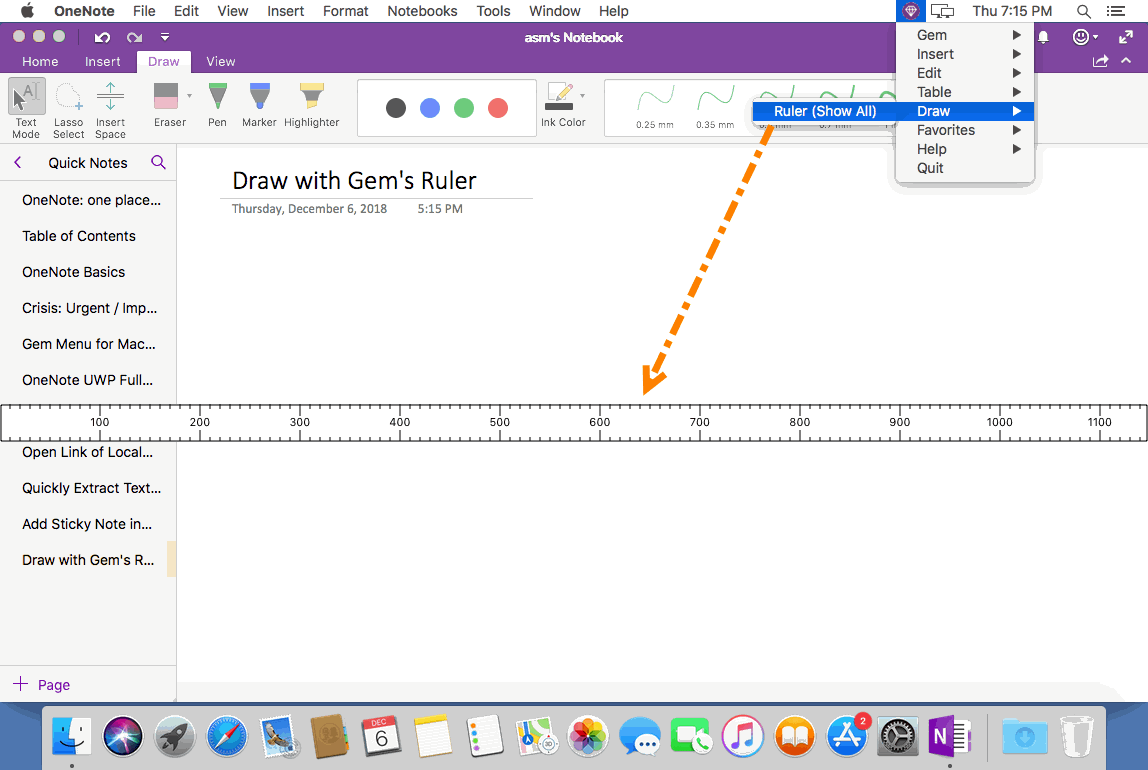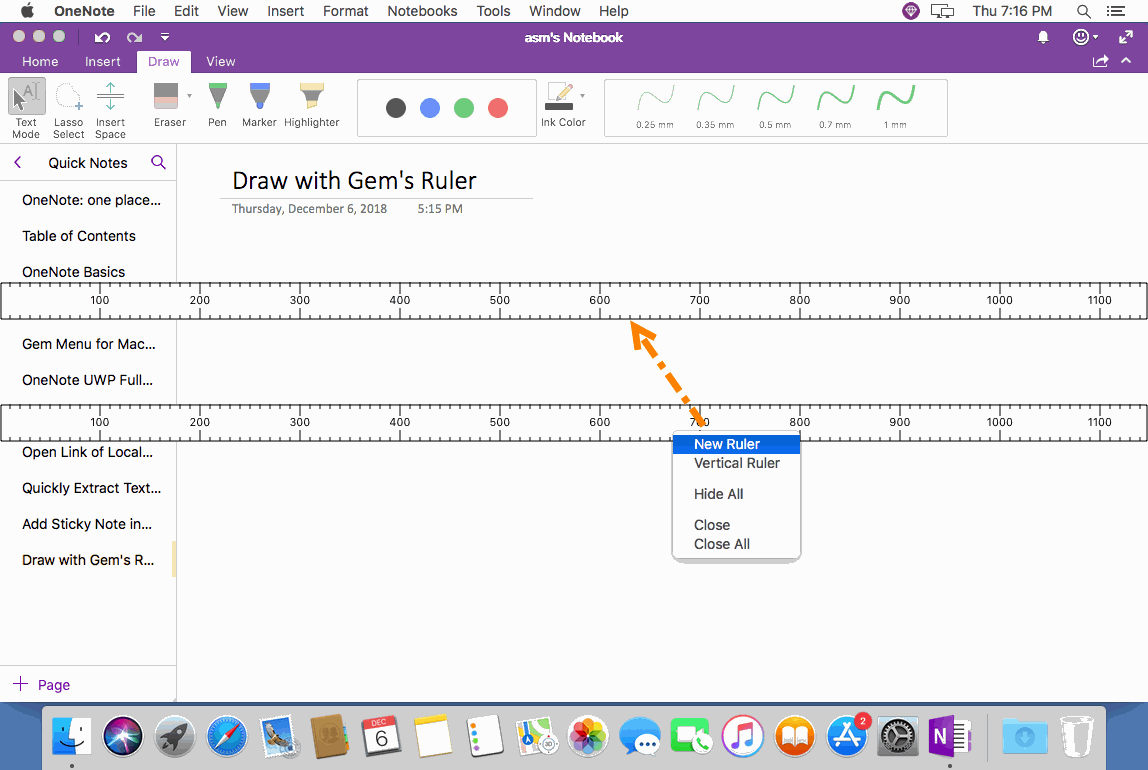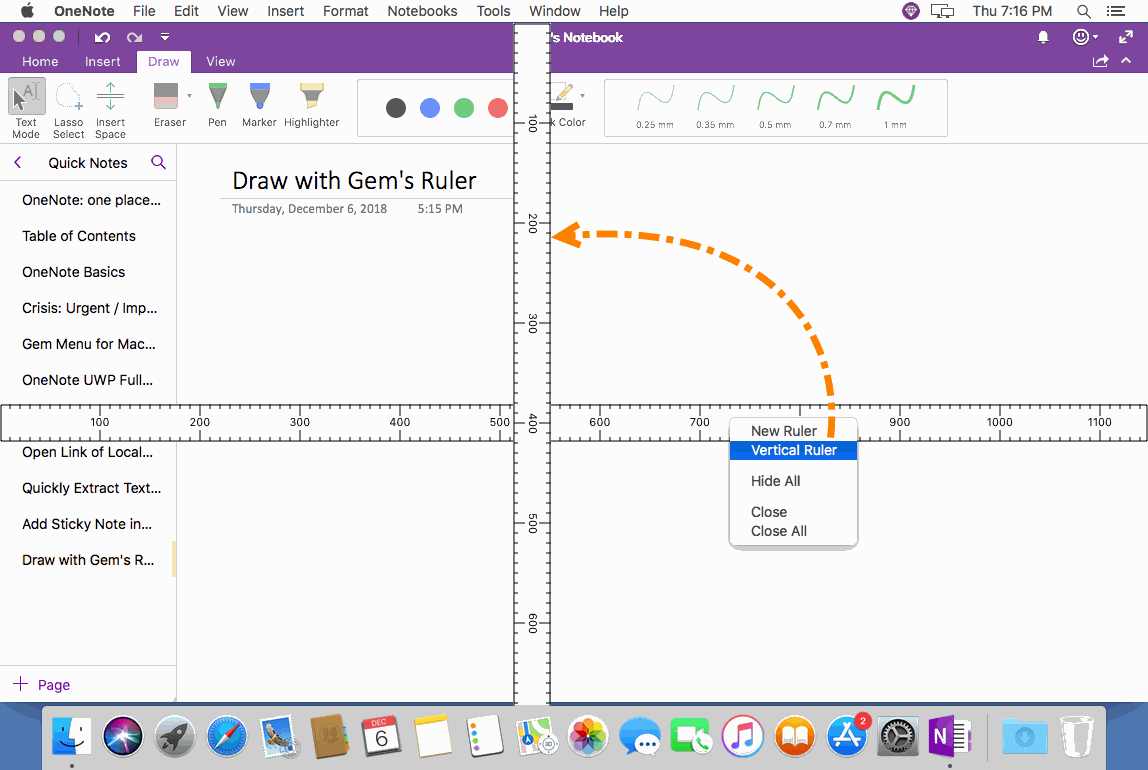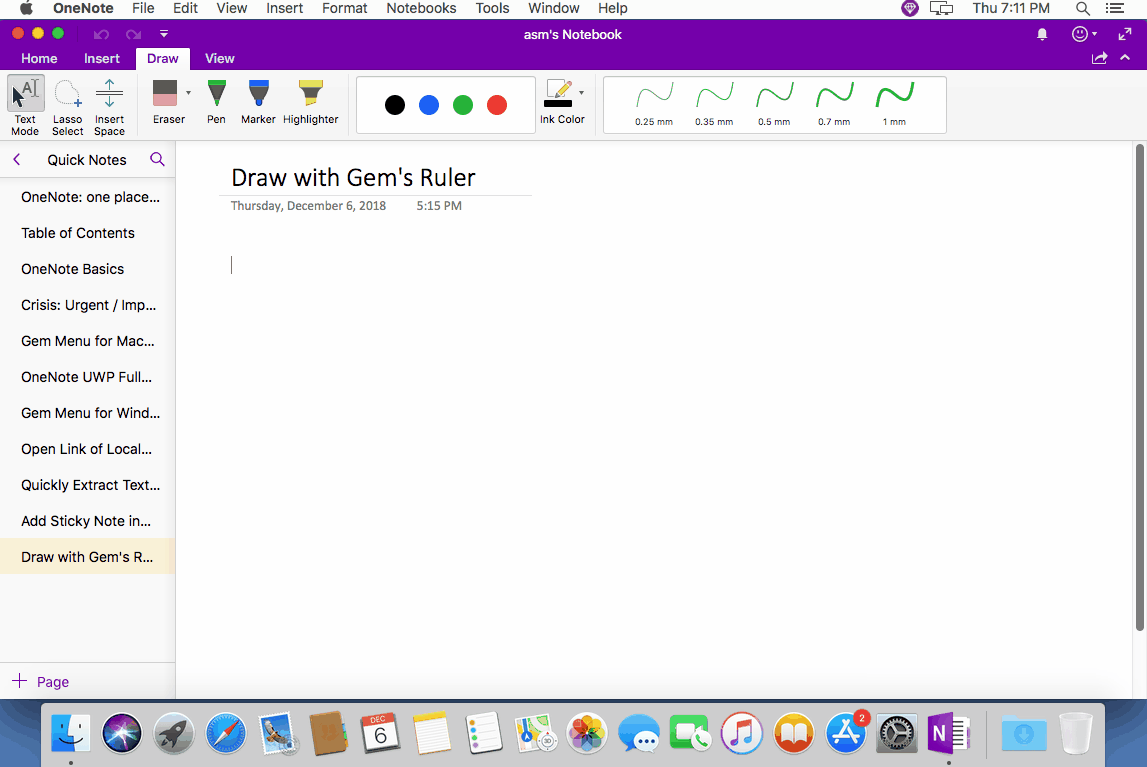MAC: Gem Ruler for OneNote for Mac
Gem Menu for Mac OneNote provides rulers to assist OneNote for Mac to draw.
Open Gem Ruler
In Gem Menu for Mac OneNote, click “Draw” menu -> “Ruler” menu item.
It will open a ruler.
In Gem Menu for Mac OneNote, click “Draw” menu -> “Ruler” menu item.
It will open a ruler.
Open Multiple Gem Rulers
The Gem ruler can open multiple. Multiple rulers are more able to boundary.
Right-click on a ruler, on pop up menu, click “New Ruler” to open another ruler.
The Gem ruler can open multiple. Multiple rulers are more able to boundary.
Right-click on a ruler, on pop up menu, click “New Ruler” to open another ruler.
Convert Horizontal Ruler to Vertical Ruler
The Gem ruler be changed horizontally to vertical.
Click “Vertical Ruler” on right-click menu on a horizontal ruler. The ruler will change to vertical ruler.
Similarly, clicking the “Horizontal Ruler” on the right-click menu of a vertical ruler, the ruler will change to a horizontal ruler.
The Gem ruler be changed horizontally to vertical.
Click “Vertical Ruler” on right-click menu on a horizontal ruler. The ruler will change to vertical ruler.
Similarly, clicking the “Horizontal Ruler” on the right-click menu of a vertical ruler, the ruler will change to a horizontal ruler.
Other Features of Gem Ruler
Demonstration
- New Ruler: create multiple rulers.
- Vertical Ruler: convert horizontal ruler to vertical ruler.
- Hide All: hide all rulers.
- Show All: show all hided rulers.
- Close: close current ruler.
- Close All: close all rulers.
- Horizontal Ruler: convert current ruler to horizontal from vertical.
- Scale from Top to Bottom: convert scale from top:0 to bottom:1000
- Scale from Bottom to Top: convert scale from bottom:0 to top:1000
Demonstration