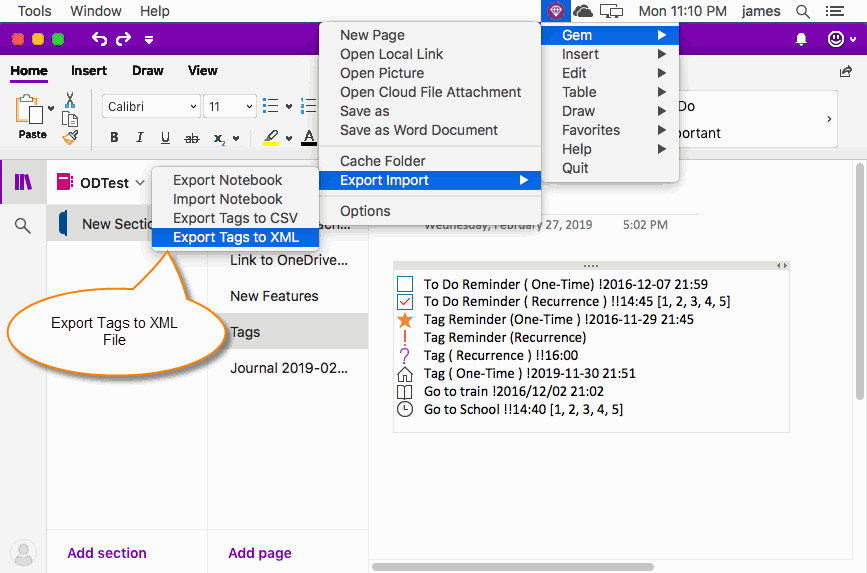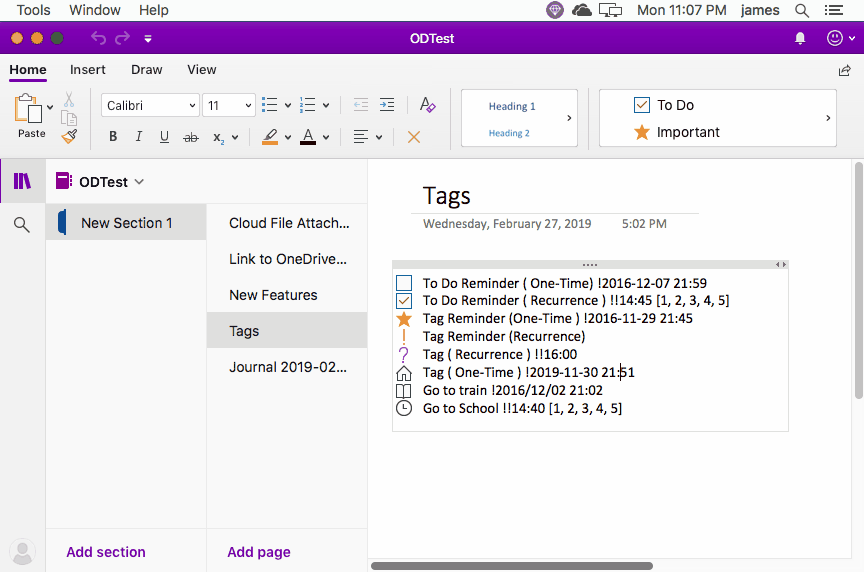Mac: Export all Tags in Current Mac OneNote Page to a .xml File
Gem Menu for Mac OneNote add-in provides the ability to export the current page tags.
Export tags have 2 features:
This article describes how to export tags as .xml files, and open with Firefox.
Export tags have 2 features:
- Export tags to .csv file.
- Export tags to .xml file.
This article describes how to export tags as .xml files, and open with Firefox.
Export all Tags to a .xml File
At first, in the Mac OneNote, select and open a page with tags (such as: To-Do items).
Then, click “Gem Menu for Mac OneNote” -> “Gem” menu -> “Export Import” -> “Export Tags to XML” menu item.
Gem will opens a save window, enters the file name, it begins to save the tags of the current page.
At first, in the Mac OneNote, select and open a page with tags (such as: To-Do items).
Then, click “Gem Menu for Mac OneNote” -> “Gem” menu -> “Export Import” -> “Export Tags to XML” menu item.
Gem will opens a save window, enters the file name, it begins to save the tags of the current page.
Using Firefox to Open XML File
Gem open the .xml file using Firefox after saves the .xml file successfully
Each tag row of the XML file contains 3 properties and a block of text:
Gem open the .xml file using Firefox after saves the .xml file successfully
Each tag row of the XML file contains 3 properties and a block of text:
- Property complete: Status of the tag, 0 = Not completed, 1= complete
- Property name: Tag name.
- Property href: The OneNote client link of paragraph of tag, use this link to jump to the paragraph on Mac OneNote.
- Text block: Paragraph text of tag.
Demonstration