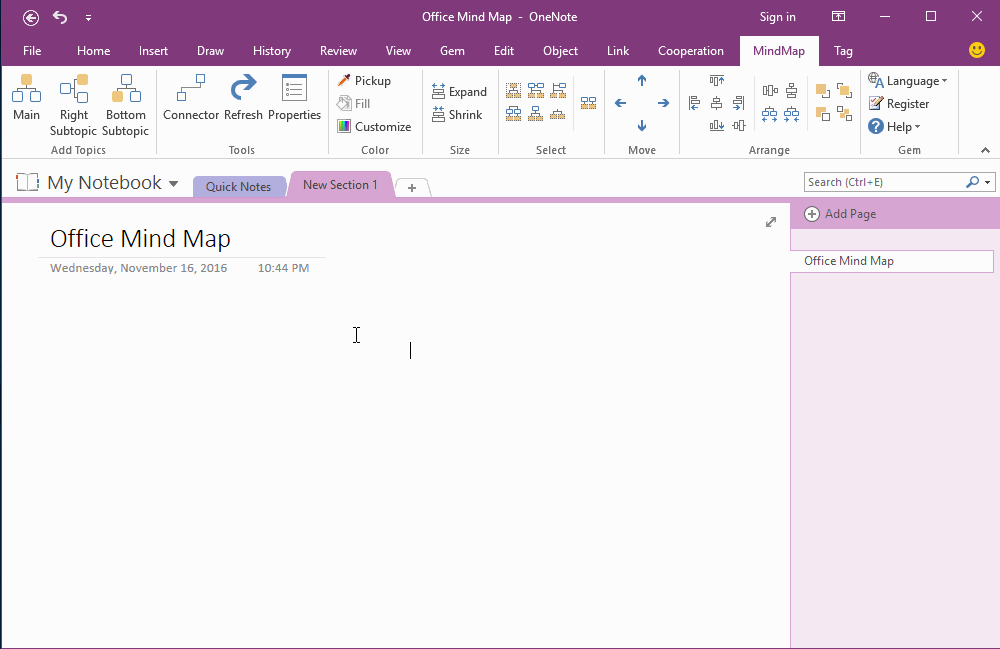Using a Mind Map as OneNote Page Navigator
In this document. We use follow 2 add-ins to create a mind map in OneNote, and navigate and manage OneNote page.
Using Mind Map to Create Subpages
In this example, we use "Mind Map for OneNote" to create main page and subpages.
Open a Side Note from Mind Map
Use "Open Link as Side Note" feature in "Gem for OneNote" to Open OneNote page as side note from mind map.
Right click on a topic with hyperlink, on the pop up context menu, click "Open Link as Side Note" item, Gem will open this page as a new side note.
It make the mind map looks like a manager.
In this example, we use "Mind Map for OneNote" to create main page and subpages.
- Using "Main" command to create a "Office" main page
- Using "Bottom Subtopic" command to create 4 subpages "Access", "Excel", "Outlook", "Word".
Open a Side Note from Mind Map
Use "Open Link as Side Note" feature in "Gem for OneNote" to Open OneNote page as side note from mind map.
Right click on a topic with hyperlink, on the pop up context menu, click "Open Link as Side Note" item, Gem will open this page as a new side note.
It make the mind map looks like a manager.