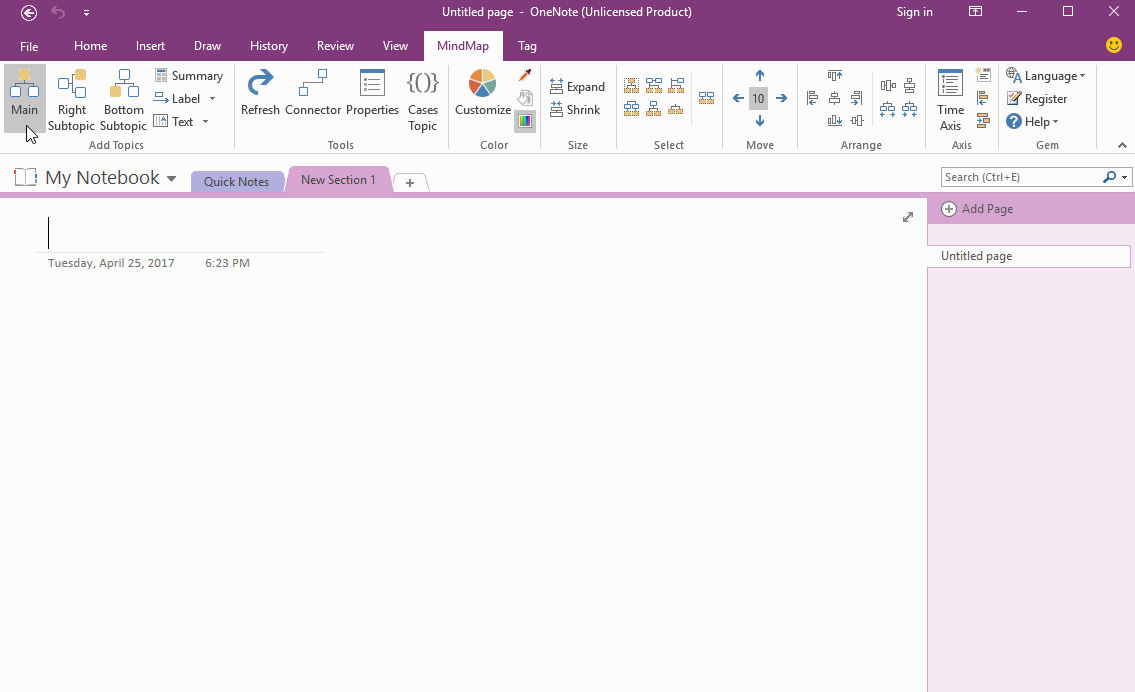Add Flow Arrow between 2 Topics in OneNote Mind Map
Mind Map for OneNote add "Above Label" and "Below Label" feature.
They provide flow arrow, you can edit them to marking the direction.
They provide flow arrow, you can edit them to marking the direction.
Select 2 Topics
To add "Above Label" or "Below Label", you need to select 2 topics at firs.
Follow steps:
OneNote will select 2 topics.
To add "Above Label" or "Below Label", you need to select 2 topics at firs.
Follow steps:
- Click on a topic.
- Press "Ctrl" key, and click on another topic.
OneNote will select 2 topics.
Add Above Label and Edit Flow
After select 2 topics, click "MindMap" tab -> "Add Topics" group -> "Label" to add a little label above the connector between these 2 topics.
← Label →
Edit the label, remove ←, to making the direction to right.
After select 2 topics, click "MindMap" tab -> "Add Topics" group -> "Label" to add a little label above the connector between these 2 topics.
← Label →
Edit the label, remove ←, to making the direction to right.