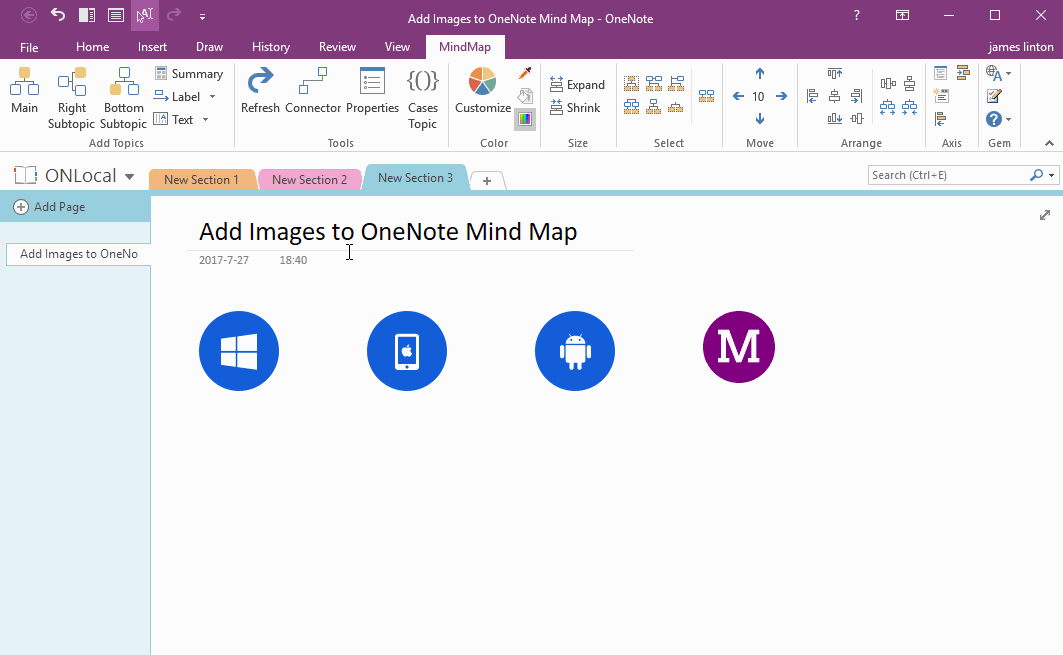How to Insert Image into Topic of OneNote Mind Map?
The Mind Map of OneNote is created with OneNote native elements.
So, you can easily align object, insert image into a topic of mind map using OneNote native features.
So, you can easily align object, insert image into a topic of mind map using OneNote native features.
Remove Border and Background of Topic
In Mind Map of OneNote, follow "MindMap" tab -> "Add Topics" group -> click "Main" / "Right Subtopic" / "Bottom Subtopic" to insert topics to OneNote page to create Mind Map.
Then, use "Properties" button in "Tools" group to remove border and background of the topic.
Insert Image into Topic
Use OneNote native feature "Pictures" in "Insert" tab, or drag image from Windows Explorer and drop into topic of mind map.
Align Left / Center / Right the Image in Mind Map
All elements of Mind Map are OneNote native objects, so you can use all of OneNote feature with the mind map.
For example: you can use OneNote native features "Align Center" to center the image in a topic.
Demonstration
In Mind Map of OneNote, follow "MindMap" tab -> "Add Topics" group -> click "Main" / "Right Subtopic" / "Bottom Subtopic" to insert topics to OneNote page to create Mind Map.
Then, use "Properties" button in "Tools" group to remove border and background of the topic.
Insert Image into Topic
Use OneNote native feature "Pictures" in "Insert" tab, or drag image from Windows Explorer and drop into topic of mind map.
Align Left / Center / Right the Image in Mind Map
All elements of Mind Map are OneNote native objects, so you can use all of OneNote feature with the mind map.
For example: you can use OneNote native features "Align Center" to center the image in a topic.
Demonstration