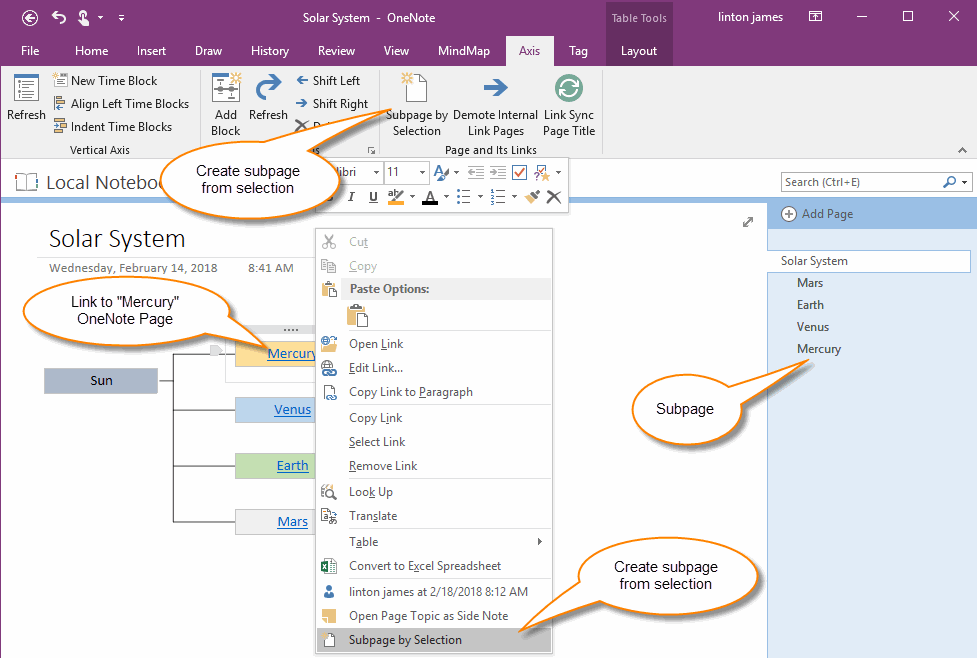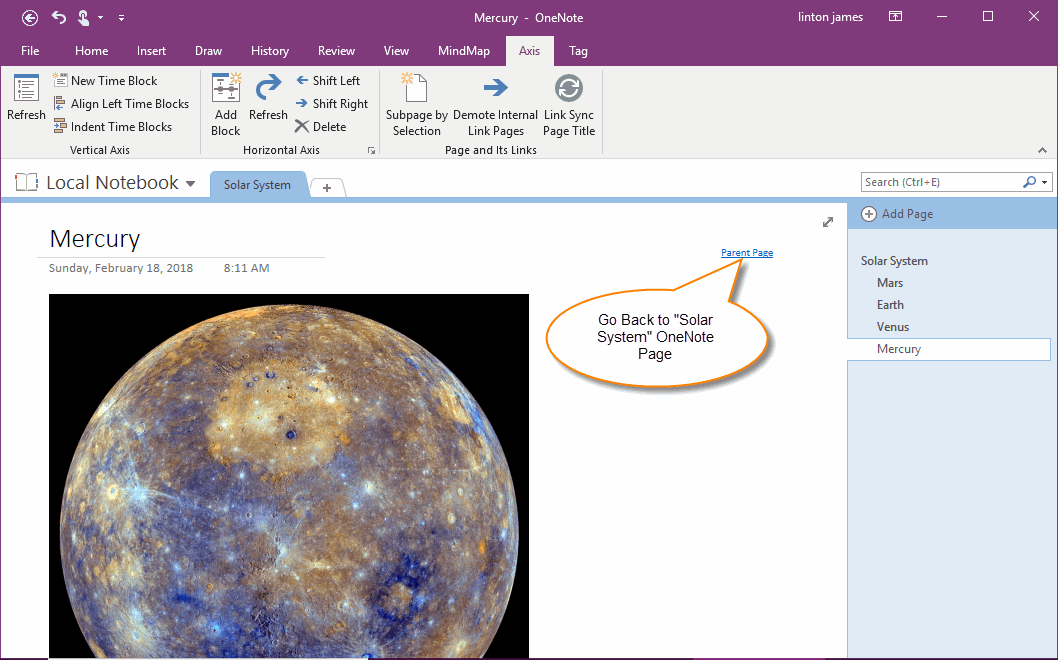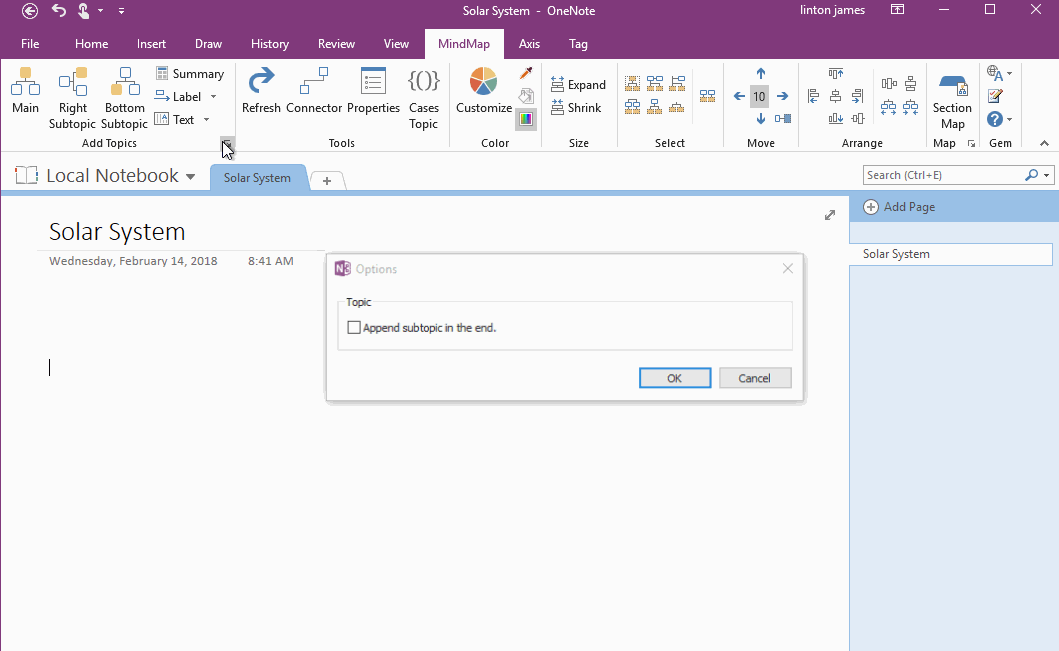Quickly Create Subpage with Backlink from OneNote Mind Map
In this article, we'll show you how to create a subpage related to the mind map from the OneNote mind map.
The new subpages are related to the mind map.
The new subpages are related to the mind map.
{C}
Create a OneNote Subpage with Selected Text
The Mind map for OneNote V8 is newly added, using the selected text to create a subpage of the Mind map page. At the same time, the new subpage has a backlink which help to jump back to the Mind map page.
Follow Steps:
The Mind map for OneNote V8 is newly added, using the selected text to create a subpage of the Mind map page. At the same time, the new subpage has a backlink which help to jump back to the Mind map page.
Follow Steps:
- At first, select a topic or a subtopic in OneNote Mind Map.
-
Right click on the topic, click "Subpage by Selection" on the context menu.
(Or click "Axis" tab -> "Page and Its Links" group -> "Subpage by Selection" menu item)
Subpage with Backlink of Mind Map Page
Mind Map for OneNote add-in will create a OneNote page follow the Mind Map page. And The title of the subpage is the selected text.
Also, the upper-right corner of the subpage has a "Parent Page" backlink that jumps back to the Mind map page. It facilitate rapid jump back to the mind map.
At the same time, the original selected text, will be added a link which jump to the new subpage. The links facilitate quickly jump to each other between these two OneNote pages.
Mind Map for OneNote add-in will create a OneNote page follow the Mind Map page. And The title of the subpage is the selected text.
Also, the upper-right corner of the subpage has a "Parent Page" backlink that jumps back to the Mind map page. It facilitate rapid jump back to the mind map.
At the same time, the original selected text, will be added a link which jump to the new subpage. The links facilitate quickly jump to each other between these two OneNote pages.
Demonstration