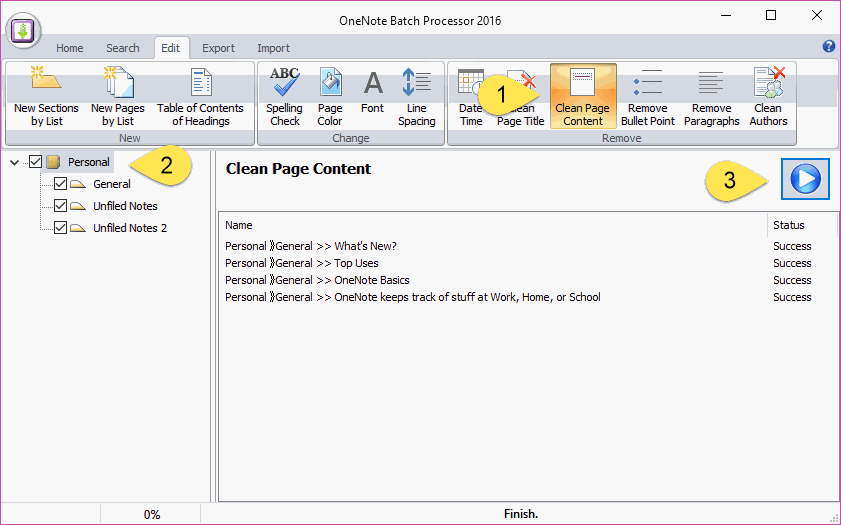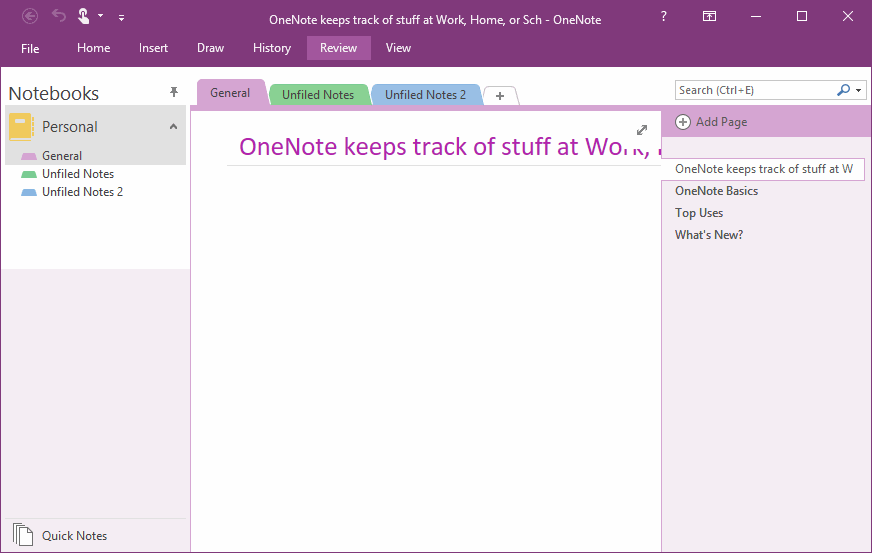EXE: How to empty the contents of all pages in a OneNote notebook and keep only the page title?
Sometimes we take years of work notes at work and have formed the habit of a notebook every year.
The note-taking process has gradually taken shape and matured. We need a note structure that includes fixed section groups, sections, and pages on it.
That way, in the New Year, we just need a new notebook that contains note title. No note content is required.
The note-taking process has gradually taken shape and matured. We need a note structure that includes fixed section groups, sections, and pages on it.
That way, in the New Year, we just need a new notebook that contains note title. No note content is required.
Empty the Contents of All Pages of a Notebook
In this way, OneNote Batch begins to purge content for all pages of the notebook, leaving only the title of the following page.
- In OneNote Batch, click “Edit” tab -> “Remove” group -> “Clean Page Content” feature.
- In the notebook tree on the left, select a notebook.
- Finally, click the "Start" button on the right.
In this way, OneNote Batch begins to purge content for all pages of the notebook, leaving only the title of the following page.
Keep Only Page Title
All pages of the notebook, the content is removed, leaving only the title of the pages.
All pages of the notebook, the content is removed, leaving only the title of the pages.