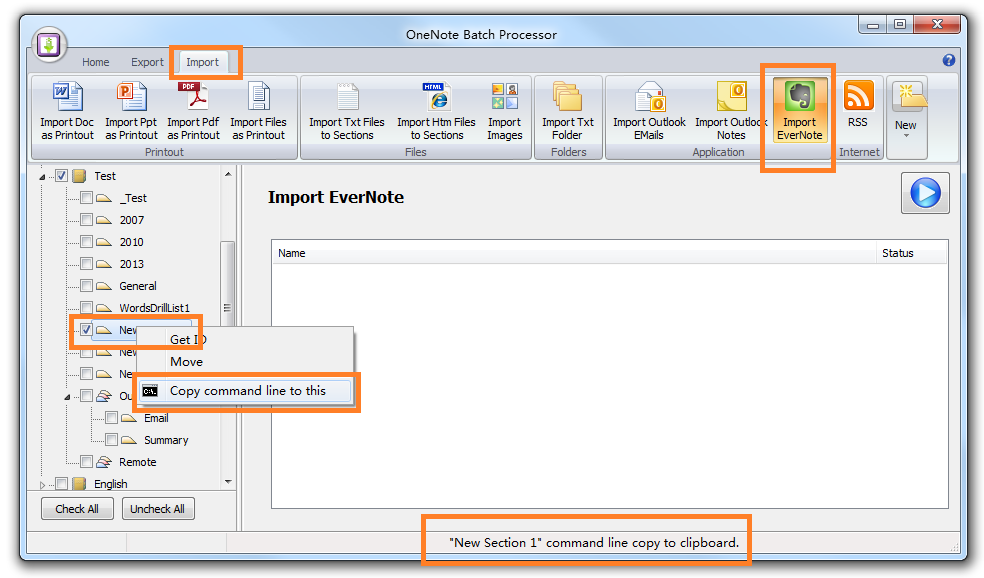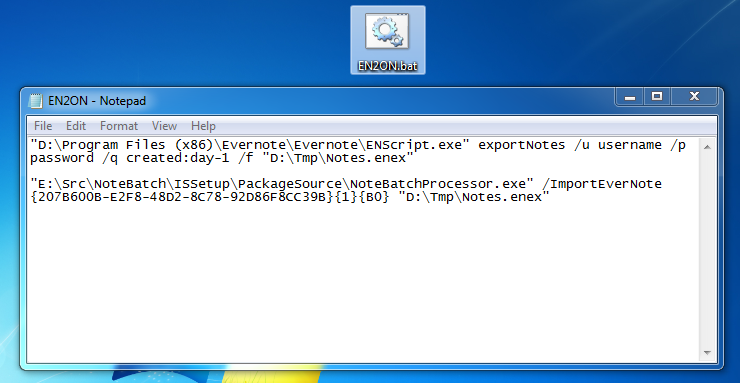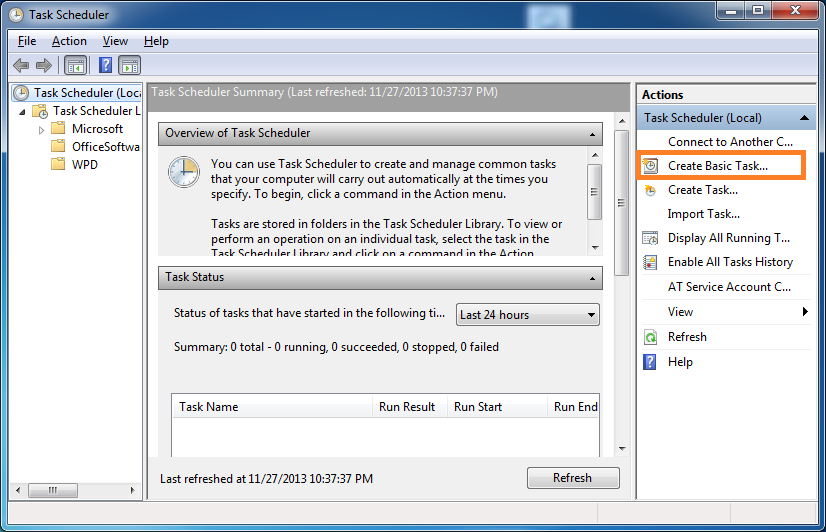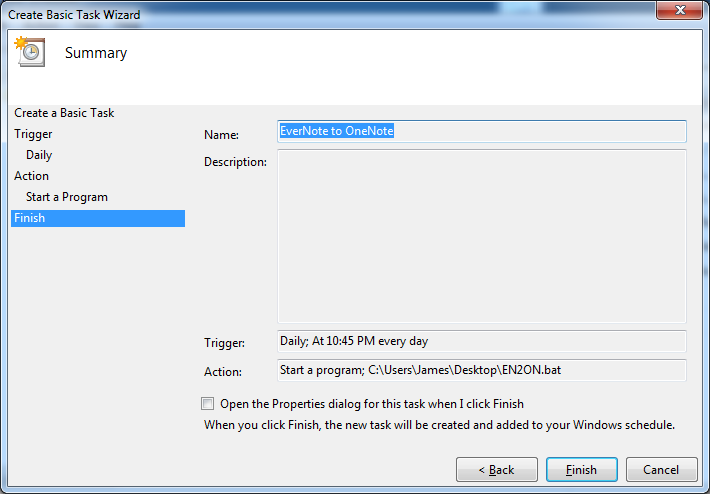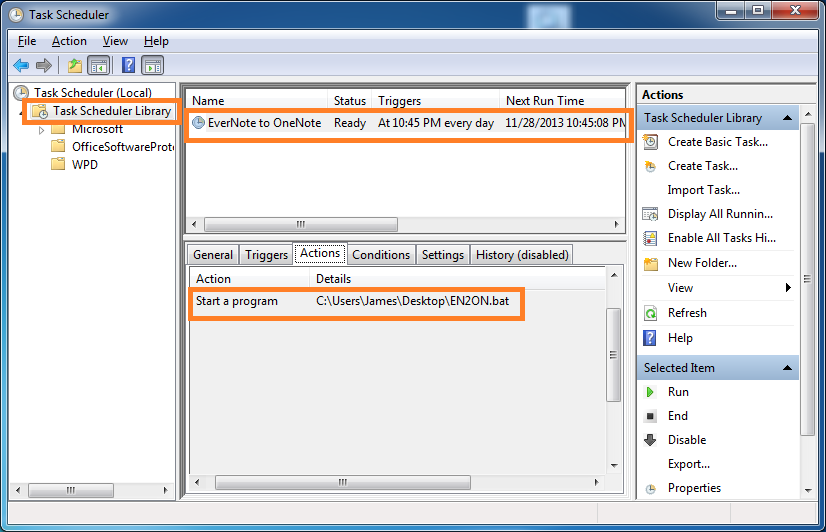Timing sync EverNote to OneNote
This document is not intended for Evernote 10 and later version.
OneNote Bath 7.2.1.41 add Import EverNote to OneNote command line switch. We can sync EverNote to OneNote now.
Get EverNote export command line.
We can use ENScript.exe to export EverNote notes created on yesterday to a "Notes.enex" file.
"D:\Program Files (x86)\Evernote\Evernote\ENScript.exe" exportNotes /u username /p password /q created:day-1 /f "D:TmpNotes.enex"
Get OneNote Import command line.
Choice OneNote section get command line in OneNote Batch.
Steps:
OneNote Bath 7.2.1.41 add Import EverNote to OneNote command line switch. We can sync EverNote to OneNote now.
Get EverNote export command line.
We can use ENScript.exe to export EverNote notes created on yesterday to a "Notes.enex" file.
"D:\Program Files (x86)\Evernote\Evernote\ENScript.exe" exportNotes /u username /p password /q created:day-1 /f "D:TmpNotes.enex"
Get OneNote Import command line.
Choice OneNote section get command line in OneNote Batch.
Steps:
- Click "Import" tab
- Click "Import EverNote" command.
- Choose a section for save notes when import. ( Here is "New Section 1" )
- Right click on section, and click "Copy command line to this" on pop up context menu.
- "New Section 1" command line copy to clipboard if success.
Now, we have got an Import EverNote notes command line for OneNote Batch.
"E:SrcNoteBatchISSetupPackageSourceNoteBatchProcessor.exe" /ImportEverNote {207B600B-E2F8-48D2-8C78-92D86F8CC39B}{1}{B0} "D:Notes.enex"
Change the "D:Notes.enex" to real .enex file path "D:TmpNotes.enex"
"E:SrcNoteBatchISSetupPackageSourceNoteBatchProcessor.exe" /ImportEverNote {207B600B-E2F8-48D2-8C78-92D86F8CC39B}{1}{B0} "D:TmpNotes.enex"
Build a .bat file
Create a .bat file and put these 2 command lines to .bat file.
"D:Program Files (x86)EvernoteEvernoteENScript.exe" exportNotes /u username /p
password /q created:day-1 /f "D:TmpNotes.enex"
"E:SrcNoteBatchISSetupPackageSourceNoteBatchProcessor.exe" /ImportEverNote
{207B600B-E2F8-48D2-8C78-92D86F8CC39B}{1}{B0} "D:TmpNotes.enex"
"E:SrcNoteBatchISSetupPackageSourceNoteBatchProcessor.exe" /ImportEverNote {207B600B-E2F8-48D2-8C78-92D86F8CC39B}{1}{B0} "D:Notes.enex"
Change the "D:Notes.enex" to real .enex file path "D:TmpNotes.enex"
"E:SrcNoteBatchISSetupPackageSourceNoteBatchProcessor.exe" /ImportEverNote {207B600B-E2F8-48D2-8C78-92D86F8CC39B}{1}{B0} "D:TmpNotes.enex"
Build a .bat file
Create a .bat file and put these 2 command lines to .bat file.
"D:Program Files (x86)EvernoteEvernoteENScript.exe" exportNotes /u username /p
password /q created:day-1 /f "D:TmpNotes.enex"
"E:SrcNoteBatchISSetupPackageSourceNoteBatchProcessor.exe" /ImportEverNote
{207B600B-E2F8-48D2-8C78-92D86F8CC39B}{1}{B0} "D:TmpNotes.enex"
Build a Task Scheduler
Run Windows Task Scheduler: Windows Start Menu -> Accessories -> System Tools -> Task Scheduler
Run Windows Task Scheduler: Windows Start Menu -> Accessories -> System Tools -> Task Scheduler
Next, Create Basic Task.
Name: EverNote to OneNote
Trigger: Daily; At 10:45 PM every day
Action: Start a program; C:UserJamesDesktopEN2ON.bat
Trigger: Daily; At 10:45 PM every day
Action: Start a program; C:UserJamesDesktopEN2ON.bat