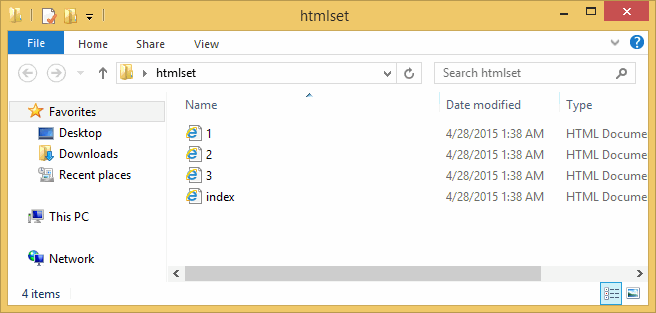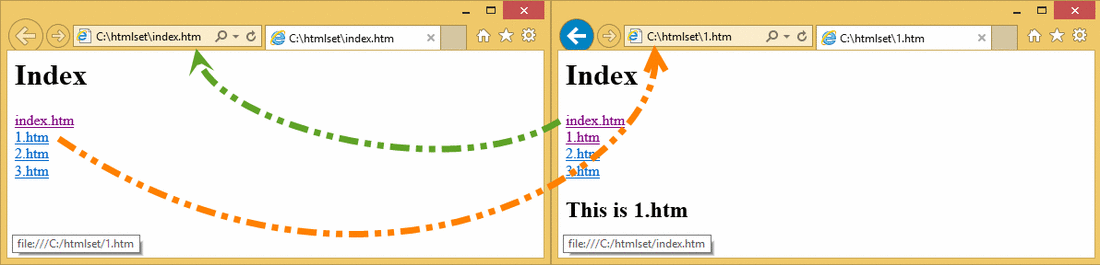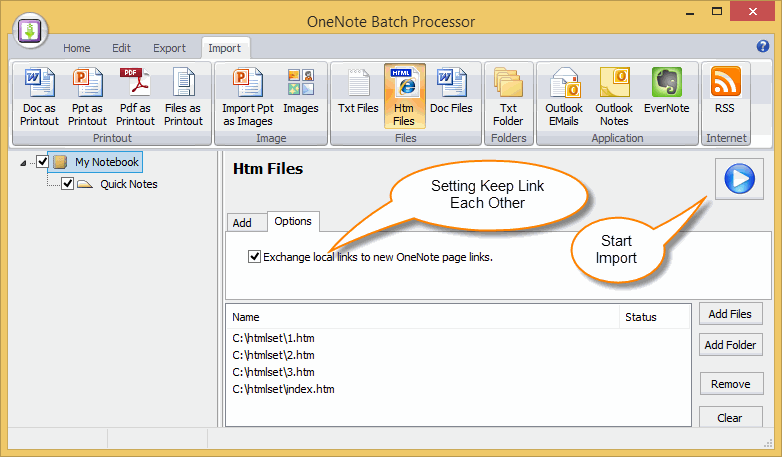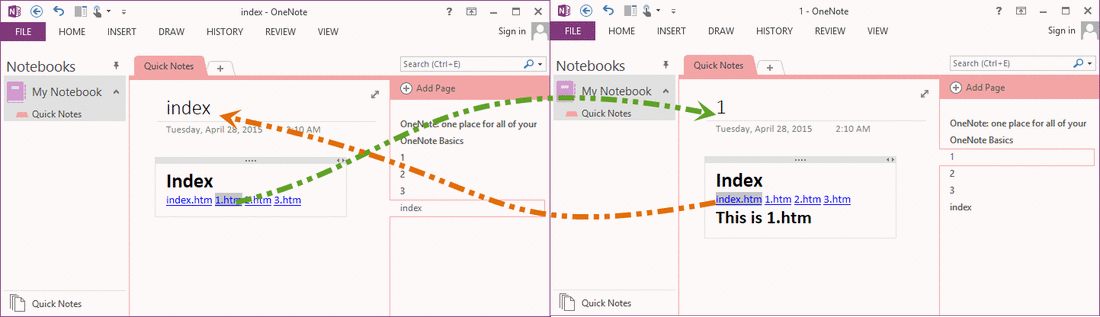Import HTML files into OneNote and Keep Link Each Other, not Broken
OneNote Batch v13 improve "Import HTML Files" feature to import a group of HTML files and keep the hyperlinks don't broken between each other.
Local HTML Files
If you have some local HTML files.
Local HTML Files
If you have some local HTML files.
Link Each Other
The local HTML files link each other.
The local HTML files link each other.
Setting Import to Keep Links
In OneNote Batch, click "Import" tab -> "Files" group -> "HTML Files" feature -> Check the "Exchange local links to new OneNote page links".
In OneNote Batch, click "Import" tab -> "Files" group -> "HTML Files" feature -> Check the "Exchange local links to new OneNote page links".
Import HTML files to OneNote
Click "Add Files" or "Add Folder" to add HTML files.
Click "Start" button to start import these HTML files into OneNote.
Click "Add Files" or "Add Folder" to add HTML files.
Click "Start" button to start import these HTML files into OneNote.
After imported these HTML files. You will find the links between web pages have changed to OneNote page links.
Click the "1.htm" will jump to OneNote page "1",
Click "index.htm" will jump to page "index".
Click the "1.htm" will jump to OneNote page "1",
Click "index.htm" will jump to page "index".