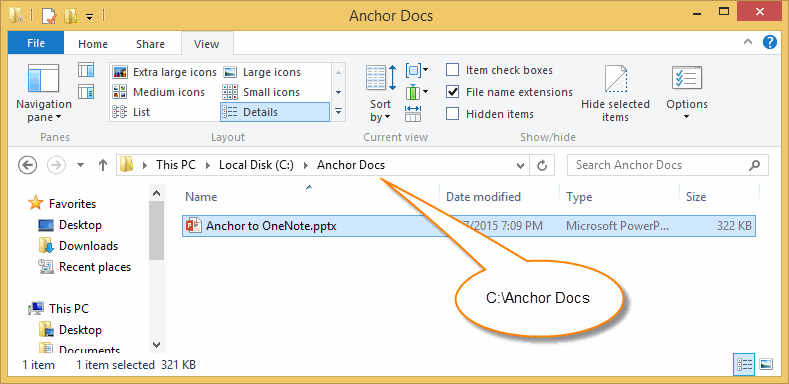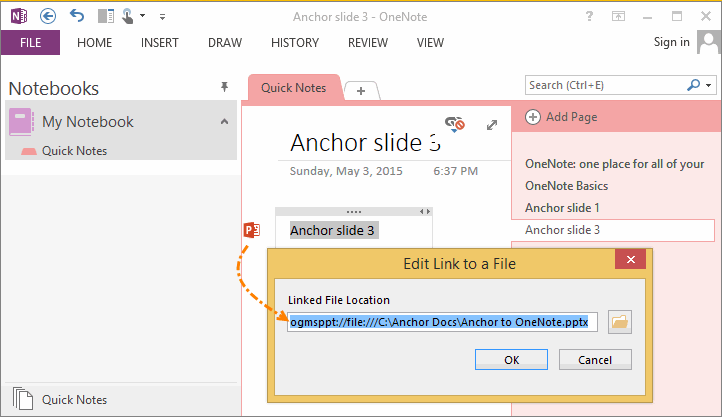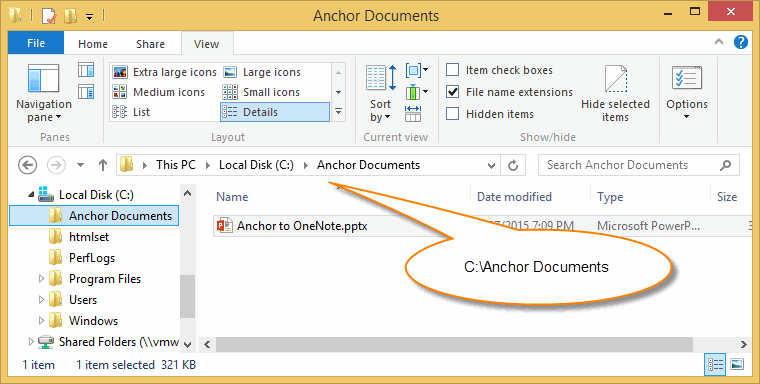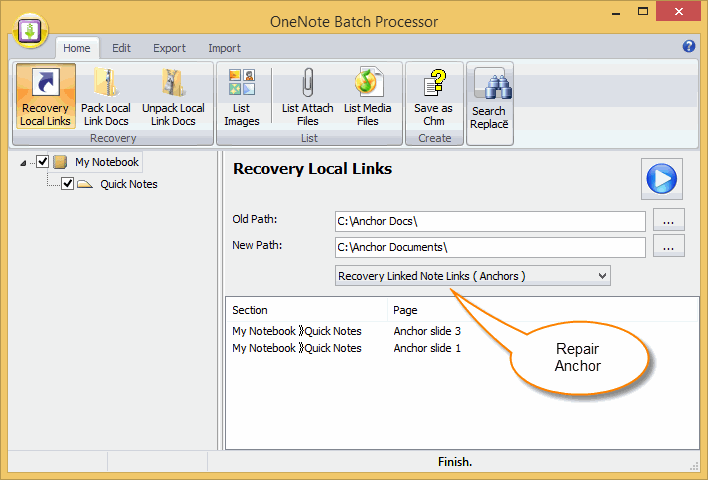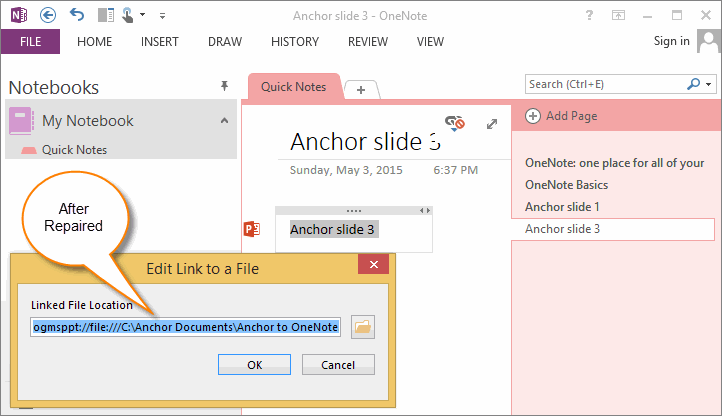Batch Recovery OneNote Linked Note (Anchor) Links
You can use "OneNote Linked Notes" or "Anchor to OneNote" to dock OneNote to take note or write memo for a non-OneNote document (like PDF, DOCX … ), OneNote will create Anchor Information with your memo. Anchor Information includes Anchor Link, Prompt Message and thumbnail.
Anchor Link has the path of document, if you move this document to other folder, the Anchor Link will be broken.
OneNote Batch v13 improve the "Recovery Local Links" feature to recovery Anchor Links.
Document Location and Anchor Link
For Example: We dock OneNote to Anchor document C:Anchor DocsAnchor to OneNote.pptx.
Anchor Link has the path of document, if you move this document to other folder, the Anchor Link will be broken.
OneNote Batch v13 improve the "Recovery Local Links" feature to recovery Anchor Links.
Document Location and Anchor Link
For Example: We dock OneNote to Anchor document C:Anchor DocsAnchor to OneNote.pptx.
Right click on ANCHOR ICON ( PowerPoint Icon ) left of "Anchor slide 3" paragraph, click "Link …" menu item, we can found the Anchor Link in dialog "Edit Link to a File":
ogmsppt://file:///C:Anchor DocsAnchor to OneNote.pptx
ogmsppt://file:///C:Anchor DocsAnchor to OneNote.pptx
Rename Folder and Anchor Link Broken
After we rename folder "C:Anchor Docs" to "C:Anchor Documents", the Anchor Link well be broken.
Click on the Anchor Icon will cannot open the associated document.
After we rename folder "C:Anchor Docs" to "C:Anchor Documents", the Anchor Link well be broken.
Click on the Anchor Icon will cannot open the associated document.
Recover Anchor Link
In "OneNote Batch", Click "Recovery Local Links" feature in "Home" tab.
In "OneNote Batch", Click "Recovery Local Links" feature in "Home" tab.
- In left Section Tree, check sections which we want to recover Anchor Links.
- In "Old Path", input the Anchor Link old path. In this example is: C:Anchor Docs
- In "New Path", input the new folder path, In this example is: C:Anchor Documents
- Choose "Recovery Linked Note Links (Anchors)".
Click "Start" button, OneNote Batch will start to recover Anchor Links.
After Recovery
After "OneNote Batch" recover completely, return to OneNote, check the Anchor Link again, we will find the Anchor Links are changed to new path.
After Recovery
After "OneNote Batch" recover completely, return to OneNote, check the Anchor Link again, we will find the Anchor Links are changed to new path.