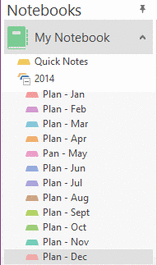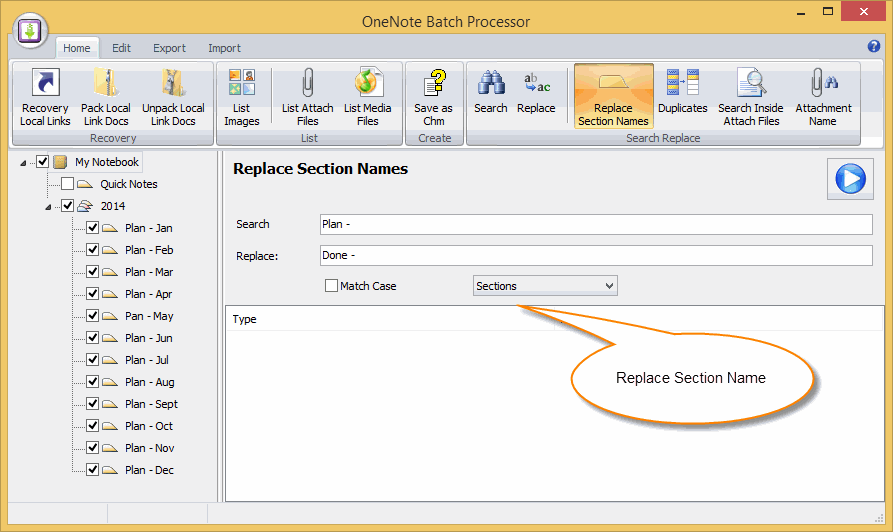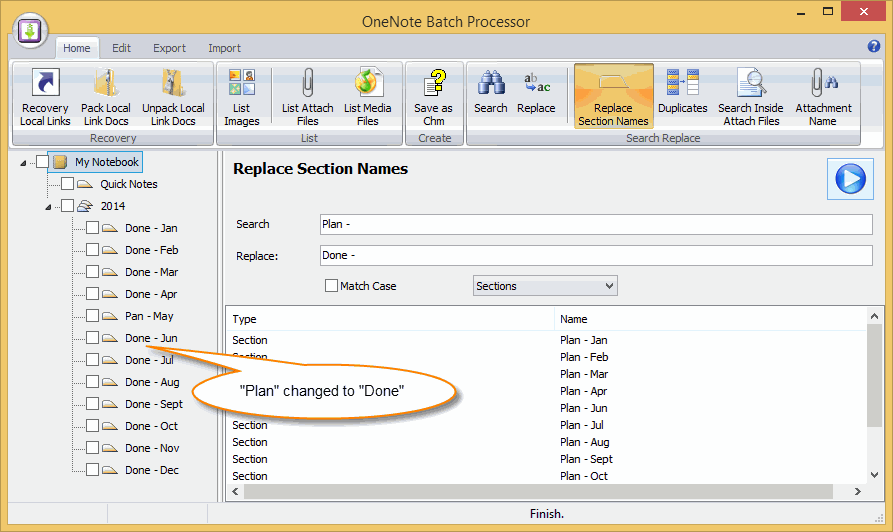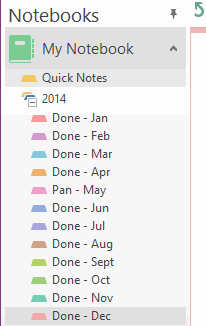Batch Rename OneNote Sections
|
Section Name with Formatting
There are some section with formatting name in OneNote. For example: Follow sections have name with prefix "Plan -", now, we want to change them to prefix "Done -". "OneNote Batch" now add new feature "Replace Section Name" to help you do this. |
Setting Batch Replace Options
- In OneNote Batch, Click "Home" tab -> "Replace Section Names" feature.
- In left section tree, check the sections which we want to rename.
- In "Search" box, input: Plan -
- In "Replace" box, input: Done -
- Change the option to "Sections", it means just rename sections.
Return to OneNote
After replace completely, we can return to OneNote to check the section names. The sections have renamed from prefix "Plan -" to "Done -".
After replace completely, we can return to OneNote to check the section names. The sections have renamed from prefix "Plan -" to "Done -".