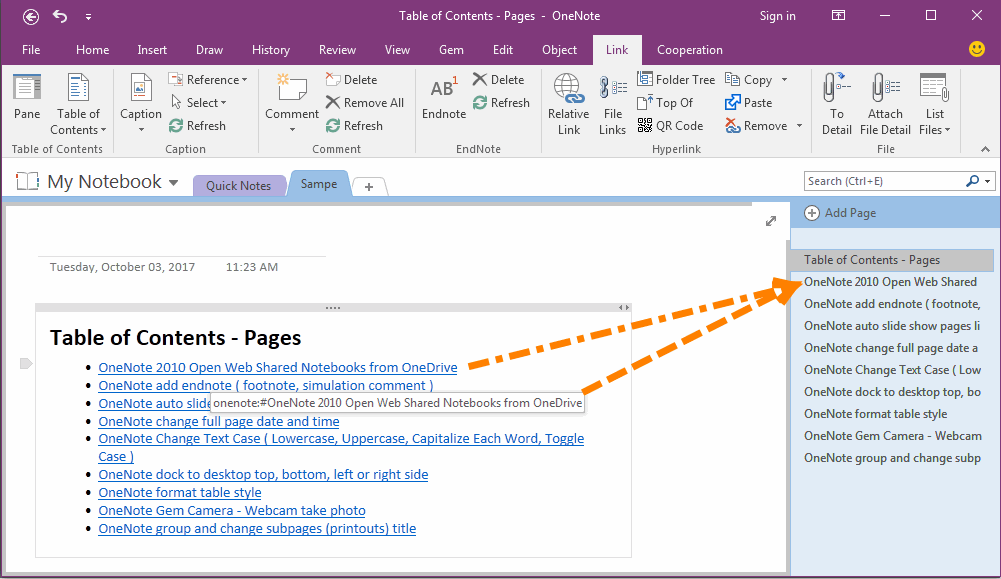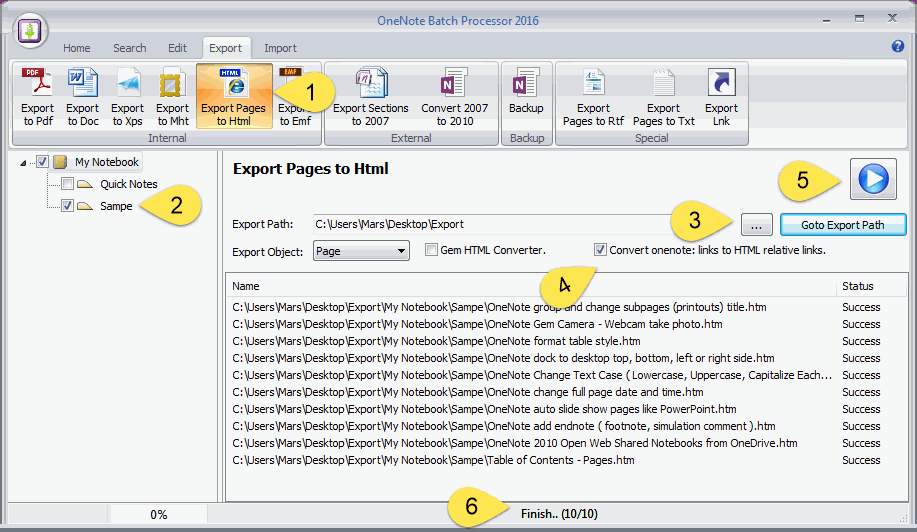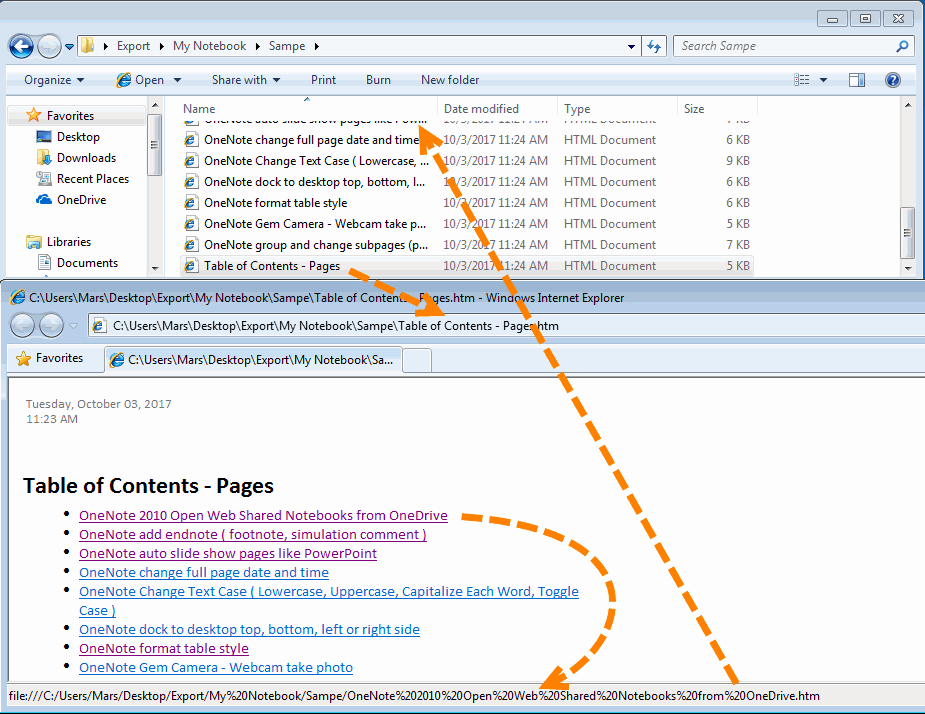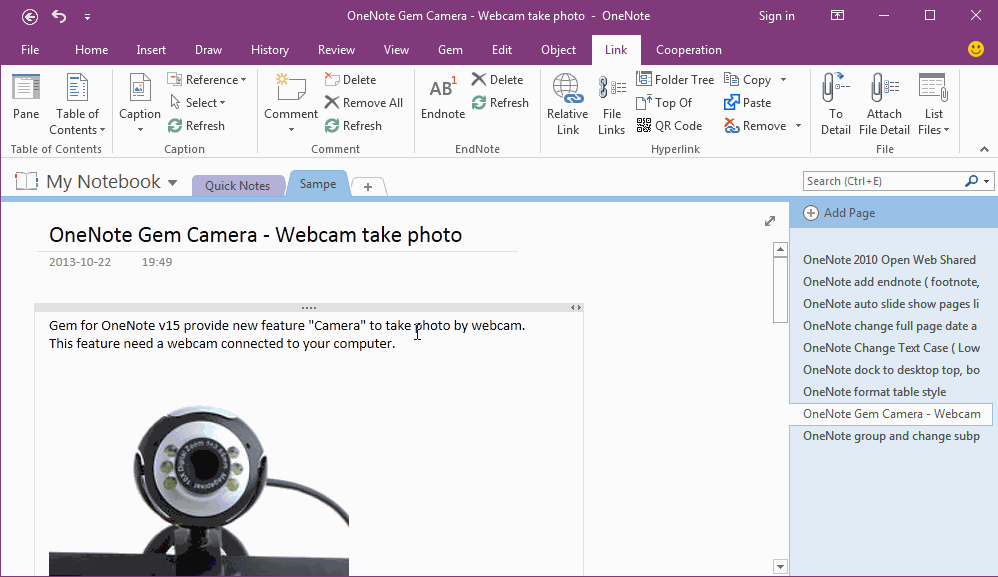Export OneNote Page to HTML Files, and Convert onenote: Links internal Pages to Relative Links between HTML Files.
OneNote Batch v21 add new options for export pages to HTML files.
New option:
Convert internal onenote: links between OneNote pages to relative links between HTML files. And Keep the internal links don't broken.
New option:
Convert internal onenote: links between OneNote pages to relative links between HTML files. And Keep the internal links don't broken.
{C}
In this article, it demo how "OneNote Batch" convert links between OneNote pages to relative links between HTML files.
OneNote TOC Page - List all Pages of Section
You can use "Gem for OneNote" -> "Link" tab -> "Table of Contents" menu -> "Table of Contents Pages" menu item, to create a TOC for a OneNote section.
It list all pages of a OneNote section. They have links to jump to the OneNote pages.
In this TOC, we can see:
The link of paragraph "OneNote 2010 Open Web Shared Notebooks from OneDrive"
onenote:#OneNote%202010%20Open%20Web%20Shared%20Notebooks%20from%20OneDrive§ion-id={5CBC3246-35A5-4162-A3B4-915884DC9FF7}&page-id={9E5FB65A-4920-4945-AFB1-AF58C8AFF650}&end&base-path=C:UsersMarsDocumentsOneNote%20NotebooksMy%20NotebookSampe.one
Point to page "OneNote 2010 Open Web Shared Notebooks from OneDrive".
Other paragraphs similarities.
OneNote TOC Page - List all Pages of Section
You can use "Gem for OneNote" -> "Link" tab -> "Table of Contents" menu -> "Table of Contents Pages" menu item, to create a TOC for a OneNote section.
It list all pages of a OneNote section. They have links to jump to the OneNote pages.
In this TOC, we can see:
The link of paragraph "OneNote 2010 Open Web Shared Notebooks from OneDrive"
onenote:#OneNote%202010%20Open%20Web%20Shared%20Notebooks%20from%20OneDrive§ion-id={5CBC3246-35A5-4162-A3B4-915884DC9FF7}&page-id={9E5FB65A-4920-4945-AFB1-AF58C8AFF650}&end&base-path=C:UsersMarsDocumentsOneNote%20NotebooksMy%20NotebookSampe.one
Point to page "OneNote 2010 Open Web Shared Notebooks from OneDrive".
Other paragraphs similarities.
Export OneNote Pages as HTML Files
In "OneNote Batch", convert pages as HTML files:
In "OneNote Batch", convert pages as HTML files:
- In "OneNote Batch", click "Export" tab -> "Export Pages to HTML" command.
- In left OneNote notebooks tree, check the sections which you want to export.
- Choose the windows folder which you want to save the HTML files.
- Check the "Convert onenote: links to HTML relative links".
- Click "Start" button. It will start to export pages to HTML files.
- Wait for export finish.
Browse the HTML Files by IE Browser
Wait "OneNote Batch" export finish, click "Goto Export Path" to open the Windows folder of export.
In this Windows folder, you can see the HTML files.
Open "Table of Contents - Pages.html" file by IE browser.
In this web page, we can see:
The link of paragraph "OneNote 2010 Open Web Shared Notebooks from OneDrive" is
file:///C:/Users/Mars/Desktop/Export/My%20Notebook/Sampe/OneNote%202010%20Open%20Web%20Shared%20Notebooks%20from%20OneDrive.htm
It point to the "OneNote 2010 Open Web Shared Notebooks from OneDrive.htm" HTML file.
So, it convert the onenote: links between OneNote pages, to relative links between HTML file.
This let the links don't jump back to OneNote application, and keep not broken.
Wait "OneNote Batch" export finish, click "Goto Export Path" to open the Windows folder of export.
In this Windows folder, you can see the HTML files.
Open "Table of Contents - Pages.html" file by IE browser.
In this web page, we can see:
The link of paragraph "OneNote 2010 Open Web Shared Notebooks from OneDrive" is
file:///C:/Users/Mars/Desktop/Export/My%20Notebook/Sampe/OneNote%202010%20Open%20Web%20Shared%20Notebooks%20from%20OneDrive.htm
It point to the "OneNote 2010 Open Web Shared Notebooks from OneDrive.htm" HTML file.
So, it convert the onenote: links between OneNote pages, to relative links between HTML file.
This let the links don't jump back to OneNote application, and keep not broken.
Demonstration