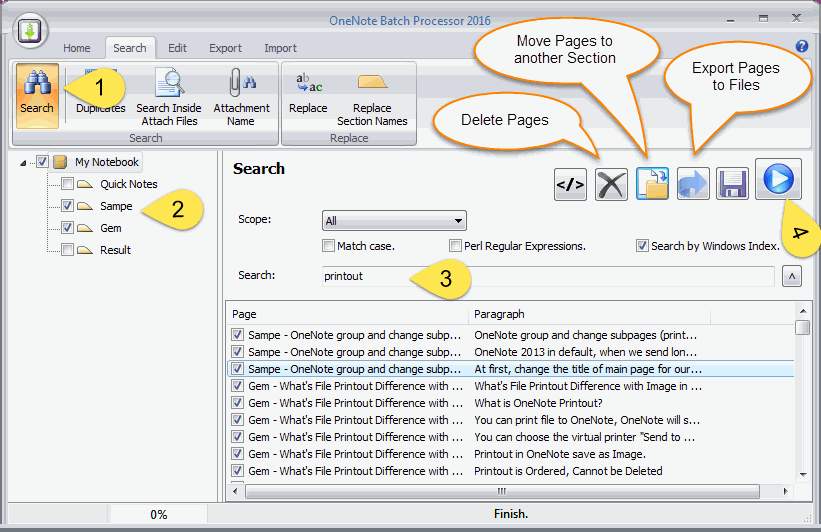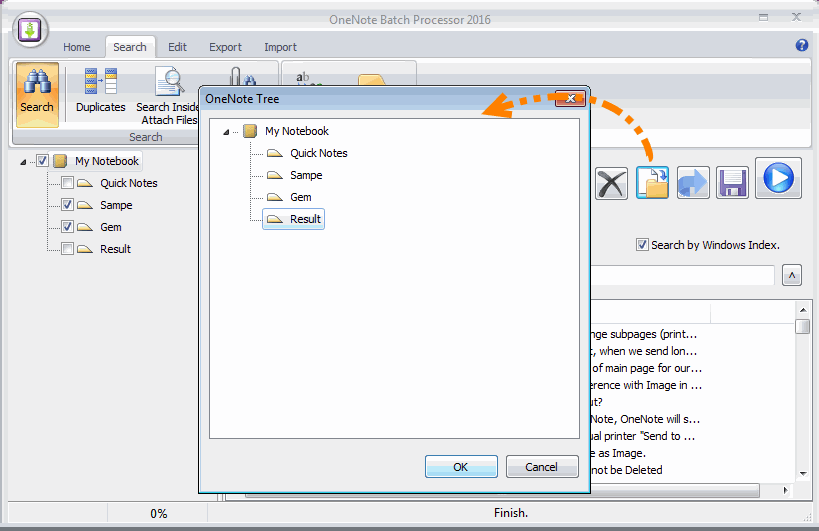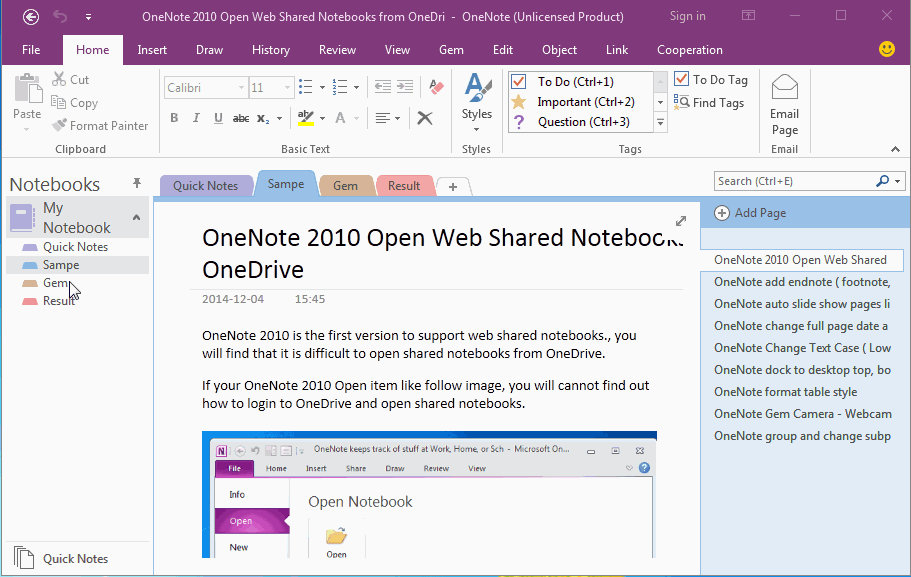How to Search OneNote Pages, and Move Them to Specify Section?
OneNote has search feature, but sometimes it cannot work. So, "OneNote Batch" add a new search feature for OneNote.
You can use "OneNote Batch" to search OneNote pages without Windows index when OneNote search cannot works.
For the search result, "OneNote Batch" can do:
You can use "OneNote Batch" to search OneNote pages without Windows index when OneNote search cannot works.
For the search result, "OneNote Batch" can do:
- Delete the pages of the search result.
- Move the pages of the search result to a specify section.
- Export the pages to a Windows folder as .doc, .pdf, .mht files.
- Create a new OneNote pages, and save the paragraphs of the search result into this new page.
In this article, it demo how to search OneNote pages, and move the result pages to another section.
Search Pages in OneNote Batch
It is simple, Follow the steps in "OneNote Batch":
Pay attention:
Judge whether using the Windows index.
Search Pages in OneNote Batch
It is simple, Follow the steps in "OneNote Batch":
- Click "Search" tab -> "Search" feature.
- In left notebook tree, check the sections which you want to searching.
- Input the keyword in search box.
- Click "Start" button, to start searching.
Pay attention:
Judge whether using the Windows index.
- If you cannot search in OneNote, maybe the OneNote Windows index has some problems. Then maybe "OneNote Batch" also find nothing when you using Windows index.
- So, you can search in "OneNote Batch" without check the option "Search by Windows Index". It will works when OneNote search has some problems.
Move the Result to Another Section
Before move the pages, you can using check to choose which one pages you want to move.
Then, click the "Move Pages" button, it will pop up a OneNote Tree window.
In this window, choose a section to move the pages into.
Click "OK", it will move the pages into the sections one by one.
Before move the pages, you can using check to choose which one pages you want to move.
Then, click the "Move Pages" button, it will pop up a OneNote Tree window.
In this window, choose a section to move the pages into.
Click "OK", it will move the pages into the sections one by one.
Demonstration