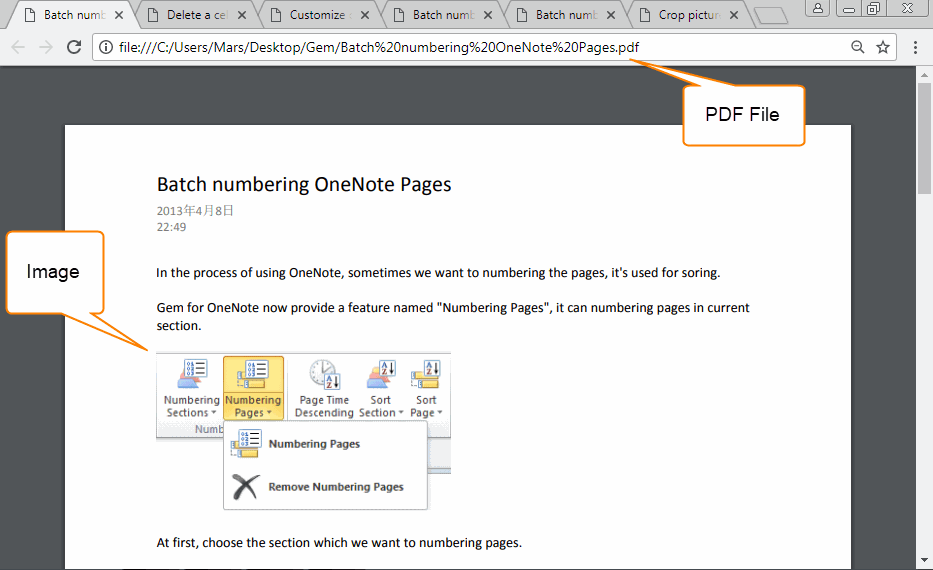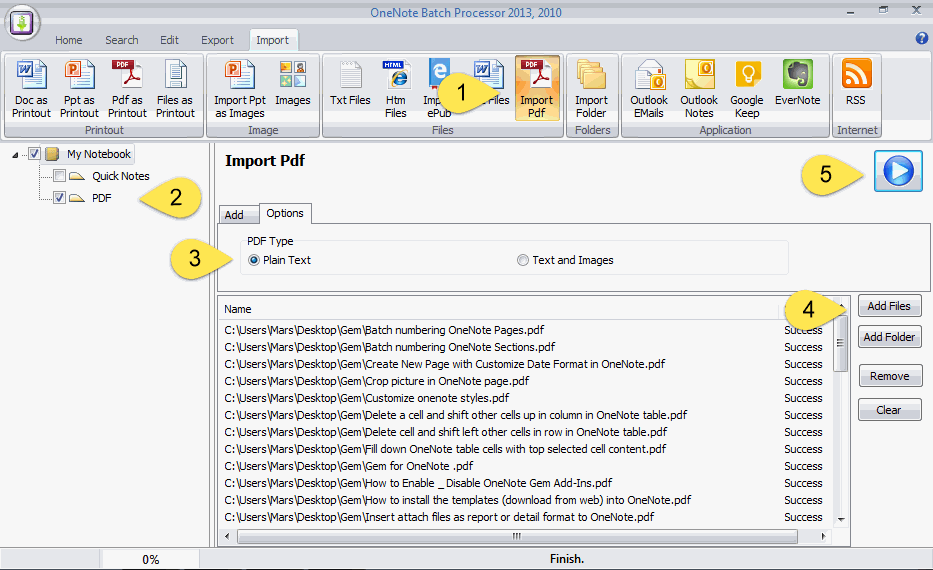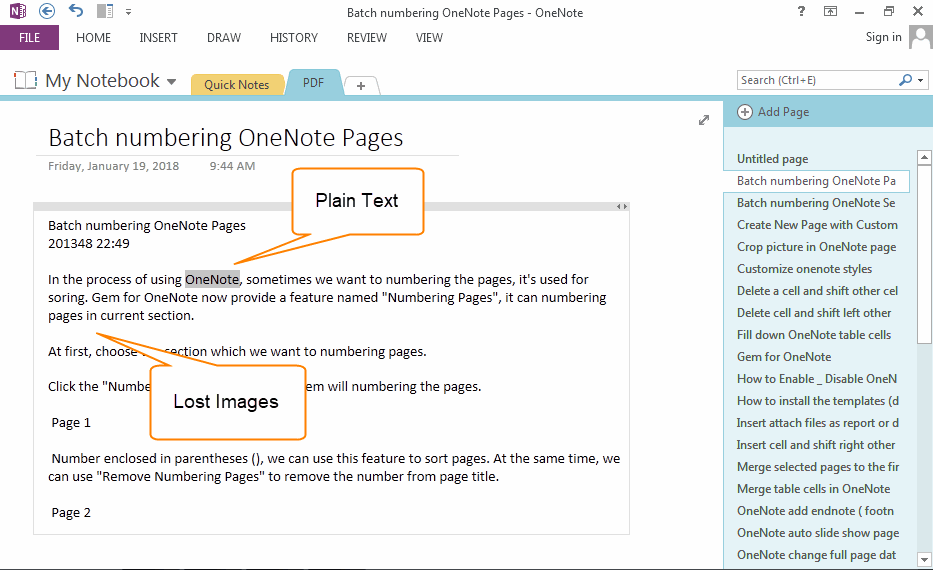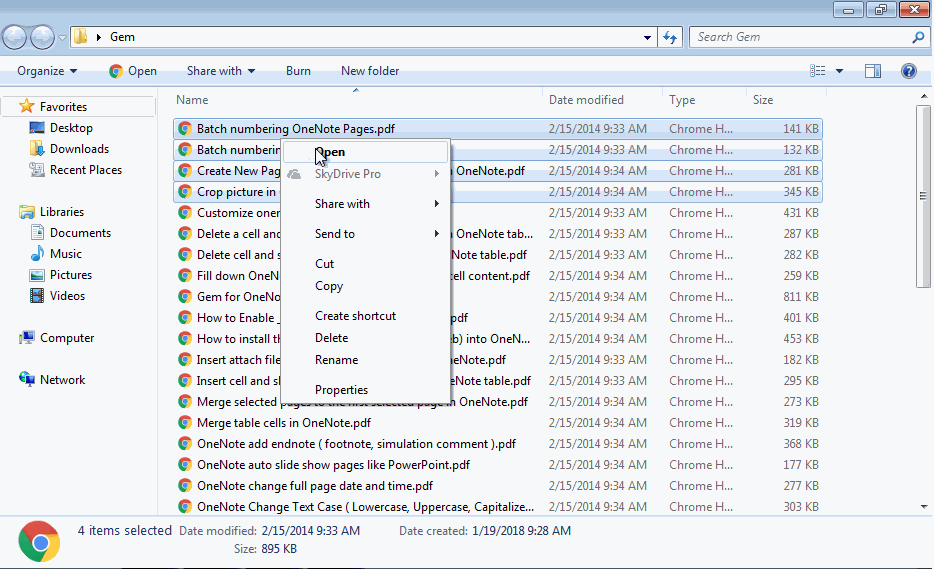Import PDF Files as Plain Text into OneNote
If you print PDF files into OneNote, cause .one file soared to 30 times. (Printout is a Reason of OneNote Sync Slowly)
So, sometimes we need to convert PDF files to plain text, and import to OneNote to reduce size of .one file.。
OneNote Batch v23 add new feature, to import PDF files as plain text into OneNote.
So, sometimes we need to convert PDF files to plain text, and import to OneNote to reduce size of .one file.。
OneNote Batch v23 add new feature, to import PDF files as plain text into OneNote.
Some PDF Files with Images
There are some PDF files with images, we ready import them as plain text into OneNote.
There are some PDF files with images, we ready import them as plain text into OneNote.
Import PDF Files as Plain Text into OneNote
Using OneNote Batch to import PDF files as plain text into OneNote. Follow steps:
Using OneNote Batch to import PDF files as plain text into OneNote. Follow steps:
- Click "Import" tab -> "Import Pdf" feature.
- On the left side notebook tree, check a section to store the result of imported PDF files. (Check "PDF" section in this example).
- In "Option" tab -> "PDF Type" group -> choose "Plain Text" item.
- Using "Add Files" or "Add Folder" button to append PDF files to list.
- Last, click "Start" button to start import the PDF files into "PDF" section.
PDF Saved as Plain Text in OneNote
After imported by OneNote Batch, return to OneNote, navigate to "PDF" section.
In there, you should found the new pages.
These pages are plain text, text lost its format, and have not the images of PDF files.
After imported by OneNote Batch, return to OneNote, navigate to "PDF" section.
In there, you should found the new pages.
These pages are plain text, text lost its format, and have not the images of PDF files.
Demonstration