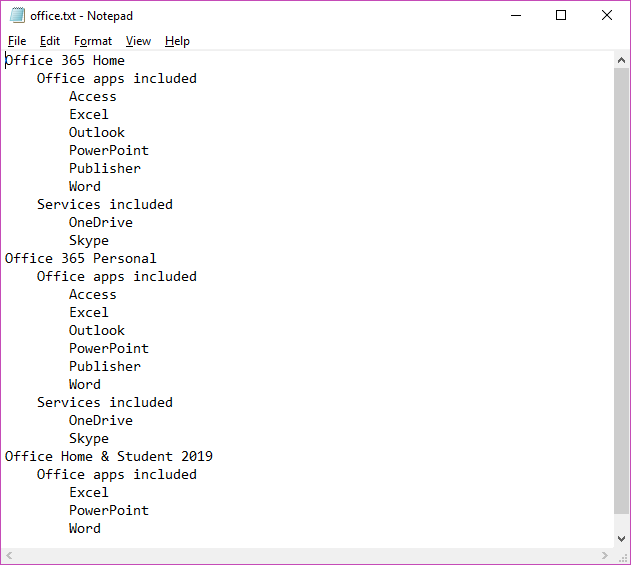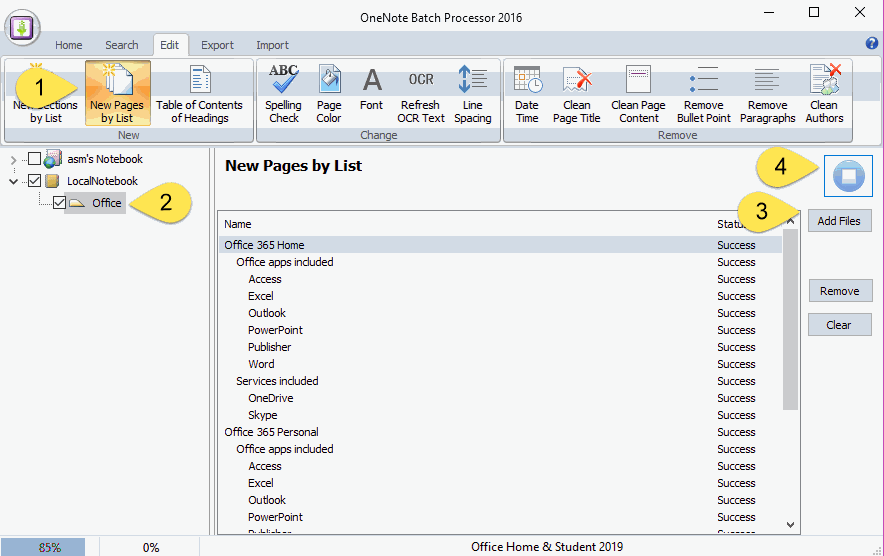EXE: Create OneNote 0, 1, 2 - Level Pages with Plain Text with Indented List
OneNote Batch v27 improve the “New Pages by List” to support create 1, 2 – level subpages.
Create a Plain Text File with a List with Indentation
In this article, we create a plain text file named Office.txt.
The file contains the following list with indentation:
Office 365 Home
Office apps included
Access
Excel
Outlook
PowerPoint
Publisher
Word
Services included
OneDrive
Skype
Office 365 Personal
Office apps included
Access
Excel
Outlook
PowerPoint
Publisher
Word
Services included
OneDrive
Skype
Office Home & Student 2019
Office apps included
Excel
PowerPoint
Word
Where 4 spaces are used as a first-level indentation. The second-level indentation uses 8 spaces.
In this article, we create a plain text file named Office.txt.
The file contains the following list with indentation:
Office 365 Home
Office apps included
Access
Excel
Outlook
PowerPoint
Publisher
Word
Services included
OneDrive
Skype
Office 365 Personal
Office apps included
Access
Excel
Outlook
PowerPoint
Publisher
Word
Services included
OneDrive
Skype
Office Home & Student 2019
Office apps included
Excel
PowerPoint
Word
Where 4 spaces are used as a first-level indentation. The second-level indentation uses 8 spaces.
- No indentation: OneNote Level 0 page
- First-level indentation: OneNote Level 1 subpage
- Second-level indentation: OneNote Level 2 subpage
Create Pages in Bulk
In OneNote Batch:
In OneNote Batch:
- Click “Edit” tab -> “New Pages by List”.
- In the notebook tree on the left, check the section you want to create the page.
- Click the "Add Files" button on the right to add the newly written Office.txt file. We'll see that it's listed by line.
- Finally click the "Start" button to start creating level 0, 1, 2 pages in bulk.
See the Effect Spawned in OneNote
Back to OneNote, we see that level 0, 1, 2 pages have been generated.
OneNote can only create up to 2 levels of subpage.
Back to OneNote, we see that level 0, 1, 2 pages have been generated.
OneNote can only create up to 2 levels of subpage.