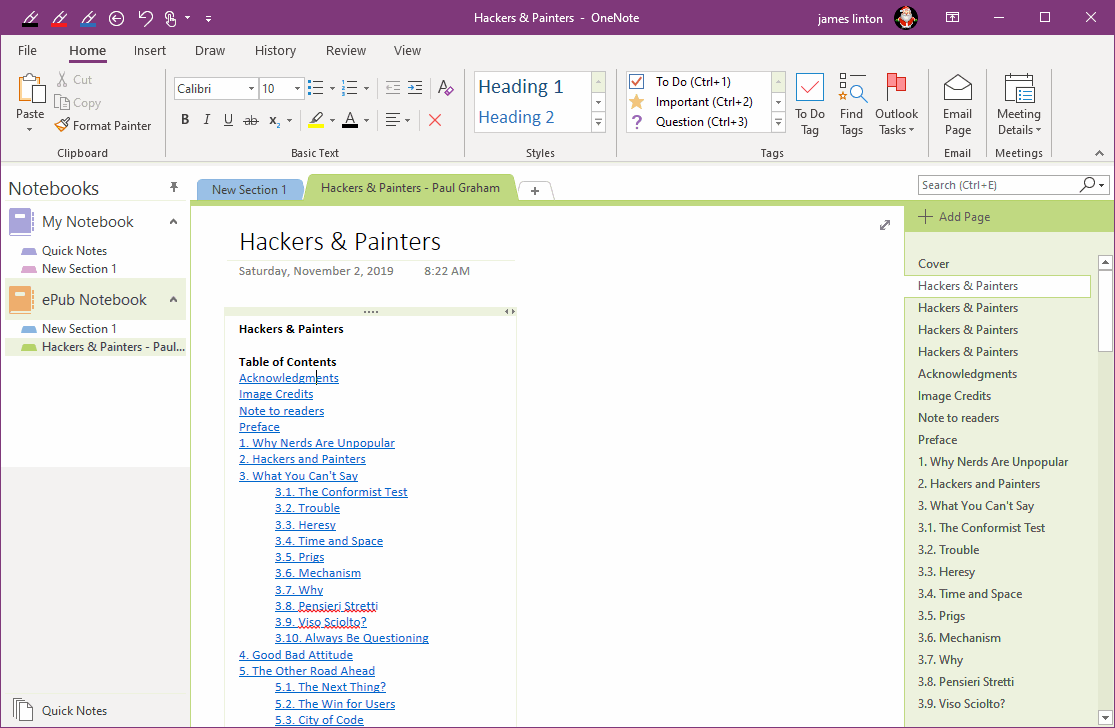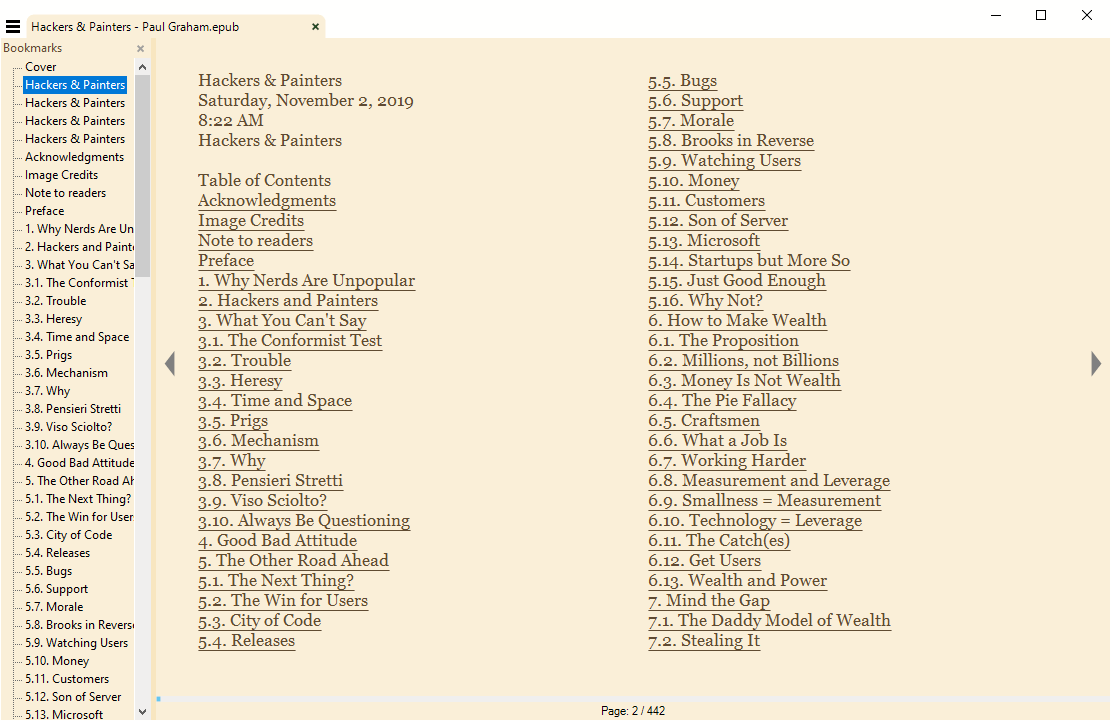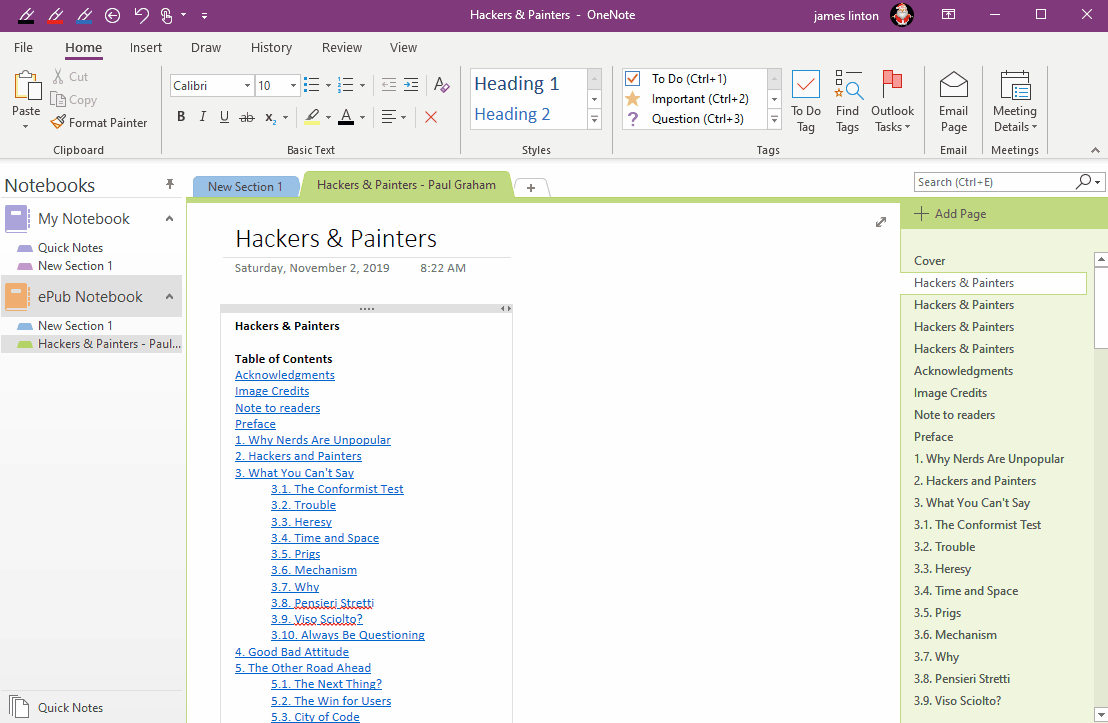EXE: Export a OneNote Section, Convert and Generate an ePub Ebook
OneNote Batch v58 add the ability to make e-book from OneNote.
Design a OneNote Section
At first, create a section in OneNote.
For a novel, one chapter, one OneNote page.
You can then create a catalog outline (TOC) for these pages through the Gem for OneNote.
Arrange the order of the pages.
At first, create a section in OneNote.
For a novel, one chapter, one OneNote page.
You can then create a catalog outline (TOC) for these pages through the Gem for OneNote.
Arrange the order of the pages.
Build an ePub eBook with OneNote Batch
Then, run OneNote Batch.
Then, run OneNote Batch.
- In the ribbon, click “Save as ePub” in “Home” tab.
- In the notebook tree on the left, check a OneNote section to process.
- Finally, click the “Start” button on the right to start building the ePub eBook.
Open and Browse eBook with an ePub Reader
After “OneNote Batch” has generated the ePub eBook.
You can open the newly generated .epub file through the ePub reader (e.g. Calibre, Sumatra PDF Reader) to browse.
“OneNote Batch” can convert OneNote internal links to ePub internal links, so you can click the internal links and jump in the ePub reader between pages.
If your OneNote section has TOC or internal links, you can click and jump in the ePub browser also.
After “OneNote Batch” has generated the ePub eBook.
You can open the newly generated .epub file through the ePub reader (e.g. Calibre, Sumatra PDF Reader) to browse.
“OneNote Batch” can convert OneNote internal links to ePub internal links, so you can click the internal links and jump in the ePub reader between pages.
If your OneNote section has TOC or internal links, you can click and jump in the ePub browser also.
Demonstration