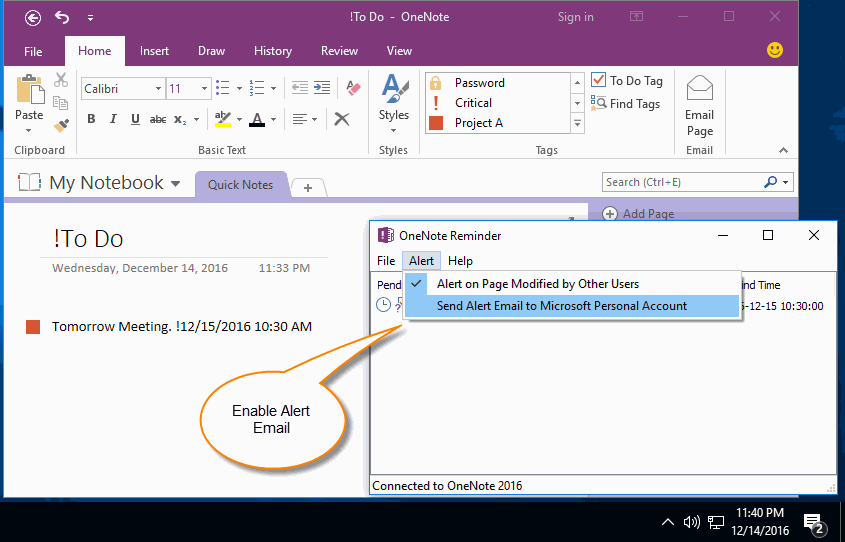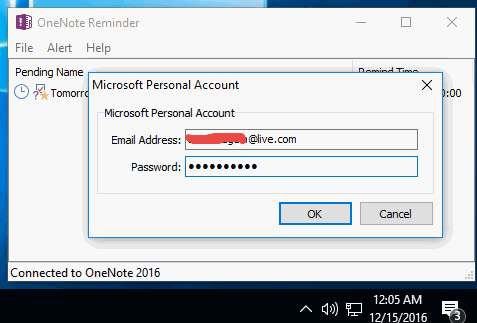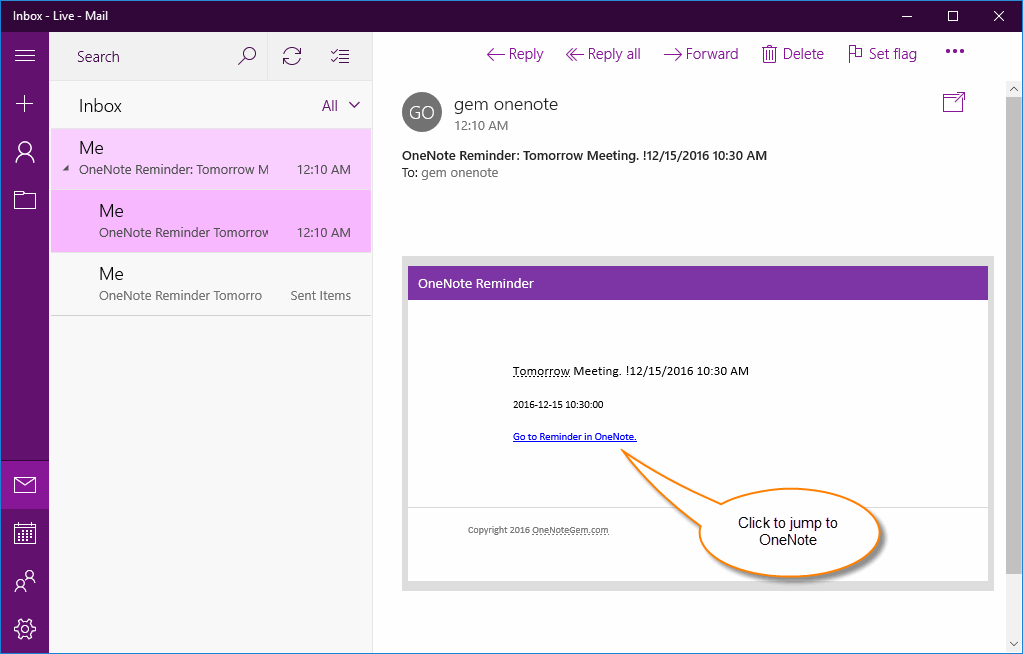Enable / Disable Alert Email in OneNote Reminder
"OneNote Reminder" v8 add alert email feature for a reminder.
Enable Send Alert Email to Microsoft Personal Account
Enable Send Alert Email to Microsoft Personal Account
- From Windows Notification area, click "OneNote Reminder" icon to bring up its main window.
- In OneNote Reminder main window, click "Alert" menu -> "Send Alert Email to Microsoft Personal Account" item.
Microsoft Personal Account
"Alert Email" need you input your Microsoft Personal Account and password.
A Microsoft personal account is an email address domain is
"Alert Email" need you input your Microsoft Personal Account and password.
A Microsoft personal account is an email address domain is
- @live.com
- @outlook.com
- @hotmail.com
Receive Alert Email and Jump to OneNote
"OneNote Reminder" will send an alert email to your Microsoft Personal Account when the alert time reach.
Receive the email in Windows Mail or Outlook client software.
Click "Go to Reminder in OneNote" in alert email, it will open OneNote 2016 and navigate to the Reminder inside OneNote.
"OneNote Reminder" will send an alert email to your Microsoft Personal Account when the alert time reach.
Receive the email in Windows Mail or Outlook client software.
Click "Go to Reminder in OneNote" in alert email, it will open OneNote 2016 and navigate to the Reminder inside OneNote.
Disable Send Alert Email to Microsoft Personal Account
If you want to disable alert email, go to OneNote Reminder main window again, click "Alert" menu -> "Send Alert Email to Microsoft Personal Account" item again to uncheck it.
If you want to disable alert email, go to OneNote Reminder main window again, click "Alert" menu -> "Send Alert Email to Microsoft Personal Account" item again to uncheck it.