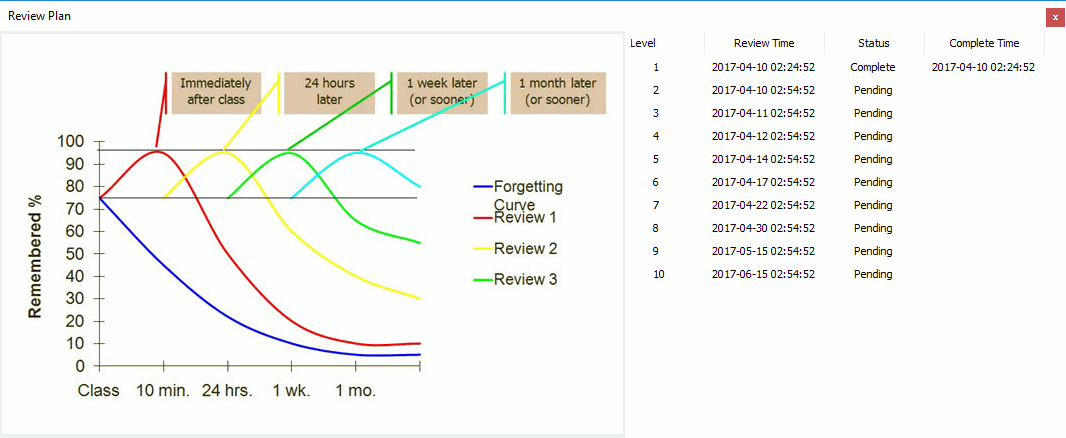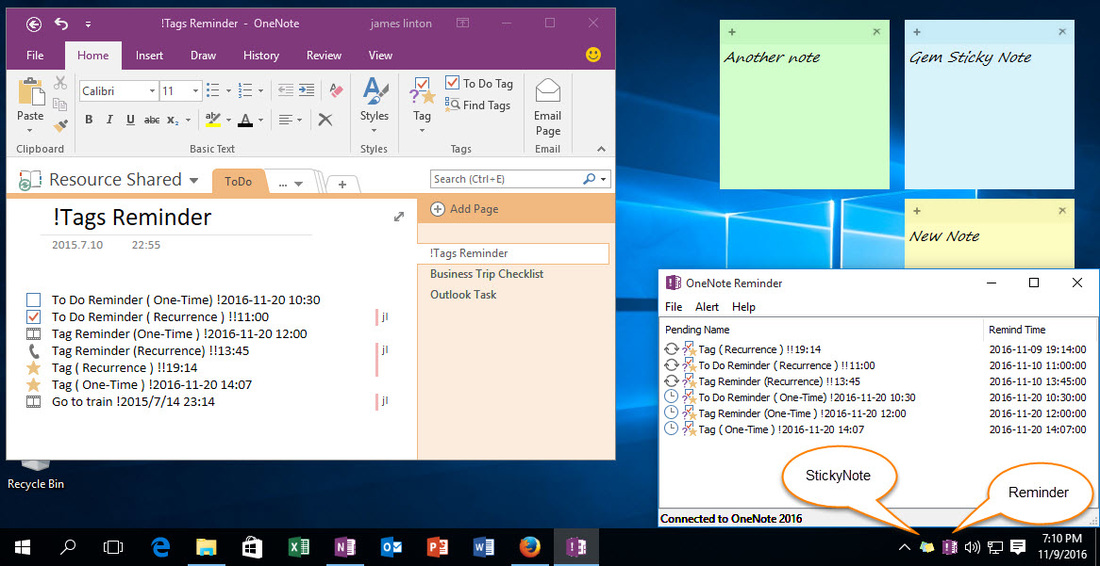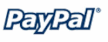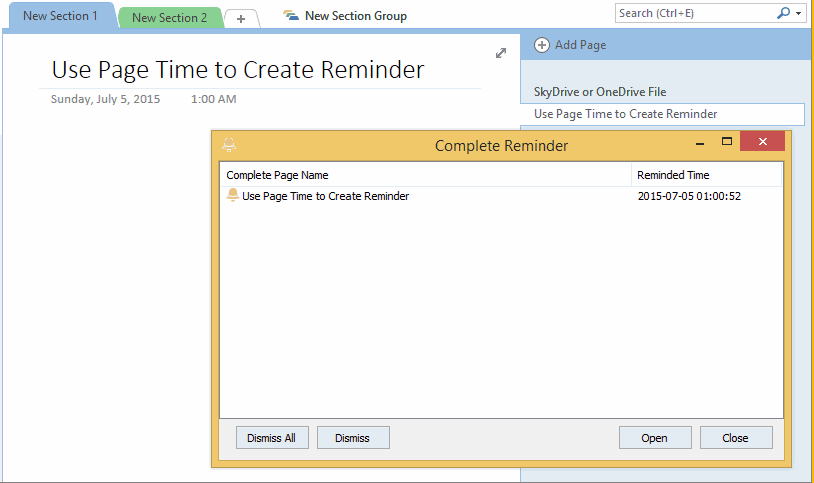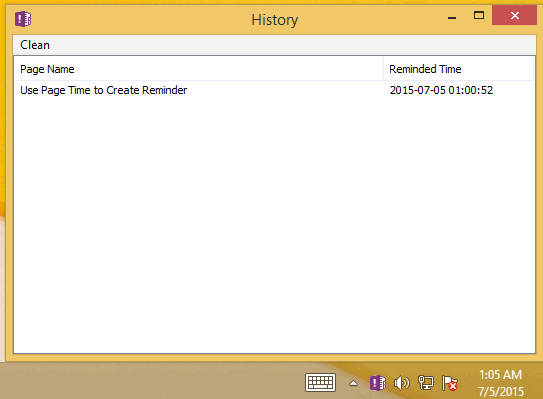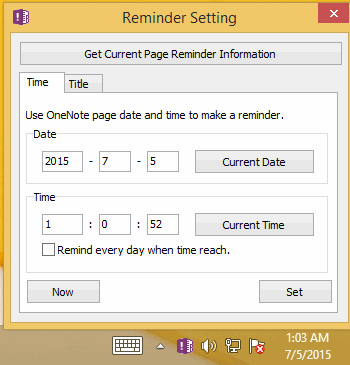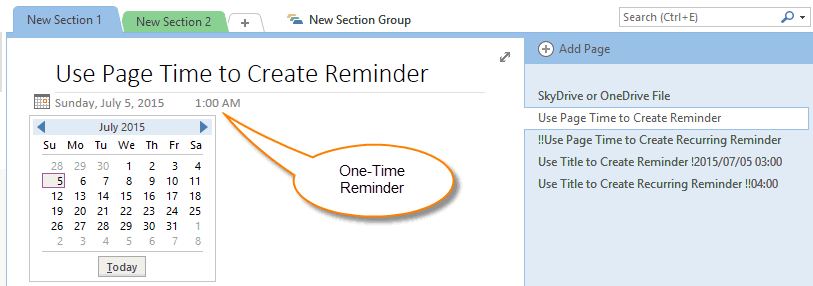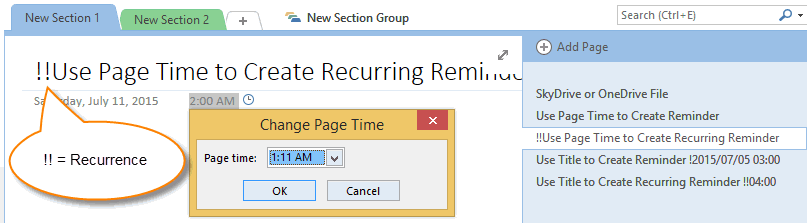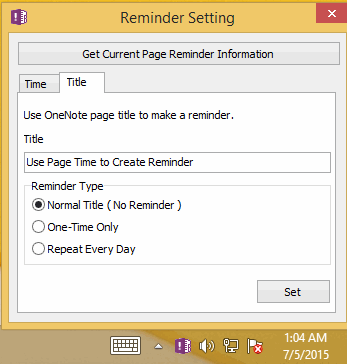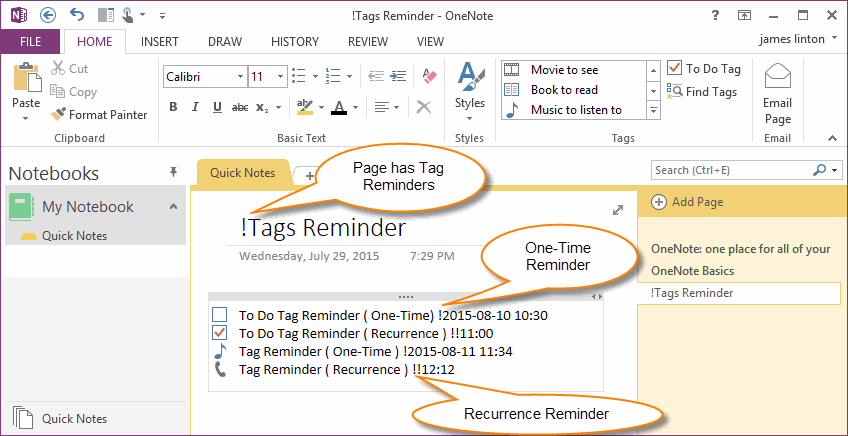OneNote Reminder 15.3.0.80
2024-10-01

1. Use OneNote page time, or format title to create OneNote reminder, it will remind you by sound and pop up window when time reach.
2. Append format date time end of Tag to create To-Do or Tag Reminder.
3. Notify on other OneNote collaboration users change pages.
4. Desktop sticky note with reminder.
5. Send alert message to your Microsoft personal account.
6. Hermann Ebbinghaus Learning Curve to Recite Words.
It also support recurring reminder. Sync and reminders on multiple computers.
Reminds even in the absence of running OneNote and Outlook, double clicking on the remind item will jump to the OneNote page.
2. Append format date time end of Tag to create To-Do or Tag Reminder.
3. Notify on other OneNote collaboration users change pages.
4. Desktop sticky note with reminder.
5. Send alert message to your Microsoft personal account.
6. Hermann Ebbinghaus Learning Curve to Recite Words.
It also support recurring reminder. Sync and reminders on multiple computers.
Reminds even in the absence of running OneNote and Outlook, double clicking on the remind item will jump to the OneNote page.
Download OneNote Reminder
 Windows Office OneNote |
 Windows Cloud OneNote |
 Mac OneNote |
 Android OneNote |
|
|
|
|
|
|
System: Windows 11, 10, 8.1, 8, 7, vista, xp Office: OneNote 2024, 2021, 2016, 2013, 2010. Trial: 30 days Unzip Password: 1 |
System: Windows 11,10 Office: Web OneNote Unzip Password: 1 Detail |
System: MacOS Office: Mac OneNote |
System: Android Office: Android OneNote |
Purchase OneNote Reminder
OneNote Reminder Sample Download
Features:
Reminder Sound Setting
Match title to play difference sound for reminders. It just support .wav sound files.
Match title to play difference sound for reminders. It just support .wav sound files.
1. OneNote Page Reminder
How to Use OneNote Page Date & Time to Build Reminder
Just modify the OneNote page display date & time to the future, this will create a reminder, OneNote Reminder Tool will remind you when the time is reached.
Just modify the OneNote page display date & time to the future, this will create a reminder, OneNote Reminder Tool will remind you when the time is reached.
-
Method 1: Use OneNote native feature to modify date & time.
Note: The native feature "Change Page Time" in OneNote just supports accurate to hours. - Method 2: Use "OneNote Reminder" feature "Reminder Setting" feature to make a OneNote reminder.Just modify the OneNote page display date & time to the future date & time.
Setting One-Time Reminder
Modify the OneNote page display date & time to the future to make an One-Time reminder.
Modify the OneNote page display date & time to the future to make an One-Time reminder.
Setting Recurring Reminder ( Remind Every Day )
Add 2 exclamation mark !! In front of title, this will make a recurring reminder, OneNote Reminder Tools will remind you when time is reached every day.
Add 2 exclamation mark !! In front of title, this will make a recurring reminder, OneNote Reminder Tools will remind you when time is reached every day.
How to Format OneNote Page Title to Build Reminder
Add exclamation mark + Time middle or end of OneNote page title, OneNote Reminder Tools will treat this as a reminder.
Format title as reminder is a easy way to create reminder, you just simple modify a page title to create a reminder don't need any tools.
Of course, OneNote Reminder Tools also provide a feature to help you create reminder using page title.
Add exclamation mark + Time middle or end of OneNote page title, OneNote Reminder Tools will treat this as a reminder.
Format title as reminder is a easy way to create reminder, you just simple modify a page title to create a reminder don't need any tools.
Of course, OneNote Reminder Tools also provide a feature to help you create reminder using page title.
One-Time Reminder Title Format
Title Format: ! + Date Time
Title Format: ! + Date Time
- ! 2015
- ! 2015-07
- ! 2015-07-05
- ! 2015-07-05 03
- ! 2015-07-05 03:45
- ! 2015/07/05 03:00:44
- ! 2015.07.05 03:00
Recurring Reminder Title Format
Title Format: !! + Time [1, 2, 3, 4, 5, 6, 7]
Title Format: !! + Time [1, 2, 3, 4, 5, 6, 7]
- !! 03
- !! 03:45
- !! 03:45:00
- !! 03:09 [1, 2, 3, 4, 5] (Recurring alert at 03:09 in work days)
2. OneNote Tag Reminder (Detail)
- Add an exclamation mark "!" before the page title, flag out that OneNote page include some tag reminders.
- Append "! + Date Time" end of To Do tag text to create One-Time Tag Reminder.
-
Append "!! + Time [1, 2, 3, 4, 5, 6, 7]" end of To Do tag text to create Recurrence Tag Reminder.
!! 03
!! 03:45
!! 03:45:00
!! 03:09 [1, 2, 3, 4, 5] (Recurring alert at 03:09 in work days)
How to Delete Reminder
Just delete exclamation mark "!" from title or tag.
OneNote Reminder Tool will auto refresh and delete notification from list.
OneNote Reminder Tool will auto refresh and delete notification from list.
3. Notify on Other OneNote Users Change Pages
When other OneNote collaboration users modified pages of shared notebooks with you, it will pop up messages to notify you which pages have been changed. Click on the message, it will jump to the OneNote page.
4. Send Alert Message to Your Microsoft Account
Choose:
- Send alert Email to your Microsoft personal Account
- Send alert Email to specify multiple Email addresses.
5. Desktop Sticky Note with Reminder
- Keep Show Sticky Note after restart Windows.
- Alert Sticky Note.
- Storing discarded sticky notes to an OneNote page
- Create a Sticky Note from current OneNote page
- Create a Sticky Note from paragraph of OneNote
6. Hermann Ebbinghaus Learning Curve to Recite Words
According Hermann Ebbinghaus forgetting curve to reminder you to review the pages. It help you repeat to review the pages to recite words.