OneNote Time Calculator – Calculates the Moment after a Specified Interval
2022-05-27 10:02
When using the OneNote reminder tool, it is sometimes necessary to remind you of a series of consecutive events.
For example, after a certain moment of reminder to do something, and then dozens of minutes after the follow-up, another reminder to do continuous related things.
Although, many times, we can do oral calculations to calculate the moment of the next event. But because time is not calculated in decimal, but in 60. So, a lot of times the calculation becomes less so easy.
The OneNote Reminder Tool, now available as a time calculator, is available for this purpose to calculate the moment of the next event.
In main menu of OneNote Reminder -> “File” menu -> “Time Calculator” menu item.
Open the Time Calculator window.
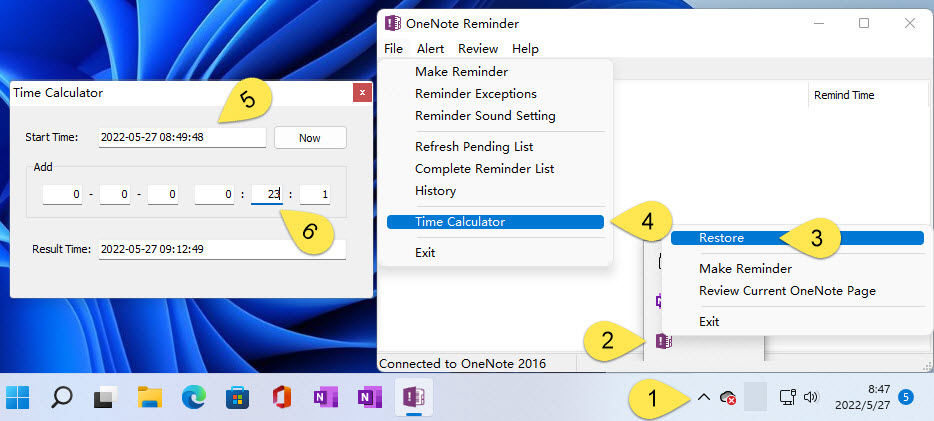
For example, after a certain moment of reminder to do something, and then dozens of minutes after the follow-up, another reminder to do continuous related things.
Calculates the Next Consecutive Reminder Moment
Although, many times, we can do oral calculations to calculate the moment of the next event. But because time is not calculated in decimal, but in 60. So, a lot of times the calculation becomes less so easy.
The OneNote Reminder Tool, now available as a time calculator, is available for this purpose to calculate the moment of the next event.
OneNote Time Calculator
In main menu of OneNote Reminder -> “File” menu -> “Time Calculator” menu item.
Open the Time Calculator window.
- Specify the start time first: 2022-05-27 08:49:48
- In the “Add” group, specify the interval: 23 minutes
- Finally, it calculates the result itself: 2022-05-27 09:12:49
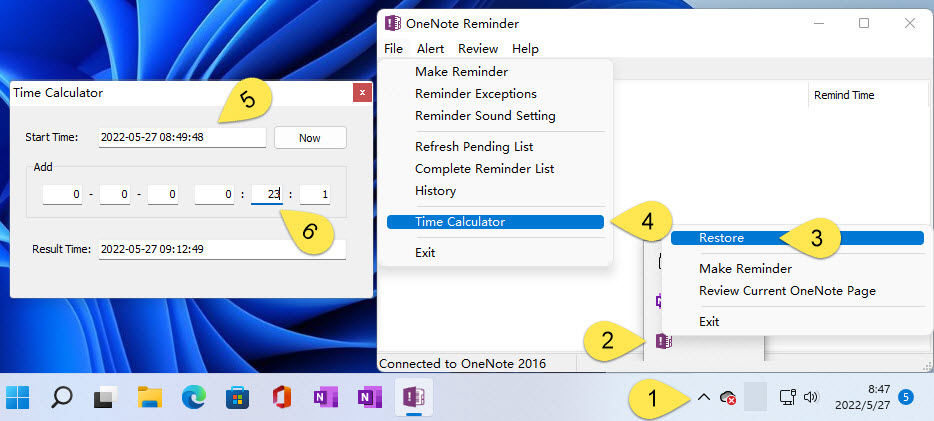
Related Documents
- EXE: How to Send Email to Multiple Mailboxes When Have a OneNote Reminder?
- EXE: How to Set Up OneNote To-Do Items to Be Alerted Only On Workdays?
- How to recite Spanish words in OneNote? (Using Hermann Ebbinghaus Forgetting Curve)
- Enable / Disable Alert Email in OneNote Reminder
- Desktop Sticky Note for OneNote


