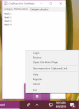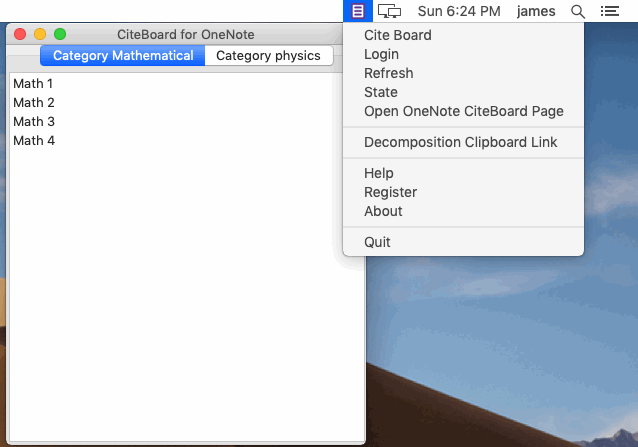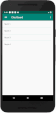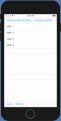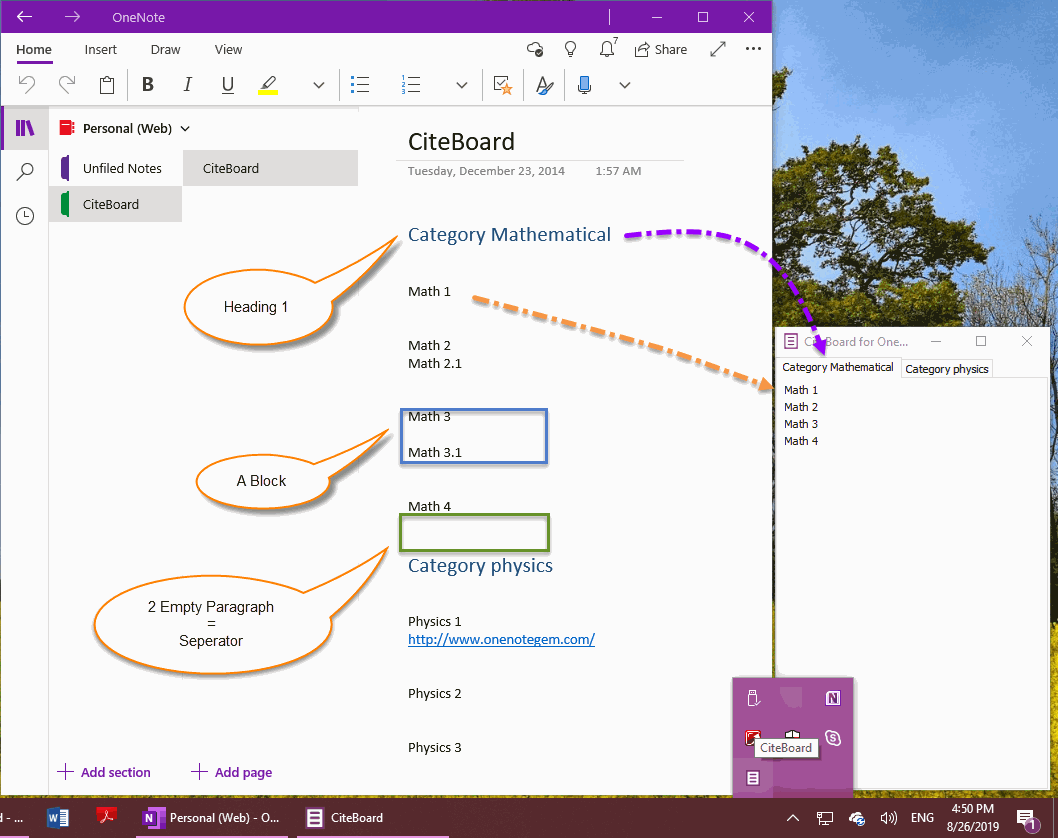CiteBoard for OneNote 3.0.0.5
2024-05-16
Save text or links in a format on a OneNote page called CiteBoard.
The OneNote CiteBoard app will find this CiteBoard page, analyze it by format and list and display the items.
Clicking 1 item with the mouse, it will copies it to the clipboard.
Easy to paste into other applications.
CiteBoard Include Follow Installation Package
- CiteBoard for Windows
- CiteBoard for Mac
- CiteBoard for Android
- CiteBoard for IOS
CiteBoard Download
Purchase CiteBoard
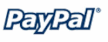
|
|
$10.00
A license can be used for OneNote for Windows, Mac, Android, iOS. |
1)How to Create CiteBoard Section and Page in OneNote?
Follow steps:
- Sign in to a Microsoft personal account in OneNote, such as: onenoteuser@outlook.com
- Open a notebook in this account
- Then, create a section named CiteBoard
- Then, in this section, create a page with the title CiteBoard
- Then, entering a paragraph and format it to Heading 1. Like the paragraph: Category Mathematical.
- Next, enter 2 empty paragraphs.
- Next, enter item block. In block of item, there can be an empty paragraph between paragraphs.
The item blocks are separated by 2 empty paragraphs.
|
CiteBoard Sample or Template |
2) How to Use the CiteBoard?
The steps are as follows:
The steps are as follows:
- Download and install CiteBoard.
- In CiteBoard, login to your Microsoft personal account, such as onenoteuser@outlook.com
- CiteBoard will then automatically find the "CiteBoard" section and the "CiteBoard" page.
- It will then list the items in the "CiteBoard" page.
- Simple click on an item in the CiteBoard, it will copy the contents of the item in plain text into the clipboard.
- Next, you can paste it to any program by press Ctrl+V. like Skype.
Other Features
Open OneNote CiteBoard Page
Open the CiteBoard page in OneNote to edit. (Required Installed OneNote)
Decomposed Clipboard Link (Ctrl+Shift+Q)
Select a hyperlink on the web page, and then press Ctrl + C to copy this link and its text to clipboard.
Then use this feature to convert it to plain text (the text + link) in clipboard.
Then easy to paste to other application.
For Example:
Convert to plain text
MindMap Add-Ins Comparison
MindMap Add-Ins Comparison https://www.onenotegem.com/mind-map-add-ins.html