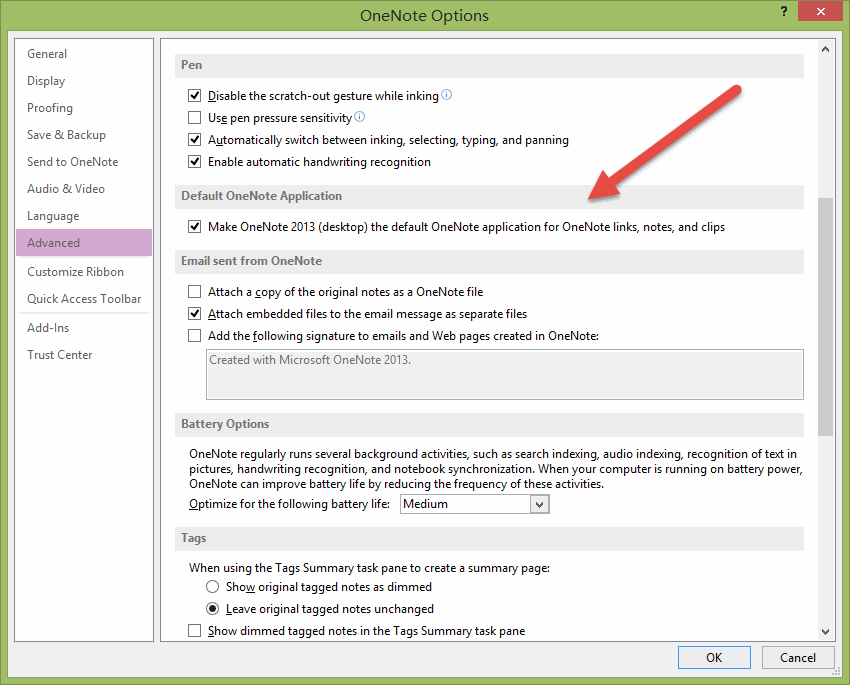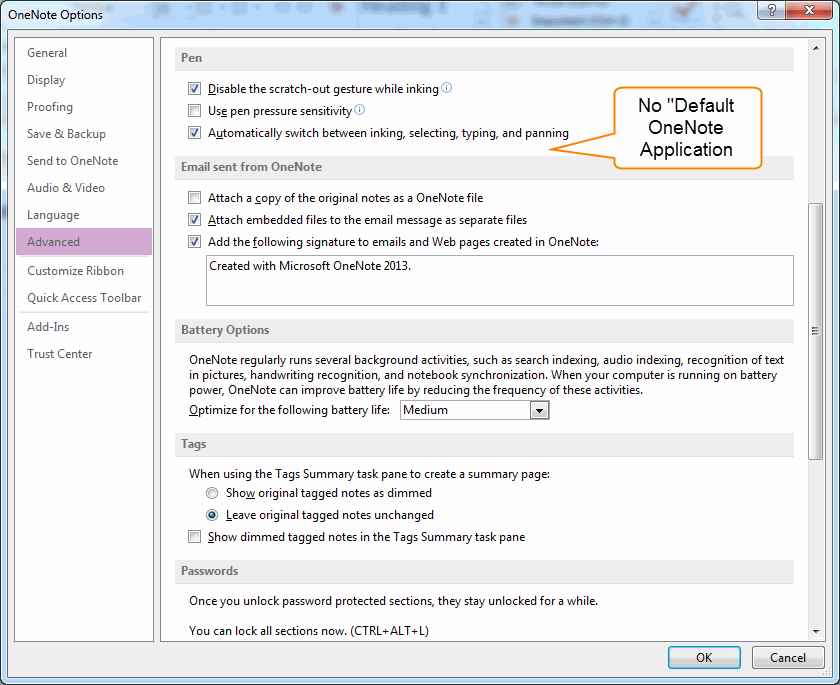How to setting the default OneNote application when have installed multiple OneNote versions
2019-11-23 22:51
When you have installed multiple versions of OneNote ( OneNote 2010, OneNote 2013, OneNote MMX ) in computer, it will cause chaos when you use "Gem Tools" like Bring to OneNote, Favorite to OneNote or Anchor to OneNote.
In Windows 8.1, if we have installed OneNote 2010, and install OneNote 2013, and then install OneNote MMX, "Gem Tools" will open or send contents to the OneNote app which we don't want. This problem is troubling us.
It will appear these phenomena:
This result is not we wanted.
The reason is you have installed multiple Office versions, and Office need to set one of them to default version. To setting default Office, just run Word ( Word 2010 or Word 2013 ) application, it will pop up a installation dialog to setting it to default Office.
OneNote have the same problem.
How to set OneNote 2013 as the default OneNote application
OneNote 2013 updated version provide a feature to set OneNote 2013 as default OneNote application.
You can use these steps to switch the default back by choosing OneNote instead of OneNote (desktop) in Step 4.
In Windows 8.1, if we have installed OneNote 2010, and install OneNote 2013, and then install OneNote MMX, "Gem Tools" will open or send contents to the OneNote app which we don't want. This problem is troubling us.
It will appear these phenomena:
- OneNote MMX open .one file, but we want OneNote 2013 to open the .one file.
- Send text and image to OneNote by Bring to OneNote, you will find the title is sent to OneNote 2010, and contents are sent to OneNote 2013.
This result is not we wanted.
The reason is you have installed multiple Office versions, and Office need to set one of them to default version. To setting default Office, just run Word ( Word 2010 or Word 2013 ) application, it will pop up a installation dialog to setting it to default Office.
OneNote have the same problem.
How to set OneNote 2013 as the default OneNote application
OneNote 2013 updated version provide a feature to set OneNote 2013 as default OneNote application.
- Open OneNote 2013 (desktop).
- On the File menu, tap or click Options, and tap or click Advanced.
- Under Default OneNote Application, tap or click the checkbox Make OneNote 2013 (desktop) the default OneNote application for OneNote links, notes and clips.
- In the pop-up window, tap or click OneNote (desktop), and tap or click OK.
You can use these steps to switch the default back by choosing OneNote instead of OneNote (desktop) in Step 4.
How to install "Default OneNote Application" feature
If you don’t see Default OneNote application in the advanced OneNote options menu, you need to update Microsoft Office 2013.
If you don’t see Default OneNote application in the advanced OneNote options menu, you need to update Microsoft Office 2013.
- Open OneNote 2013 (desktop).
- On the File menu, tap or click Account.
- Tap or click the Update Options button, and tap or click Update.
After you install the Office updates, try the steps again to change the default OneNote app setting.