Let Nvidia Prefer Maximum Performance for OneNote to Solve Scrolling Stuttering
2024-04-17 06:41
Because OneNote will use some features of the graphics card to improve the display speed of OneNote.
Therefore, the graphics card settings still have a relatively large impact on OneNote.
Scrolling with OneNote under Windows 11 is stuttering.
Go to Nvidia Control Panel,
Maximize performance with NVIDIA graphics cards for OneNote.exe. This way, when using OneNote, there will be no stuttering.
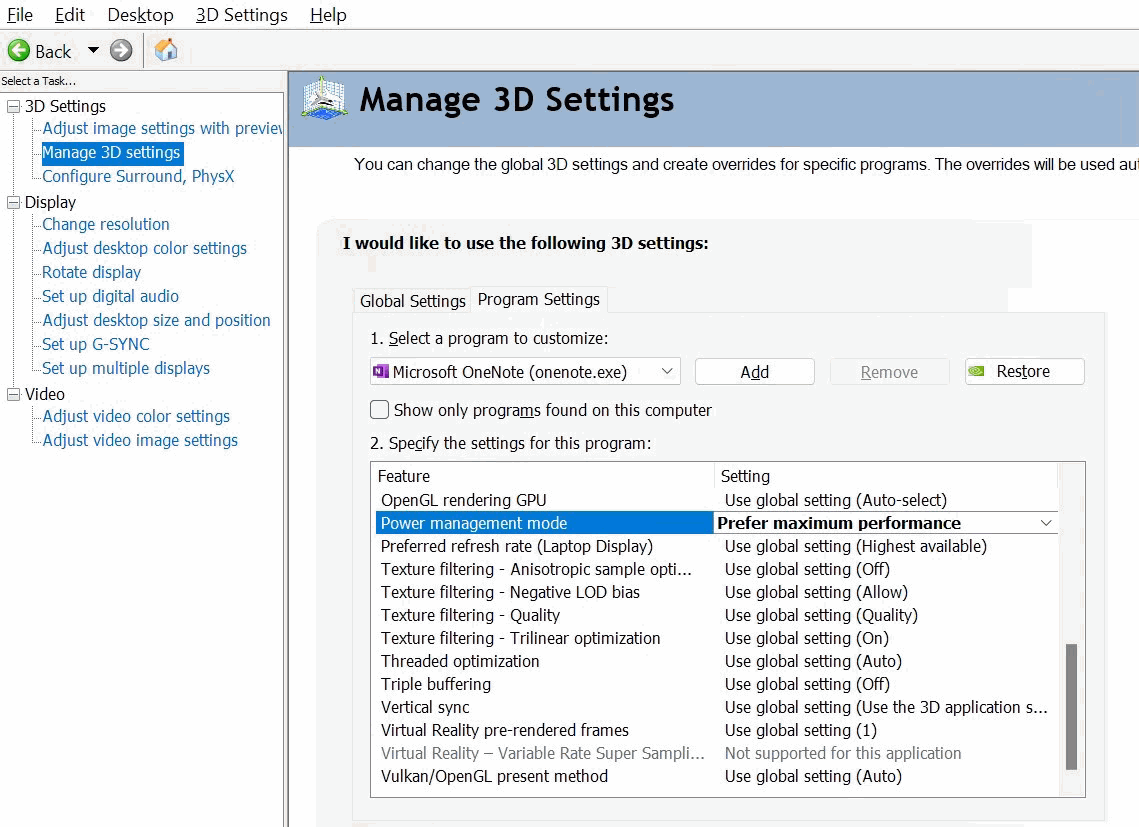
Therefore, the graphics card settings still have a relatively large impact on OneNote.
Scrolling with OneNote under Windows 11 is stuttering.
Go to Nvidia Control Panel,
- then click on "Manage 3D Settings" on the left
- then on the "Program Settings" tab. Select the OneNote.exe
- Scroll down to "Power Management Mode"
- Change it to "Prefer Maximum Performance".
Maximize performance with NVIDIA graphics cards for OneNote.exe. This way, when using OneNote, there will be no stuttering.
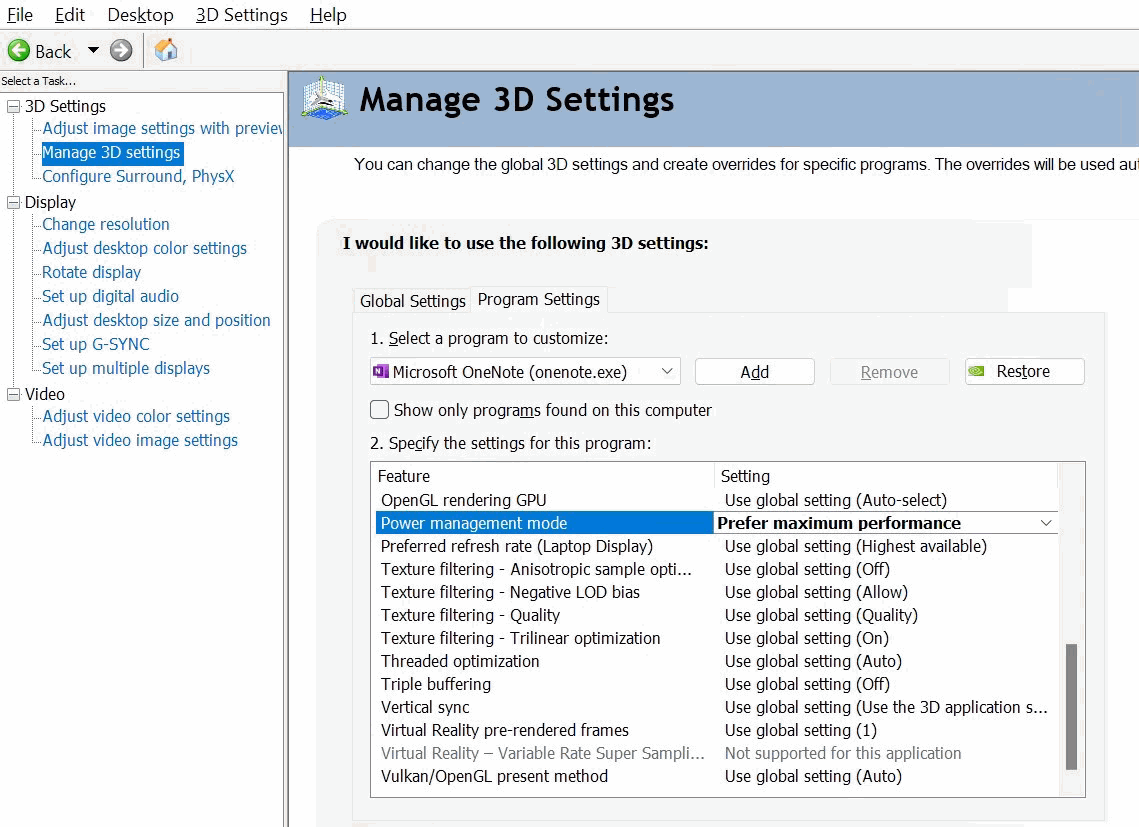
| EXE Addins | UWP Addins | MAC Addins |
Related Documents
- October 10, 2025 OneNote v2509 (Build 19323.10000) adds Picture Crop Feature
- How to Search Text Content in OneNote v2509? (Keyboard Shortcut Ctrl+F to Show the Search Box)
- How to setup Office OneNote use stylus to write and finger to pan the page?
- Office OneNote v2509 add an Option to Show/Hide Copilot Icon
- How to fix the text stuck for a few seconds before the text appears after typing text in OneNote?


