Windows enables Unicode UTF-8 to solve the problem of garbled characters in the software
2024-10-06 08:40
Some software in Windows does not support Unicode UTF-8 language encoding, and sometimes garbled characters occur.
The general solution is to open the Unicode UTF-8 provided by Windows to resolve the garbled characters.
In the “Region Settings” window, Check: Beta: Use Unicode UTF-8 for worldwide language support.
After click "OK" button, you need to restart your computer to solve the garbled problem.
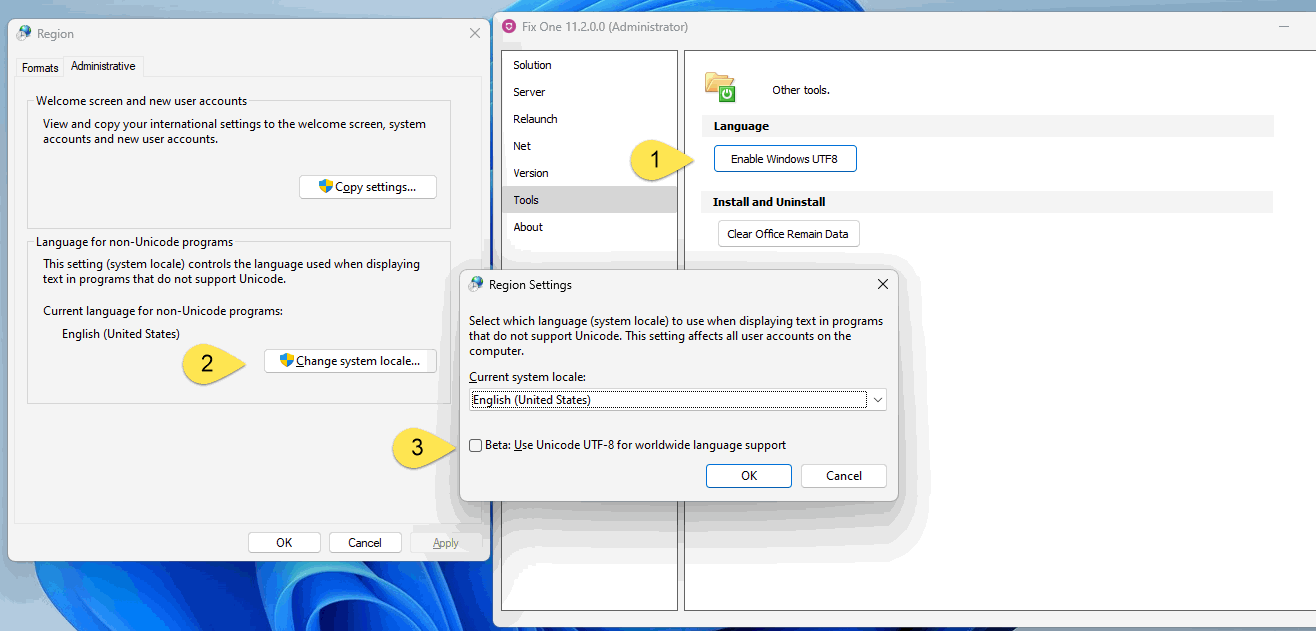
If you set Unicode UTF-8 to display text in programs that do not support Unicode, you can generally display Chinese characters and Japanese characters normally.
After setting Unicode UTF-8, although the Japanese characters can be displayed normally, these non-Unicode programs will make an error when reading their original configuration files.
If the configuration file is important, you can only go back and not set Unicode UTF-8.
The general solution is to open the Unicode UTF-8 provided by Windows to resolve the garbled characters.
Turn on Unicode UTF-8 support for non-Unicode programs
In Fix One, Click Tools -> Enable Windows UTF8 button.In the “Region Settings” window, Check: Beta: Use Unicode UTF-8 for worldwide language support.
After click "OK" button, you need to restart your computer to solve the garbled problem.
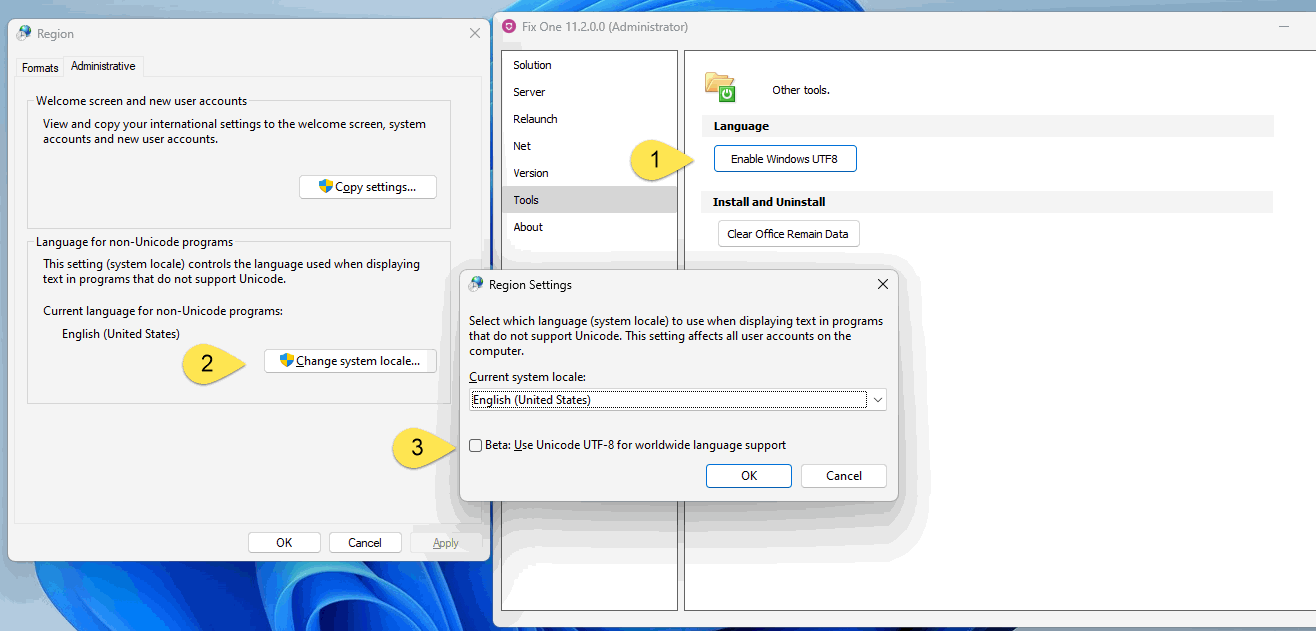
Non-Unicode programs
Non-Unicode programs do not support the display of Unicode encoding, resulting in the display of Unicode characters as garbled. For example, when a program is pure English, it will display garbled characters when encounters Chinese characters or Japanese characters.If you set Unicode UTF-8 to display text in programs that do not support Unicode, you can generally display Chinese characters and Japanese characters normally.
Issue
If the non-Unicode program has been in use for a long time, it may have its own configuration file.After setting Unicode UTF-8, although the Japanese characters can be displayed normally, these non-Unicode programs will make an error when reading their original configuration files.
If the configuration file is important, you can only go back and not set Unicode UTF-8.


