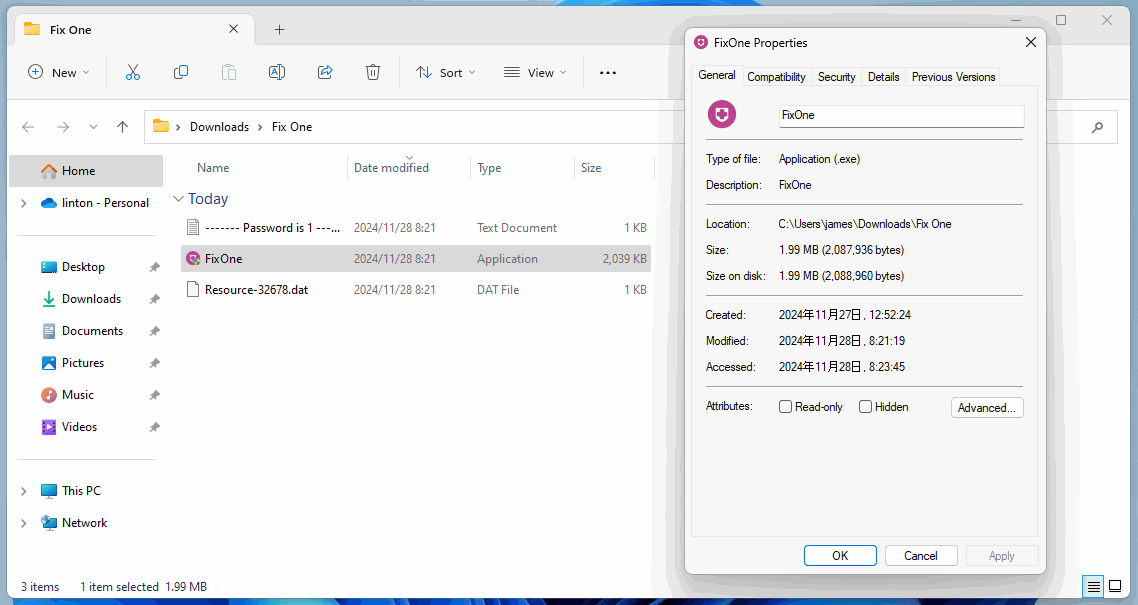How to fix no Response when click the exe file in a zip file which downloaded and decompressed?
2024-11-28 09:43
Question:
After downloading the ZIP from the website and decompressing it, double-click the exe file inside, there is no response, no pop-up window and no error, how to solve it?Answer:
Normal
By default, Microsoft Defender SmartScreen checks exe files downloaded from the Internet.After downloading the ZIP from the website and unzipping it, double-click the exe file inside, and the Microsoft Defender SmartScreen blocking window will pop up normally.
Windows protected your PC
Microsoft Defender SmartScreen prevented an unrecognized app from starting. Running this app might put your PC at risk.
More info
[ Don’t Run ]
At this time, click "More Info", and an additional "[ Run ]" button will appear. Click the "[Run]" button to run the .exe file.
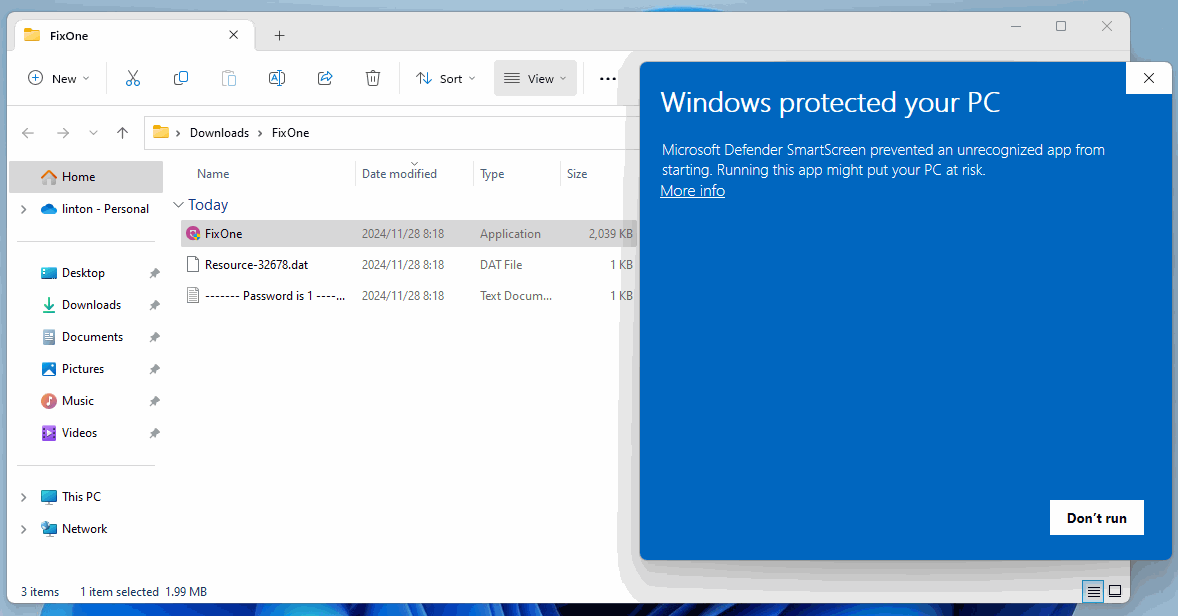
Anomaly
Some computers download the ZIP from the website and unzip it, double-click the exe file inside, and the Microsoft Defender SmartScreen blocking window does not pop up.Rather, there is no response.
Most of these computers have third-party anti-virus software installed.
Presumably replacing Microsoft Defender SmartScreen with their program caused the unresponsive issue.
Solution:
For the .exe file that you just downloaded from the website, right-click the .exe file. Click on the "Properties" menu item.In the pop-up "Properties" window, we found that there is one more option under the "General" tab than normal
Security:
This file came from another computer and might be blocked to help protect this computer.
☑ Unlock
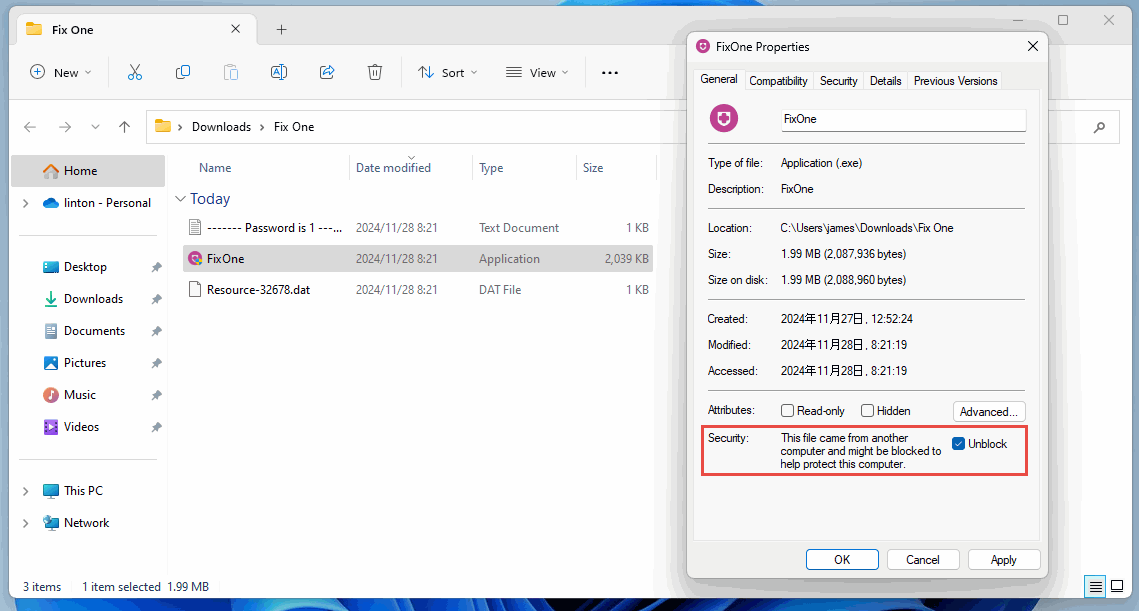
Just tick the box: Unlock to unblock it.
Once the block is lifted, this "Security" option disappears and becomes normal.
Then, click on the .exe to run it.