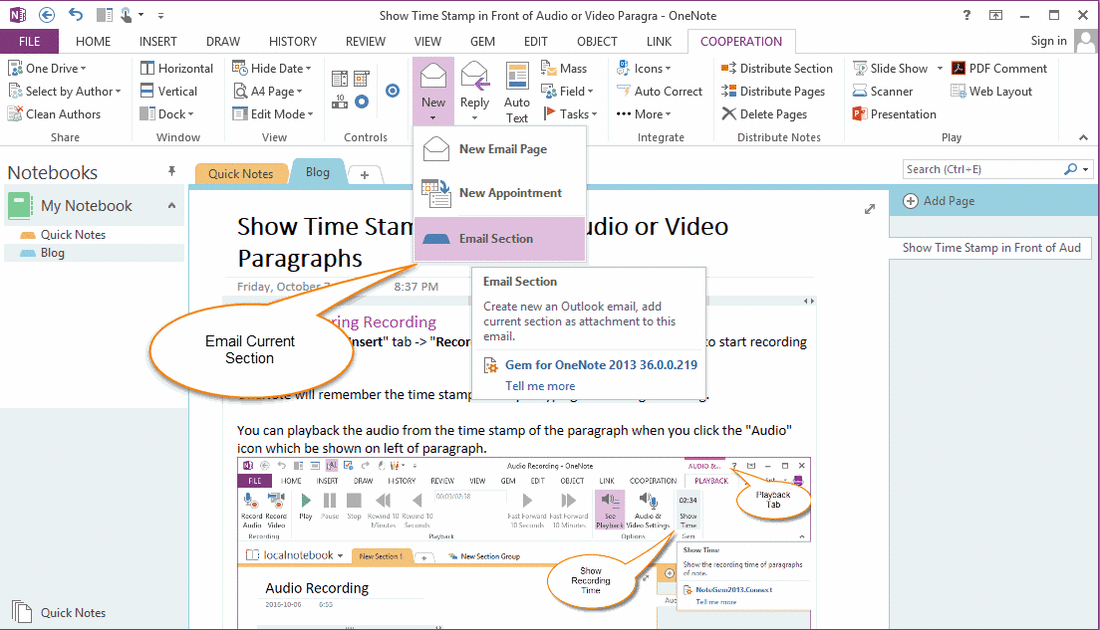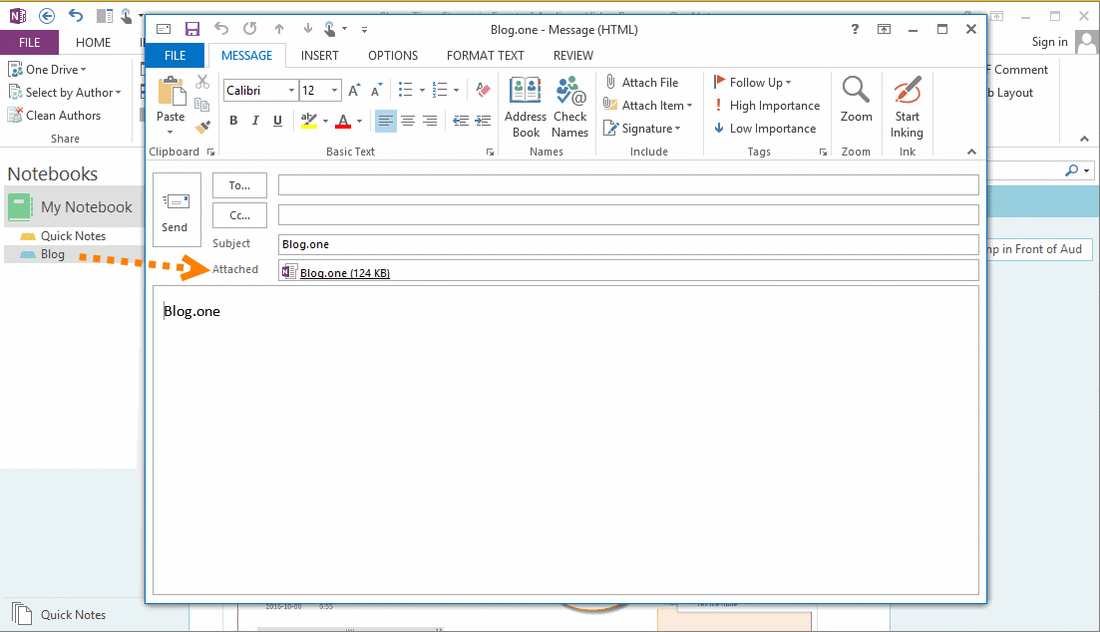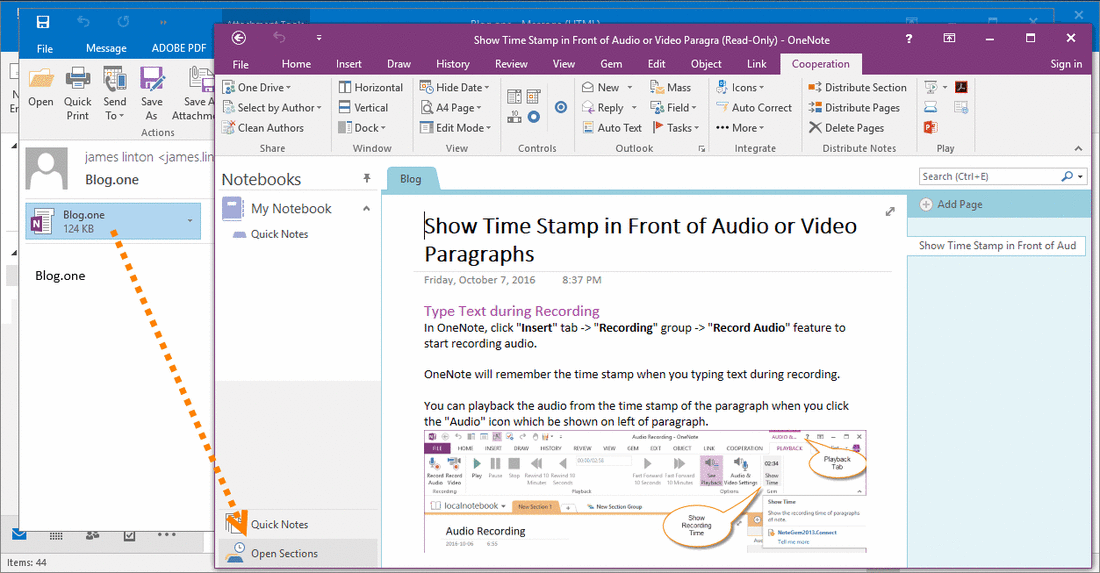Quickly Email Section .one File of OneNote Through Outlook
2019-11-24 00:18
Sometimes, we want to send an OneNote Section .one file to the partner. But OneNote just provide email a single page, it cannot email a section directly.
You have to create a new local notebook,
Copy this section to this local notebook,
Then, find the .one file of this local section.
Drag and drop it into an Outlook message to send.
Gem for OneNote v36 add a new feature to help you easily create an email in Outlook, and append current OneNote section .one file as attachment into this Outlook email.
Send an OneNote Section File Through Outlook
At first, navigate to the section which you want to email.
Then, in "Gem for OneNote" -> "Cooperation" tab -> "Outlook" group -> "New" menu -> "Email Section" item.
You have to create a new local notebook,
Copy this section to this local notebook,
Then, find the .one file of this local section.
Drag and drop it into an Outlook message to send.
Gem for OneNote v36 add a new feature to help you easily create an email in Outlook, and append current OneNote section .one file as attachment into this Outlook email.
Send an OneNote Section File Through Outlook
At first, navigate to the section which you want to email.
Then, in "Gem for OneNote" -> "Cooperation" tab -> "Outlook" group -> "New" menu -> "Email Section" item.
OneNote Section File as Outlook Attachment
Gem will create a new Outlook email, and append the .one file of current OneNote section as attachment.
Gem will create a new Outlook email, and append the .one file of current OneNote section as attachment.
Receive Email and Open the .one File
After received this email, you can click on the .one file in Outlook.
Outlook will open this .one file by OneNote to view it.
If you want to edit it, you need to save this .one file to desktop, and double click on it. System will use OneNote to open this .one file and you can edit it.
After received this email, you can click on the .one file in Outlook.
Outlook will open this .one file by OneNote to view it.
If you want to edit it, you need to save this .one file to desktop, and double click on it. System will use OneNote to open this .one file and you can edit it.
Related Documents
- EXE: Create a Note of Outlook and Microsoft Sticky Notes Directly from OneNote
- EXE: Change OneNote Page Date Time to Outlook Item Date Time after Send to OneNote
- Set Multiple Notebooks to Read-Only
- How to create A4 Frame with underlines Genko in OneNote?
- How to Create and Using Date Fields in an OneNote Template?