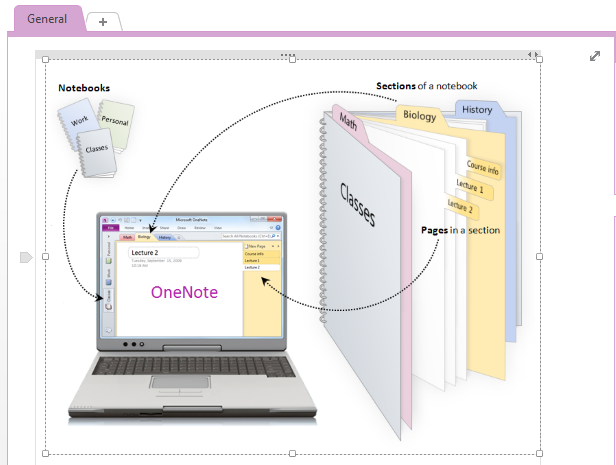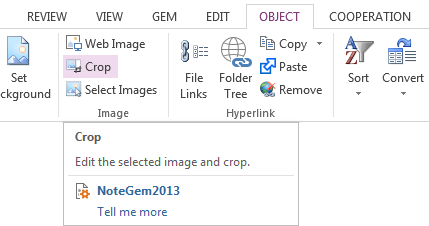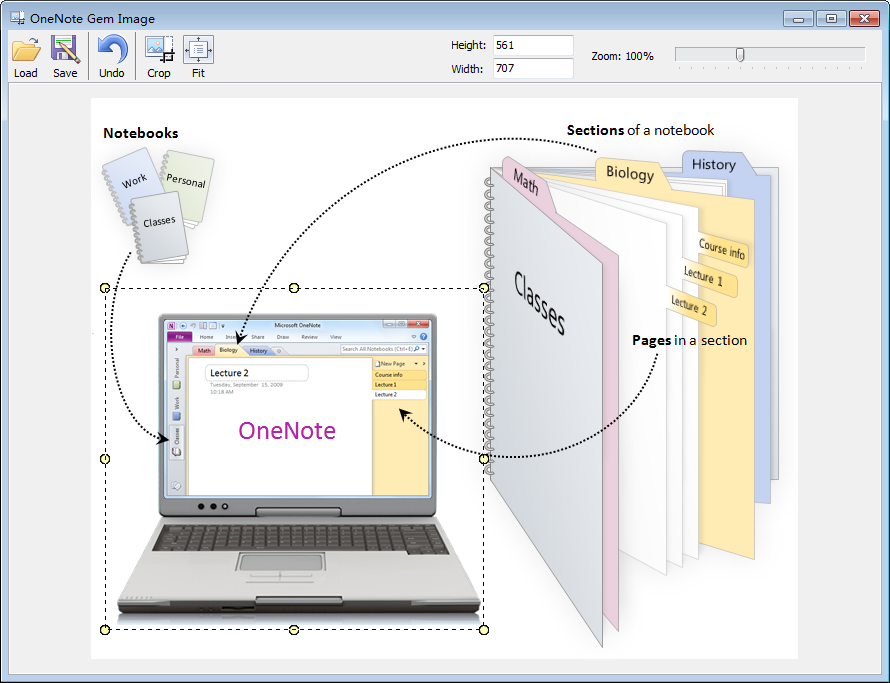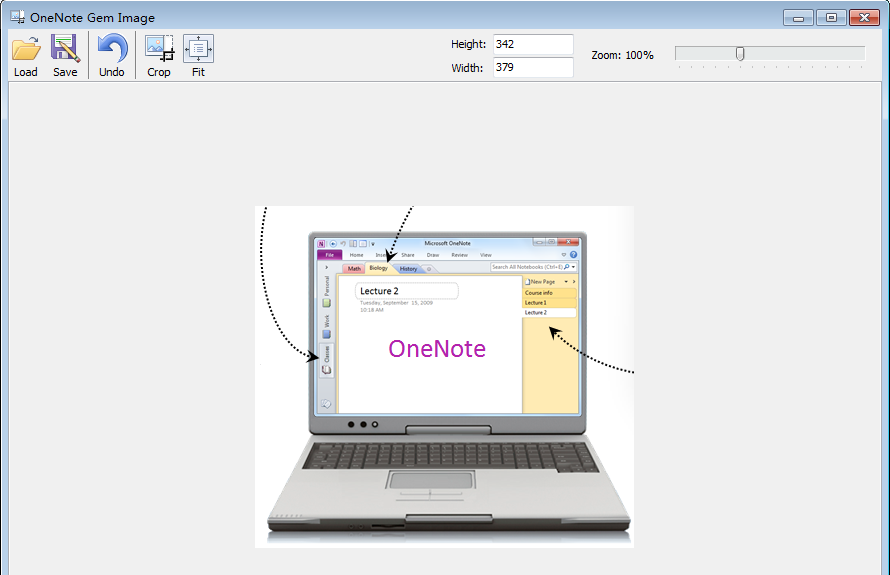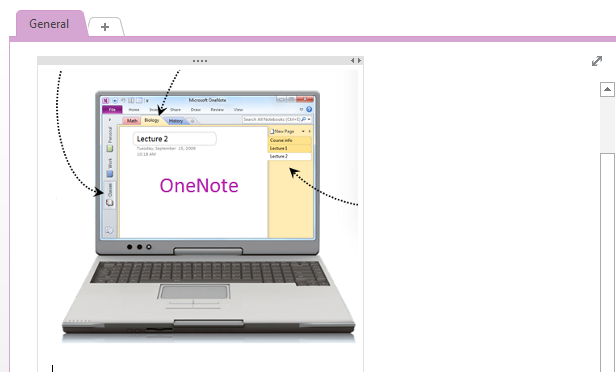Crop picture in OneNote page
2019-11-24 00:18
Sometimes, we need to crop the picture in OneNote page, such as the crop the printout edges.
But suffer for OneNote didn't provide similar functionality, we need to use third-party image tool to do this.
Gem for OneNote now add a simple crop image feature.
First, selected the picture which we want to crop in OneNote.
But suffer for OneNote didn't provide similar functionality, we need to use third-party image tool to do this.
Gem for OneNote now add a simple crop image feature.
First, selected the picture which we want to crop in OneNote.
Click the command "Crop" at Image group.
It will pop up OneNote Gem editer window, we can use mouse to choice the crop partition, also we can zoom the image.
Click the "Crop" button or double click the crop image, It will crop the selected image.
Last, click "Save" button to save and replace the source image in OneNote page.
Related Documents
- EXE: Rotate, Flip, Crop PDF Printouts in OneNote
- EXE: Rearrange Remaining PDF Printouts After Deleted One in OneNote
- Insert OneNote New Shapes: Right triangle, Trapezoid, Pentagon, Hexagon
- Reorganize the Scattered OneNote OCR Words into Paragraphs by One Click
- How to reset(recovery) the size(width) of OneNote outline(container)?