How to move selected rows up or down, move selected columns left or right in a OneNote table?
2025-09-11 07:47
Gem for OneNote v78 provides the ability to move up or down selected rows in a OneNote table, and move left or right for selected columns.
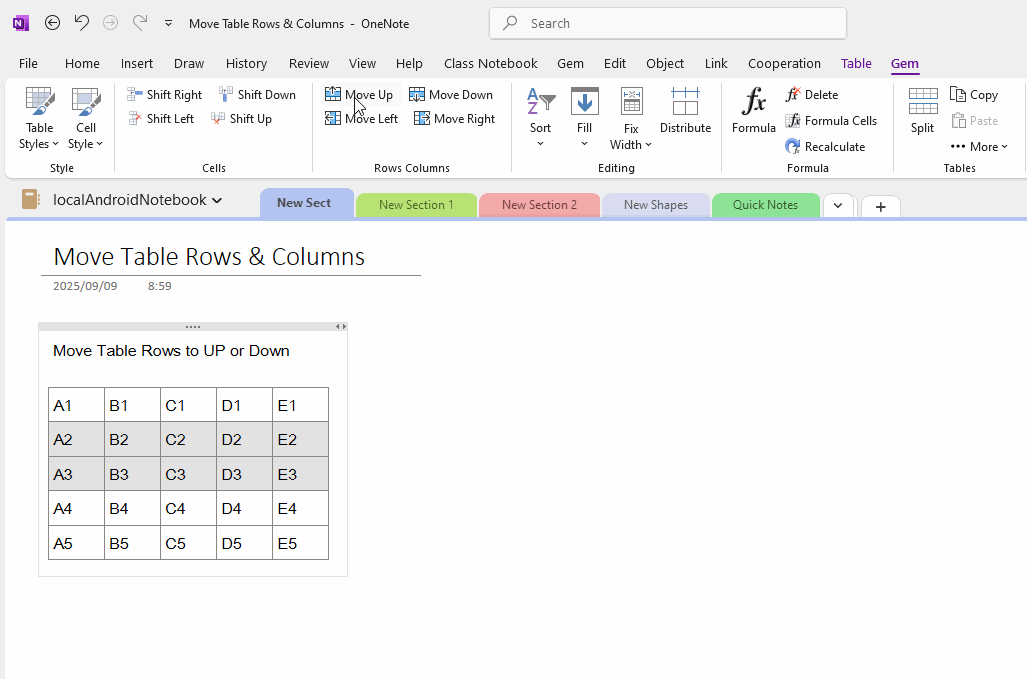
Click the “Move Up” function in the “Rows Columns” group.
Gem will move the selected row upwards.
And “Move Down” function moves the selected row down.
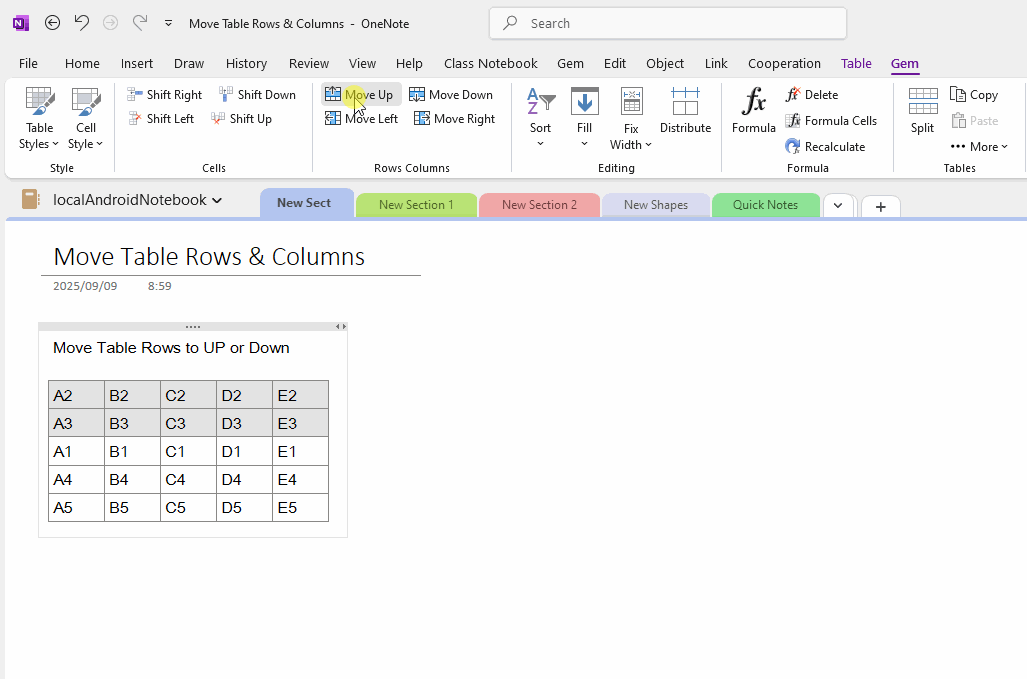
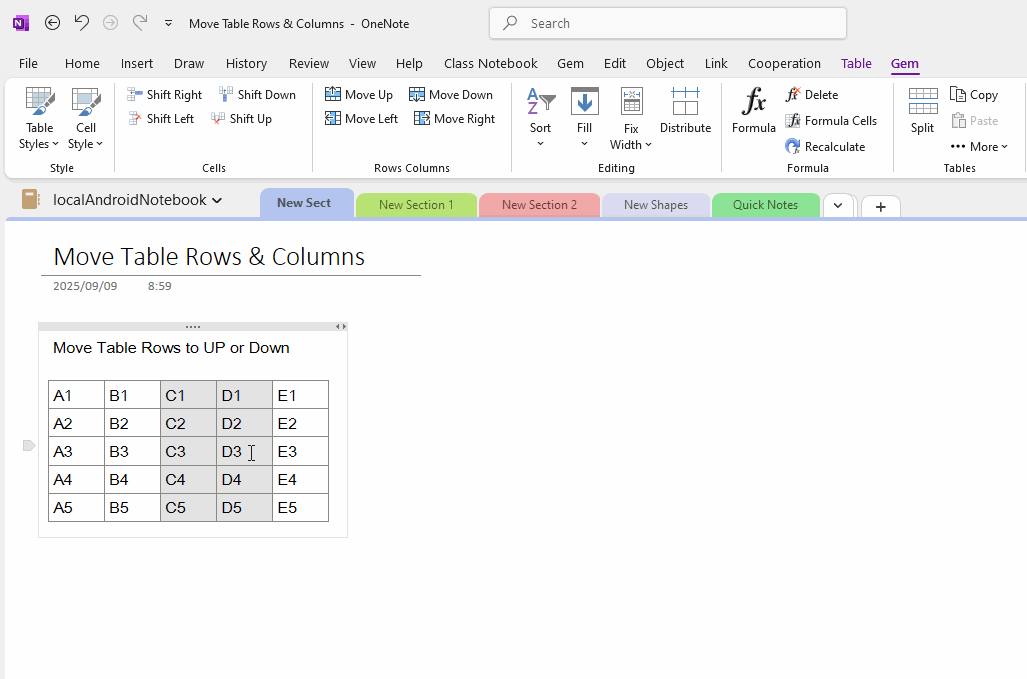
Click the “Move Left” function in the “Rows Columns” group.
Gem will move the selected columns leftwards.
And “Move Right” function moves the selected row right.
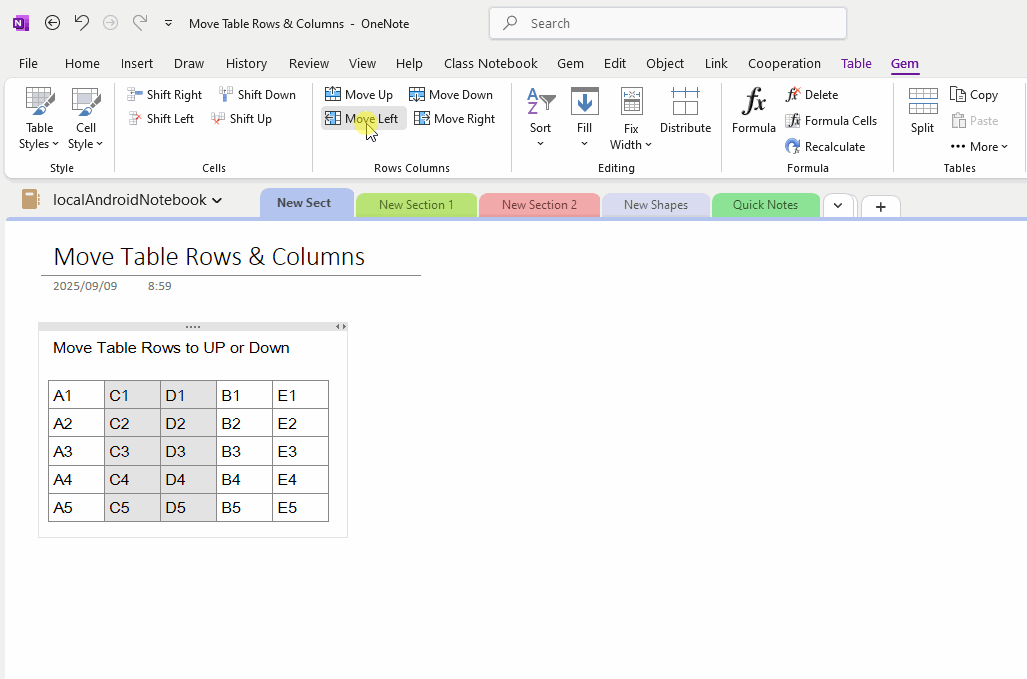
Demonstration
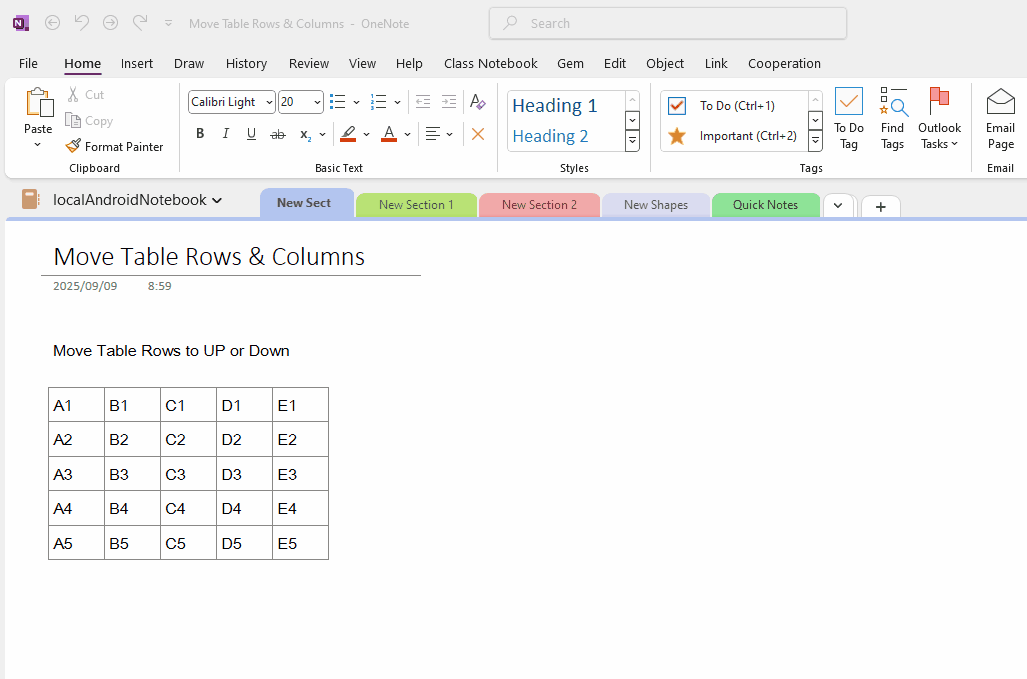
Select Rows in Table
At first, select rows in a OneNote table.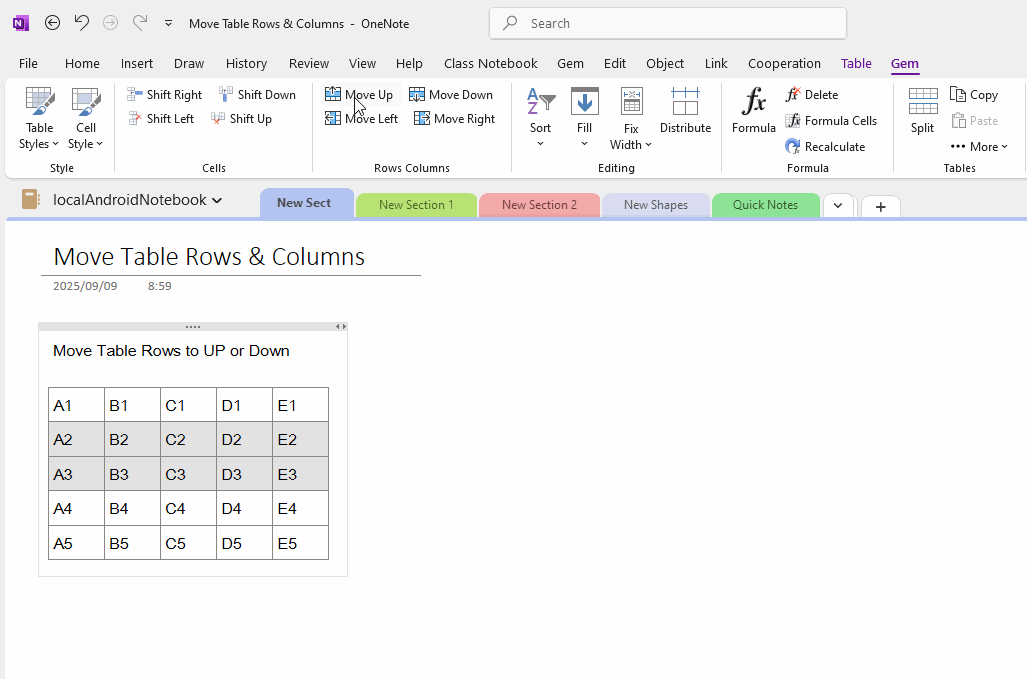
Move Selected Rows Up
Then click the "Gem" tab of the Table toolkit in the OneNote ribbon (the second "Gem" tab dedicated to working for table).Click the “Move Up” function in the “Rows Columns” group.
Gem will move the selected row upwards.
And “Move Down” function moves the selected row down.
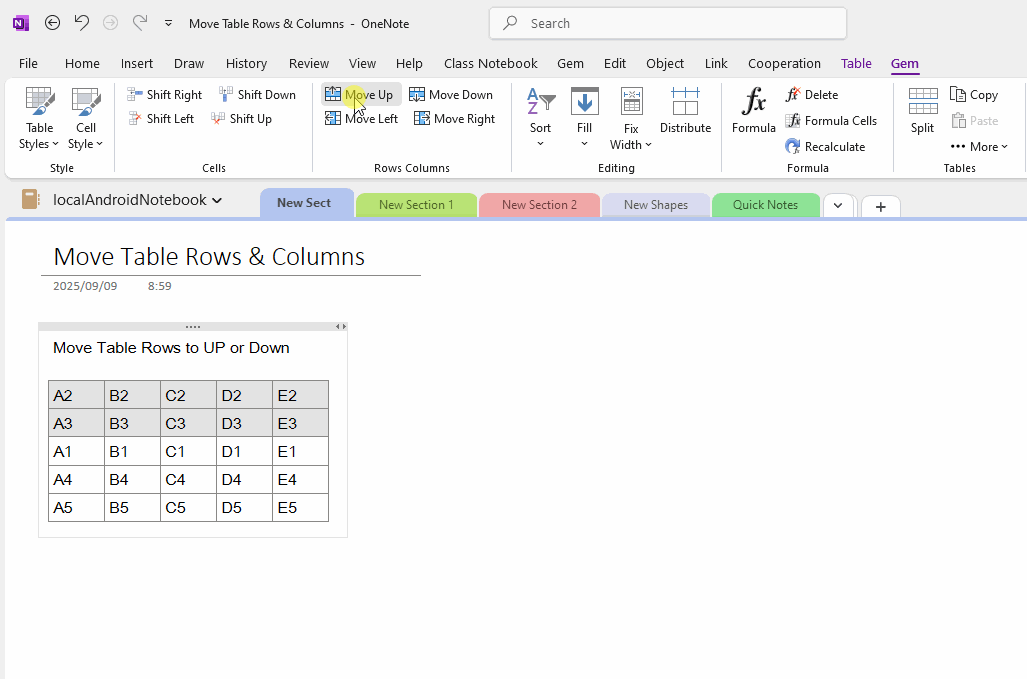
Select Table Columns
For multiple columns that you want to move, select them first.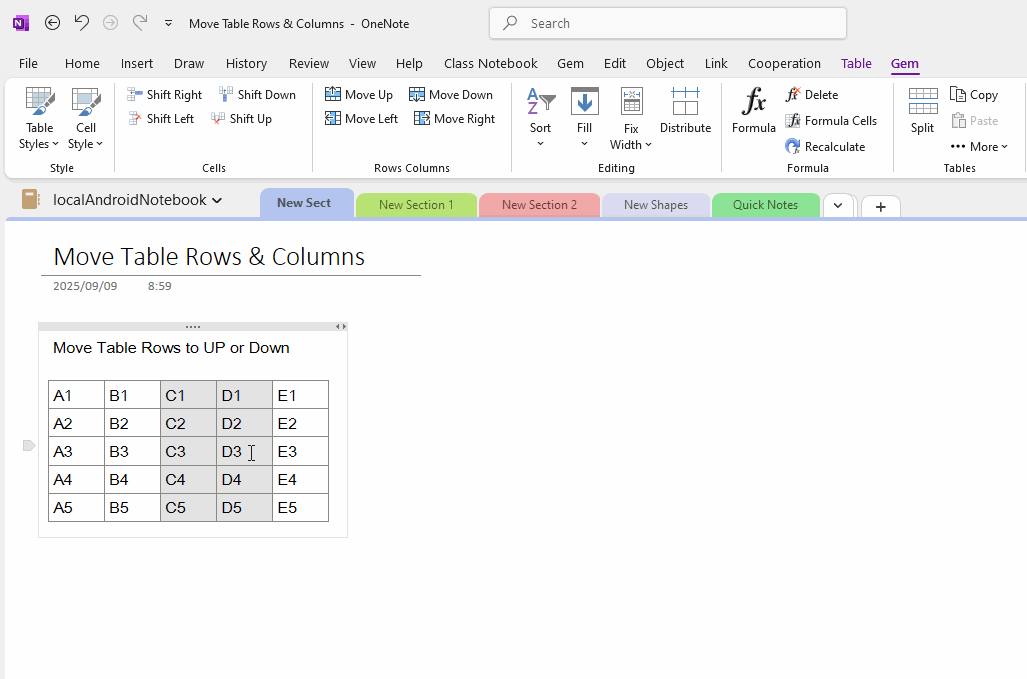
Move the selected column to the left
Then click the "Gem" tab of the Table toolkit in the OneNote ribbon (the second "Gem" tab dedicated to working for table).Click the “Move Left” function in the “Rows Columns” group.
Gem will move the selected columns leftwards.
And “Move Right” function moves the selected row right.
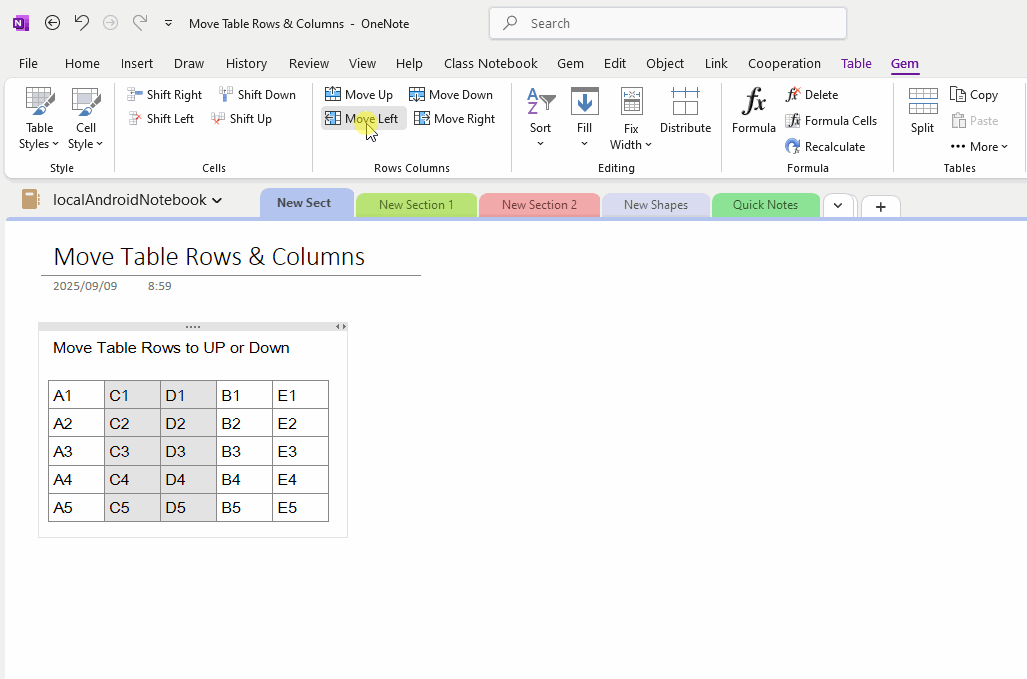
Demonstration
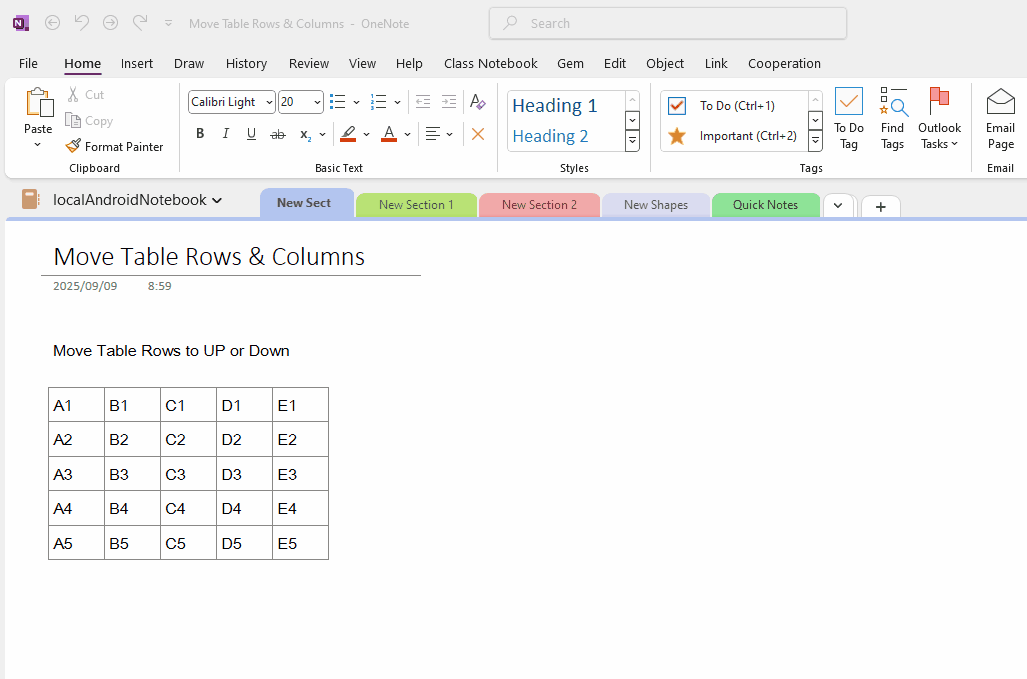
Related Documents
- OneNote Kanban Apply: Adjust the Width of all Subtables to Fit the Column Width of the Parent Table with One Click
- Formula for OneNote Table Document
- Copy OneNote Selected Cells, Paste and Replace the Selected Cells in another Table
- How to apply Comma Style for OneNote table cells
- Convert Text to Table in OneNote


