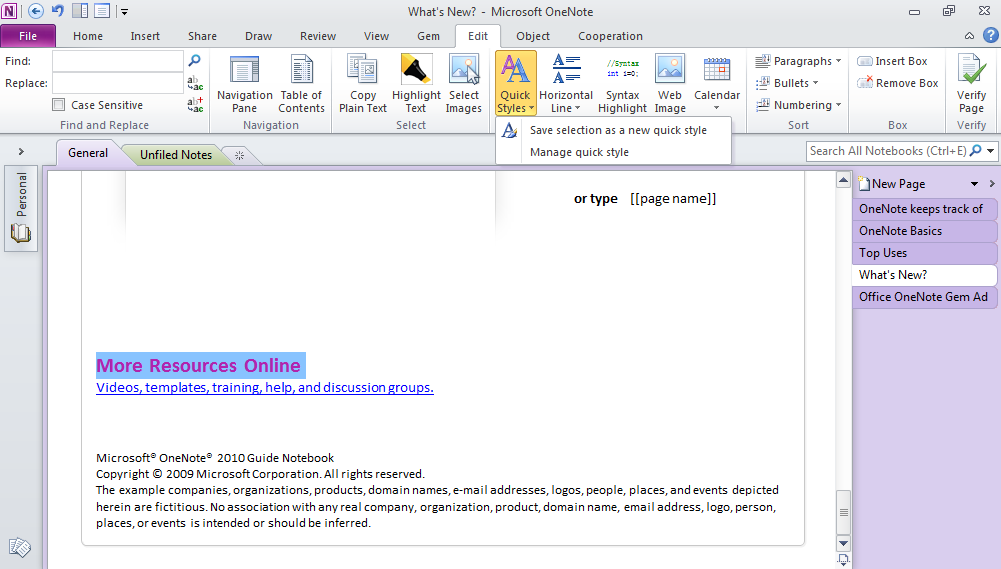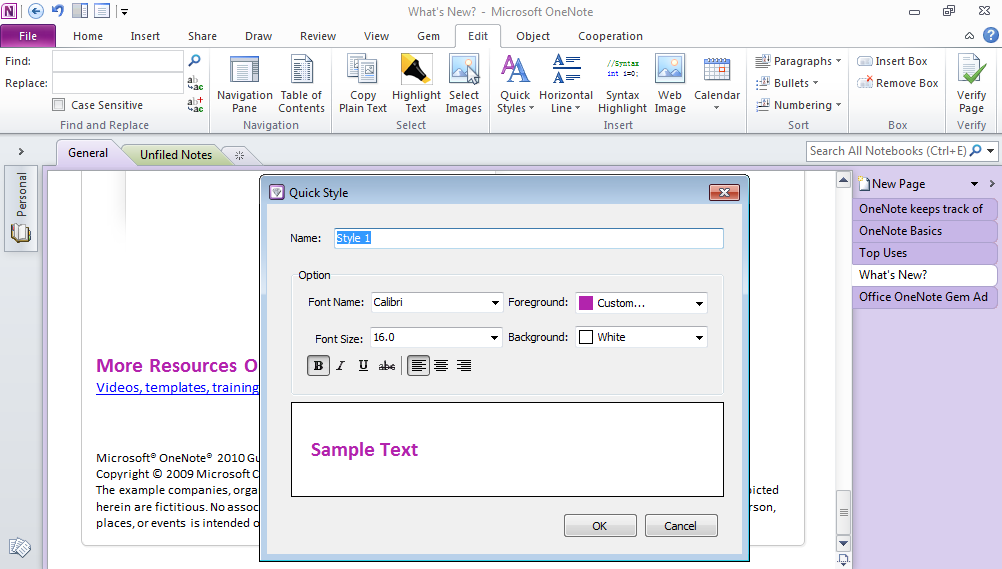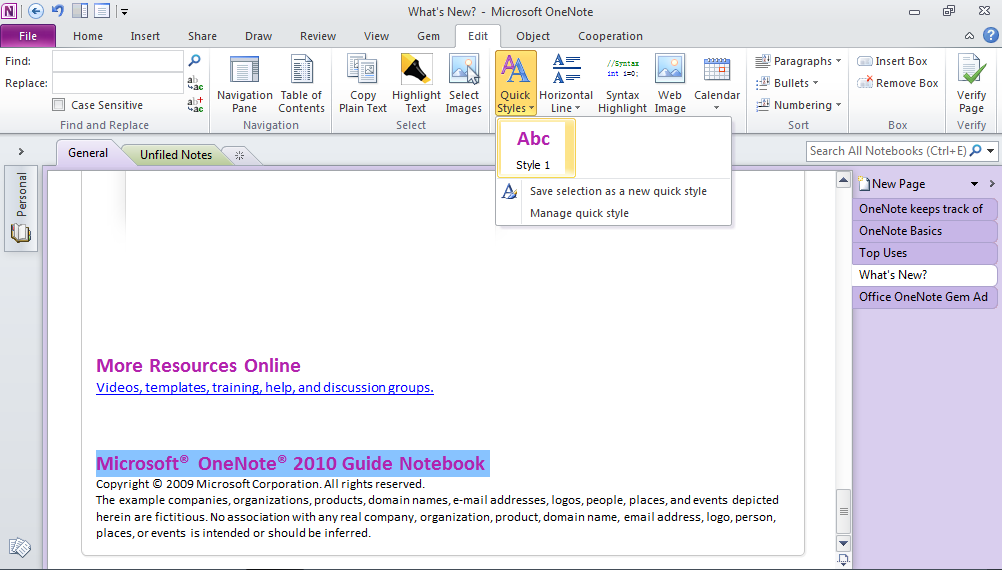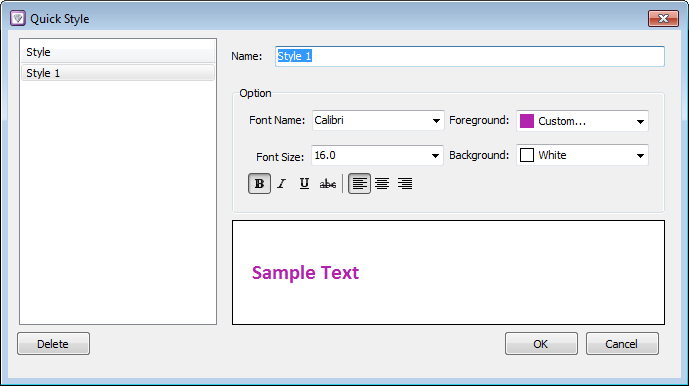Customize onenote styles
2019-11-24 00:18
Gem for OneNote provide Quick Styles to customize onenote styles.
1. Select the text which we want to pick up style as Quick Style. ( This sample is: More Resource Online )
2. Click the "Save selection as a new quick style" in "Quick Styles" drop down menu.
2. Click the "Save selection as a new quick style" in "Quick Styles" drop down menu.
3. In the "Quick Style" dialog, click the "OK" button.
4. After create a new style ( Style 1 ), it will show in "Quick Styles" drop down menu.
5. Select the text which we want to change to the Style 1, and click the "Style 1" in "Quick Styles" drop down menu.
5. Select the text which we want to change to the Style 1, and click the "Style 1" in "Quick Styles" drop down menu.
We can use "Quick Style Manager" to manage the Quick Styles.
Related Documents
- EXE: Delete an Empty Paragraph in Each Empty Paragraph block on the Current OneNote Page
- EXE: Convert OneNote Empty Headings to Normal Paragraphs by One Click
- Quickly Extract Text from Content as Page Title in OneNote
- How to use Gem's Cornell Note Template with Fields in OneNote?
- The code copied from OneNote has errors in the Android Studio (Space issues)