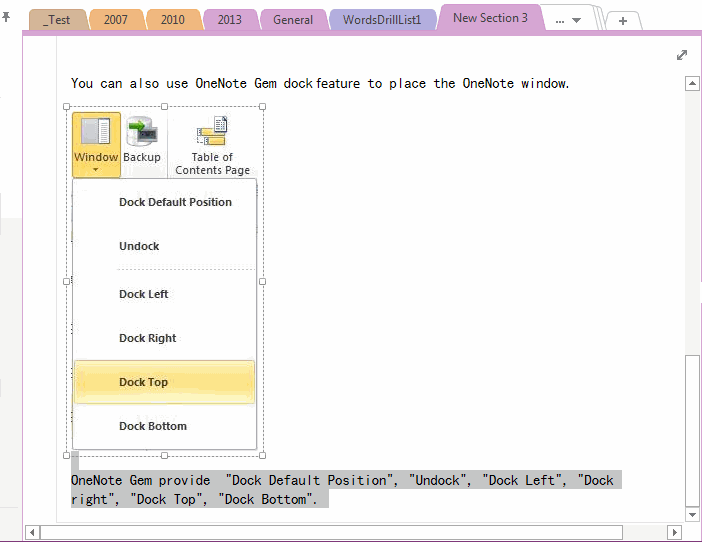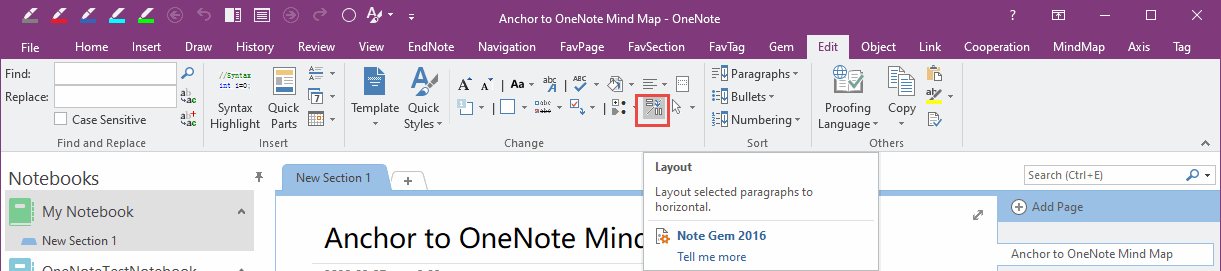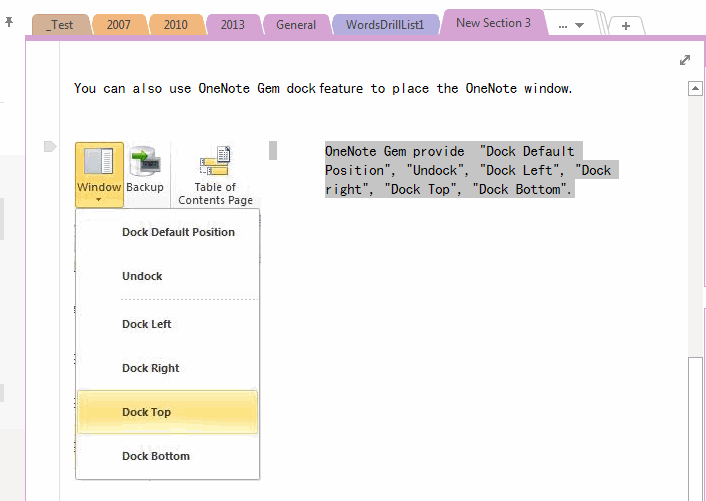Convert selected paragraphs vertical to horizontal in OneNote
2019-11-24 00:18
OneNote layout is simple than Office Word, there is no Wrap Text feature in OneNote, we cannot wrap text around image.
For this reason, "Gem for OneNote" provide a feature "Layout" selected paragraphs from vertical to horizontal, it simple to wrap text around an image.
Select Paragraphs
Select Paragraphs, and wrap the text around image.
For this reason, "Gem for OneNote" provide a feature "Layout" selected paragraphs from vertical to horizontal, it simple to wrap text around an image.
Select Paragraphs
Select Paragraphs, and wrap the text around image.
Layout to Horizontal
Click the "Layout" feature in "Edit" tab.
Click the "Layout" feature in "Edit" tab.
Convert Paragraphs from Vertical to Horizontal
"Gem" will layout the selected paragraphs to horizontal. it is like as "In Line the Text" wrap text feature in Word.
"Gem" will layout the selected paragraphs to horizontal. it is like as "In Line the Text" wrap text feature in Word.
Related Documents
- EXE: Delete an Empty Paragraph in Each Empty Paragraph block on the Current OneNote Page
- EXE: Convert OneNote Empty Headings to Normal Paragraphs by One Click
- Quickly Extract Text from Content as Page Title in OneNote
- How to use Gem's Cornell Note Template with Fields in OneNote?
- The code copied from OneNote has errors in the Android Studio (Space issues)