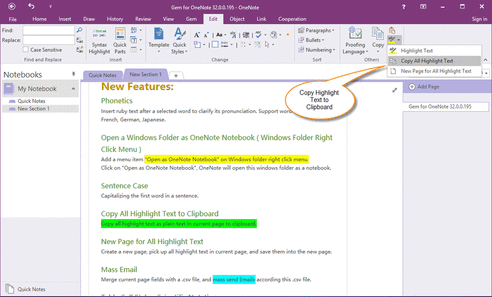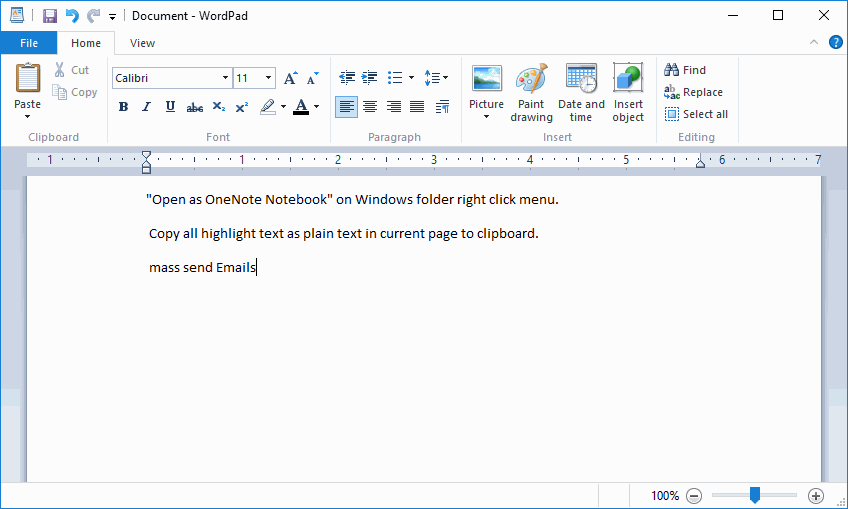Copy all Highlight Text in Current OneNote Page to Clipboard
2019-11-24 00:18
Gem for OneNote v32 provide new feature "Copy All Highlight Text" to help you pick out the highlight text of a page.
Copy all Highlight Text as Plain Text
If you have made text pop by highlighting it in a bright color while you read an OneNote page.
Sometimes, you want to pick out them.
It just simple click "Gem for OneNote" "Edit" tab -> "Others" group -> "Highlight Text" menu -> "Copy all Highlight Text" menu item.
It will copy all highlight text as plain text in current page.
Copy all Highlight Text as Plain Text
If you have made text pop by highlighting it in a bright color while you read an OneNote page.
Sometimes, you want to pick out them.
It just simple click "Gem for OneNote" "Edit" tab -> "Others" group -> "Highlight Text" menu -> "Copy all Highlight Text" menu item.
It will copy all highlight text as plain text in current page.
"Ctrl + V" to Paste These Text
Just simple press "Ctrl + V" to paste these text in other editor. For example: Windows WordPad.
Just simple press "Ctrl + V" to paste these text in other editor. For example: Windows WordPad.
Related Documents
- EXE: Delete an Empty Paragraph in Each Empty Paragraph block on the Current OneNote Page
- EXE: Convert OneNote Empty Headings to Normal Paragraphs by One Click
- Quickly Extract Text from Content as Page Title in OneNote
- How to use Gem's Cornell Note Template with Fields in OneNote?
- The code copied from OneNote has errors in the Android Studio (Space issues)