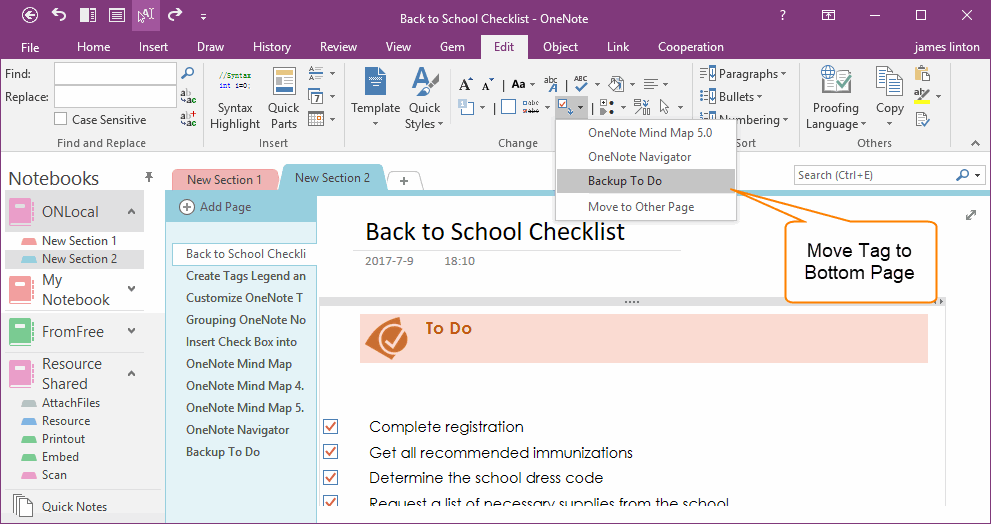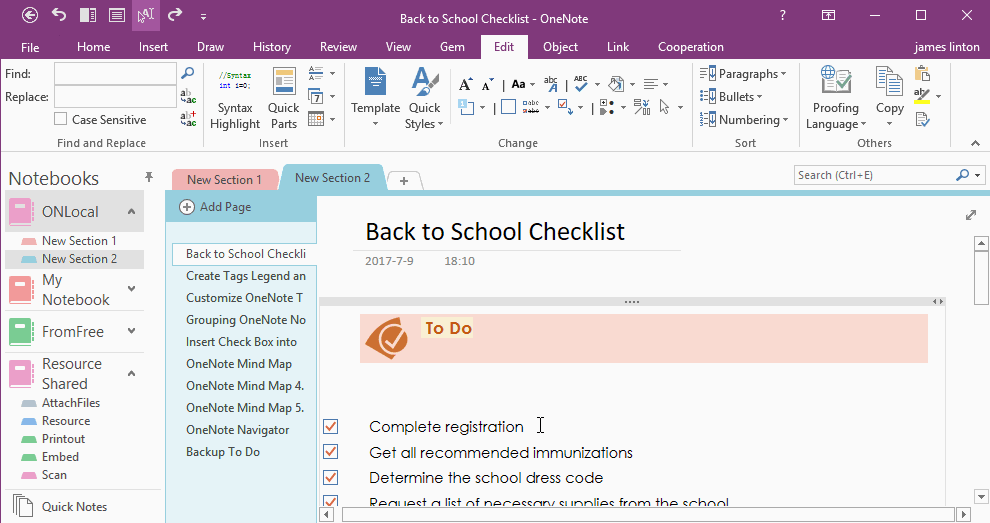Quickly Move and Backup Completed To Do to Other OneNote Page?
2019-11-24 00:18
Gem for OneNote v40 add a set of features to help you quickly move paragraphs with tag to other page, to backup and classes the complete To Do or tags.
Quickly Move Tags
- At first, select some paragraphs with tag. (Example: Select some paragraphs with complete To Do)
- Then, go to Gem for OneNote -> "Edit" tab -> "Change" group -> "Move Tags" menu -> Choose a page from drop down menu.
3. Click a menu item, Gem will move the selected tags to this page, and place these tags to top of page.
Demonstration
Follow .gif show how to move complete To Do to other page.
We want move the complete To Do to a page named "Backup To Do", this page is used for backup the complete tag items.
Demonstration
Follow .gif show how to move complete To Do to other page.
We want move the complete To Do to a page named "Backup To Do", this page is used for backup the complete tag items.
Related Documents
- EXE: Delete an Empty Paragraph in Each Empty Paragraph block on the Current OneNote Page
- EXE: Convert OneNote Empty Headings to Normal Paragraphs by One Click
- Quickly Extract Text from Content as Page Title in OneNote
- How to use Gem's Cornell Note Template with Fields in OneNote?
- The code copied from OneNote has errors in the Android Studio (Space issues)