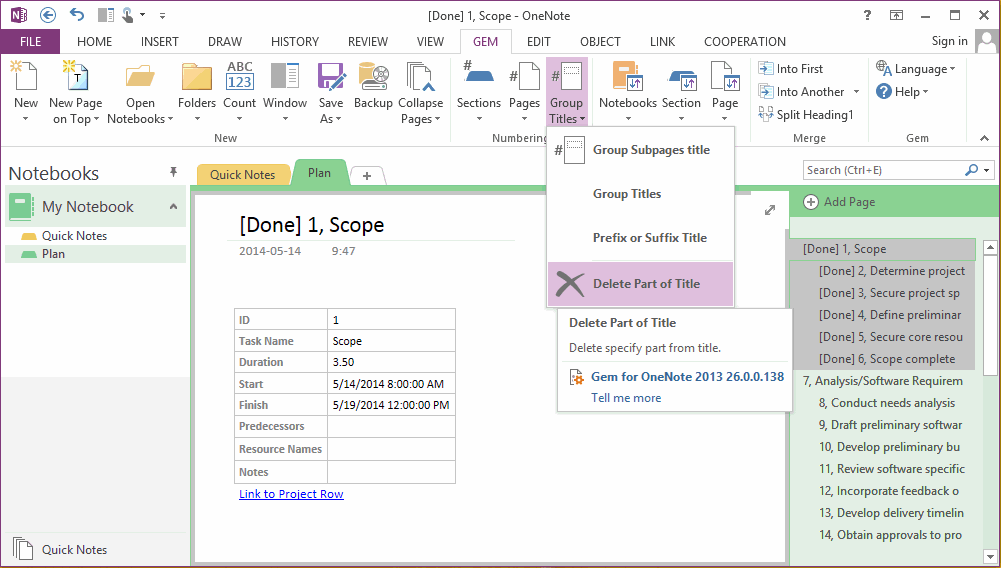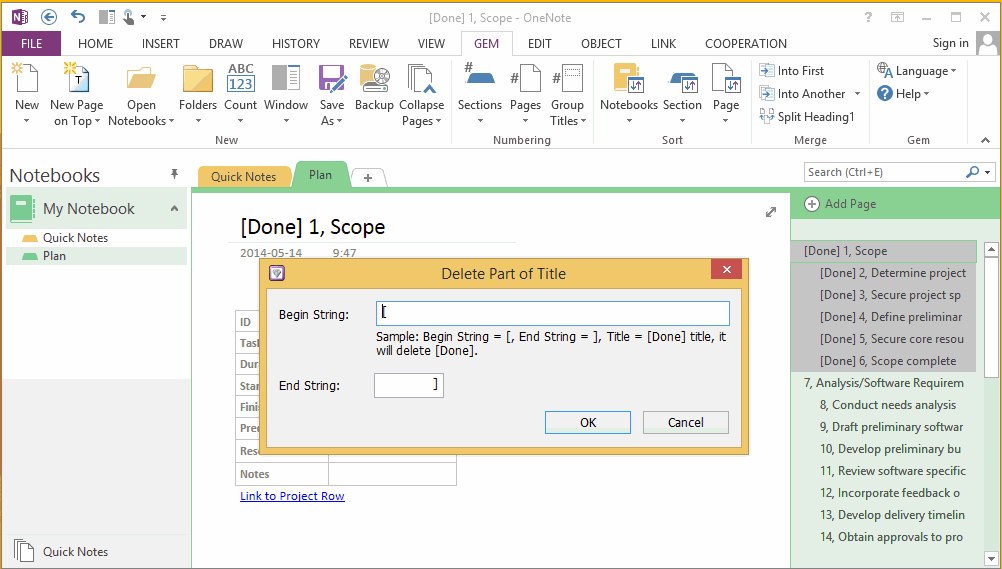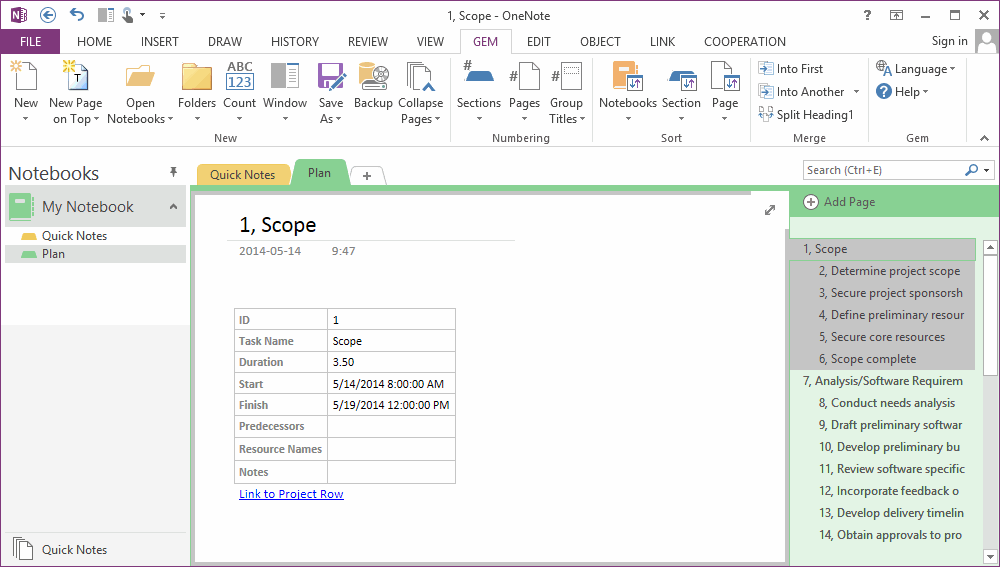Delete Part of Title of Selected Notes in OneNote
2019-11-24 00:18
If we have used "Gem for OneNote" feature "Prefix or Suffix Title" to add or append text to title, and want to go back, we can use another "Gem for OneNote" feature "Delete Part of Title".
Choose Pages to Restore Title
Example, We have add prefix "[Done]" before some pages title, and want to restore them.
Choose Pages to Restore Title
Example, We have add prefix "[Done]" before some pages title, and want to restore them.
- At first, choose and select the pages which we want to restore.
- Click "Gem" tab -> "Group Titles" menu -> "Delete Part of Title" feature.
Specify Begin and End String
Input in "Delete Part of Title" Dialog:
Input in "Delete Part of Title" Dialog:
- Begin String: [
- End String: ]
Delete "[Done]" String in Title
Click "OK" button, and "Gem for OneNote" will delete the substring between "Begin String" and "End String" in Title if they are exists. And, we will got follow result, the titles have been deleted the "[Done]" string.
Click "OK" button, and "Gem for OneNote" will delete the substring between "Begin String" and "End String" in Title if they are exists. And, we will got follow result, the titles have been deleted the "[Done]" string.
Related Documents
- EXE: How to Open Notebooks of Microsoft Work and School Account in OneNote 2013?
- EXE: How to Open Notebooks of Microsoft Work and School Account in OneNote 2010?
- EXE: Get Current OneNote Table Information (Columns, Rows, Width)
- EXE: OneNote Notebooks Renamed Comparison Table
- EXE: How to Get a Section Size in OneNote Shared Notebook?