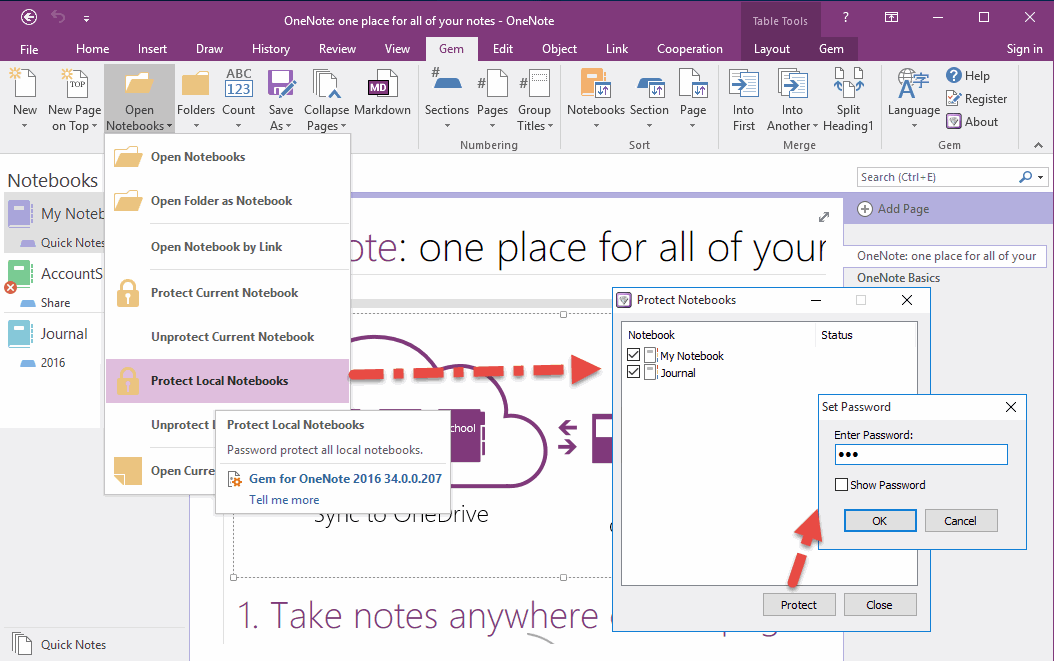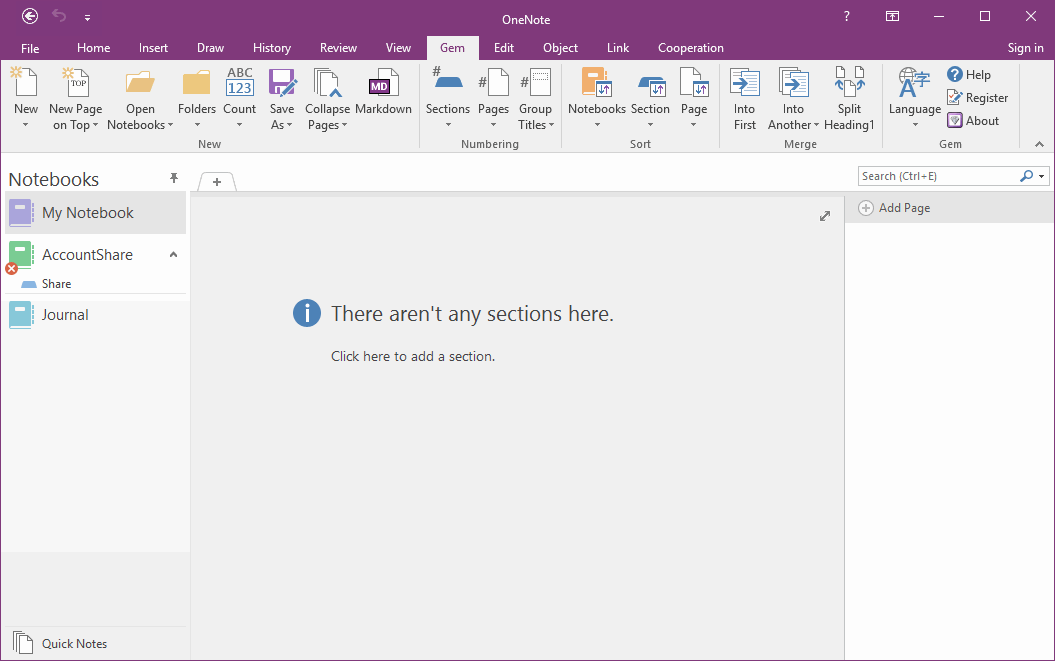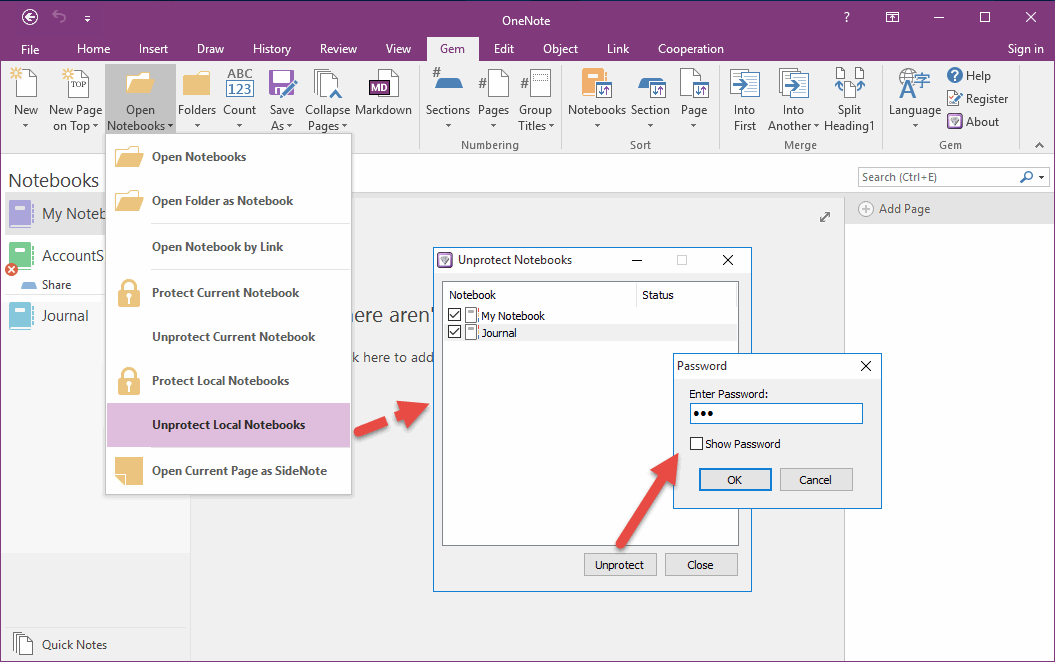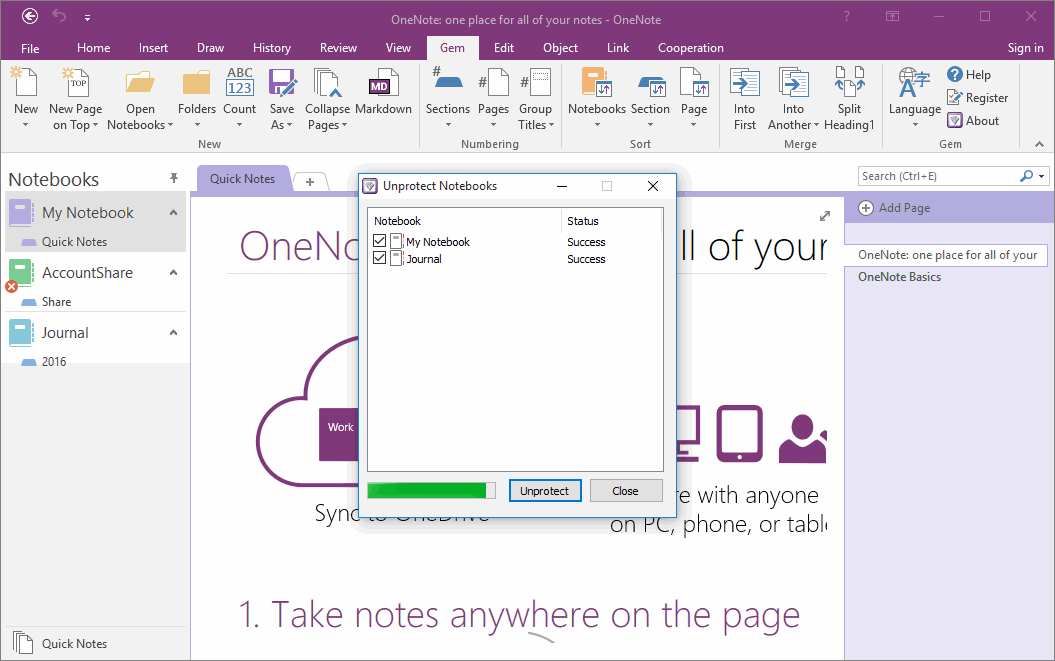How to encrypt notebooks inside OneNote by One Click?
2019-11-24 00:18
Choose Notebooks to Protect
Gem for OneNote 34 add new feature "Protect Local Notebooks" to help you protect your local OneNote notebook using password by one click.
You can find it in "Gem for OneNote" -> "Gem" tab -> "Open Notebooks" menu -> "Protect Local Notebooks" menu item.
"Protect Local Notebooks" will open a window to list all local Notebooks, you can choose which one notebook to you want to encrypted.
Click "Protect" button to start encrypt checked notebooks.
Gem for OneNote 34 add new feature "Protect Local Notebooks" to help you protect your local OneNote notebook using password by one click.
You can find it in "Gem for OneNote" -> "Gem" tab -> "Open Notebooks" menu -> "Protect Local Notebooks" menu item.
"Protect Local Notebooks" will open a window to list all local Notebooks, you can choose which one notebook to you want to encrypted.
Click "Protect" button to start encrypt checked notebooks.
Encrypted Notebooks
After input password and click "OK" button, Gem will start to encrypt the checked notebooks one by one.
If protect success, the "Status" column will display "Success".
After encrypted success, your notebooks will display follow text in OneNote.
There aren't any sections here.
Click here to add a section.
After input password and click "OK" button, Gem will start to encrypt the checked notebooks one by one.
If protect success, the "Status" column will display "Success".
After encrypted success, your notebooks will display follow text in OneNote.
There aren't any sections here.
Click here to add a section.
Decrypt Notebooks
After protected notebooks, you can use "Unprotect Local Notebooks" feature to decrypt notebooks.
Follow "Gem for OneNote" -> "Gem" tab -> "Open Notebooks" menu -> "Unprotect local Notebooks" item.
Gem will pop up a window to list all the local notebooks, you can choose the notebooks to unprotect.
Click "Unprotect" button to start decrypt the checked notebooks.
After protected notebooks, you can use "Unprotect Local Notebooks" feature to decrypt notebooks.
Follow "Gem for OneNote" -> "Gem" tab -> "Open Notebooks" menu -> "Unprotect local Notebooks" item.
Gem will pop up a window to list all the local notebooks, you can choose the notebooks to unprotect.
Click "Unprotect" button to start decrypt the checked notebooks.
Recover the Notebooks
After input password to decrypt the notebooks, you can find the protected notebooks have been recovery after decrypt.
After input password to decrypt the notebooks, you can find the protected notebooks have been recovery after decrypt.
Related Documents
- EXE: How to Open Notebooks of Microsoft Work and School Account in OneNote 2013?
- EXE: How to Open Notebooks of Microsoft Work and School Account in OneNote 2010?
- EXE: Get Current OneNote Table Information (Columns, Rows, Width)
- EXE: OneNote Notebooks Renamed Comparison Table
- EXE: How to Get a Section Size in OneNote Shared Notebook?