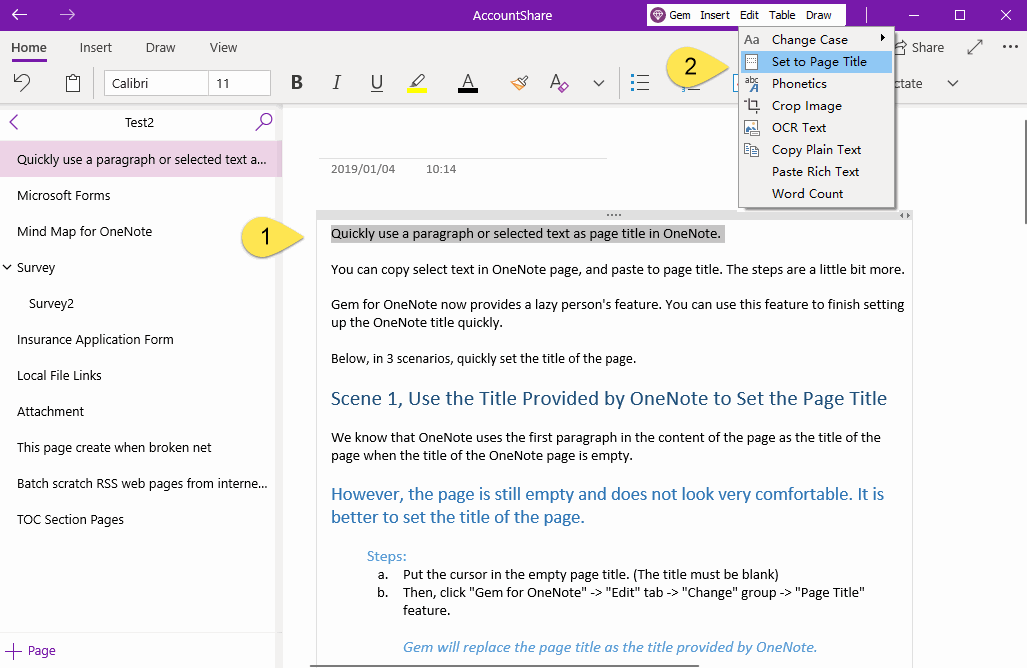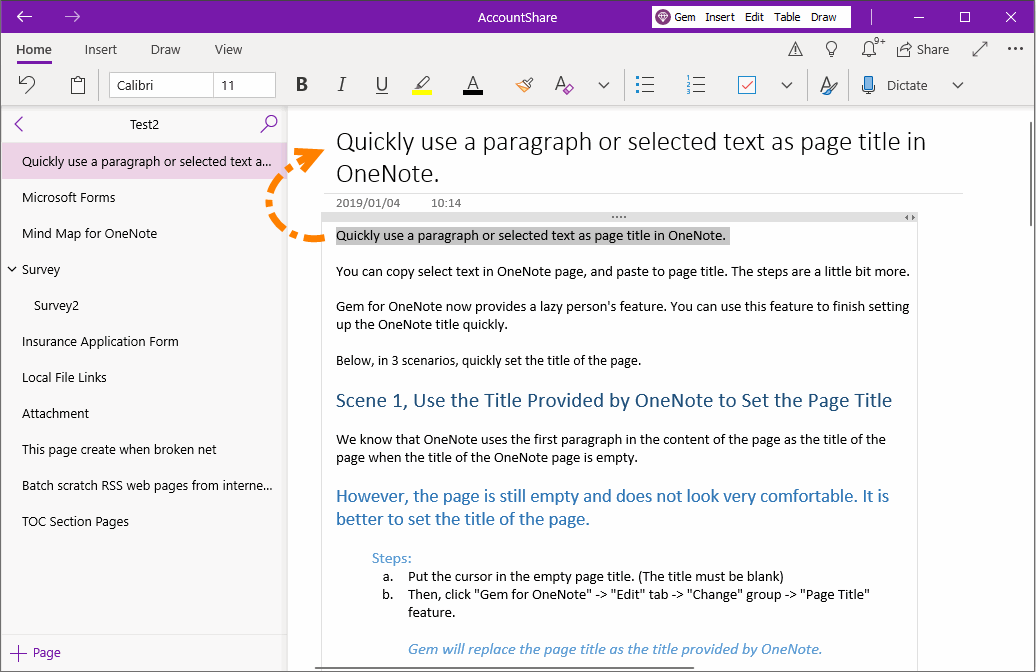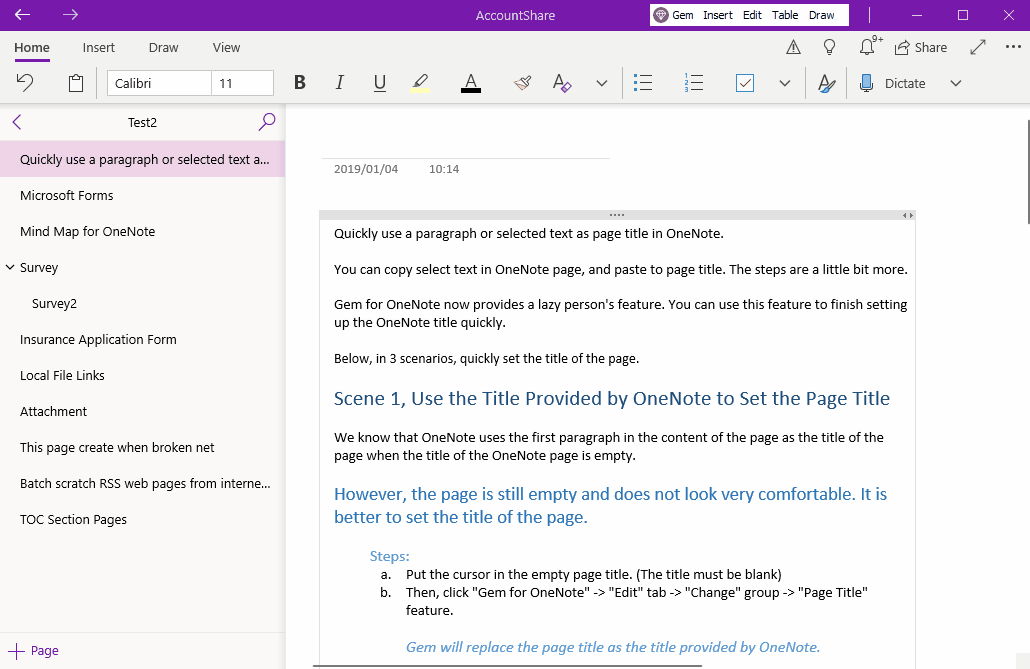UWP: Quickly Select a Paragraph as the Title of OneNote Page
2019-11-22 08:15
The Gem Menu for OneNote UWP provides the ability to put the selected paragraph as the title of current OneNote page by one click.
There is no page title on the new OneNote page, if we send content from other software by copying and pasting.
That way, we will have to pick it up again from the pasted content, copy it, and paste it into the page title.
To reduce the number of times you copy and paste repeatedly, the Gem Menu provides the ability to send a selected paragraph as page title.
There is no page title on the new OneNote page, if we send content from other software by copying and pasting.
That way, we will have to pick it up again from the pasted content, copy it, and paste it into the page title.
To reduce the number of times you copy and paste repeatedly, the Gem Menu provides the ability to send a selected paragraph as page title.
Select a Paragraph, Set to Page Title
- First, on the current page, select a paragraph.
- Then, click Gem Menu for OneNote UWP -> “Edit” menu -> “Set as Page Title” menu item.
A New Page Title
And Gem Menu will take the selected paragraph as the title of the page.
And Gem Menu will take the selected paragraph as the title of the page.
Demonstration
Related Documents
- UWP: Create a New A4 Paper Size Page in OneNote for Windows 10 to Make it Easier to Print
- Insert Breadcrumb Navigation for a OneNote Page in OneNote for Windows 10
- UWP: Copy LaTeX to Generate Image Equation into OneNote
- UWP: Export all Tags in a OneNote Page to a .xml File
- UWP: Export all Tags from the OneNote Page to a .csv File, and Then Open with Excel