UWP: How to Using Gem Menu to Open the Shared Notebook from Other People?
2021-06-10 12:19
Using “Open Notebook” of Gem Menu for OneNote UWP to open the shared notebook from other people.
When someone shares a OneNote notebook with you by mail, you receive an email. As shown below image, the shared notebook name is PersionalCrossTest
You can click “Open” button to open the notebook.
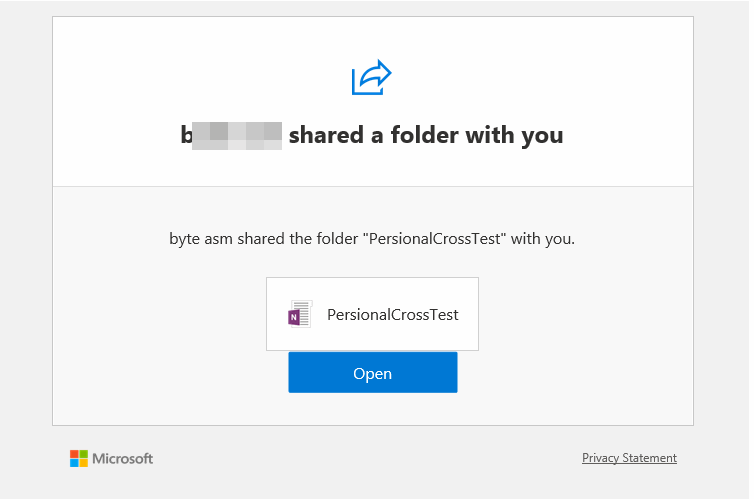
Once you receive a shared notebook message, you can also open it through the Open Notebook feature available in gem Menu for OneNote UWP.
In Gem Menu -> Gem -> Open -> “Open Notebook” menu item.
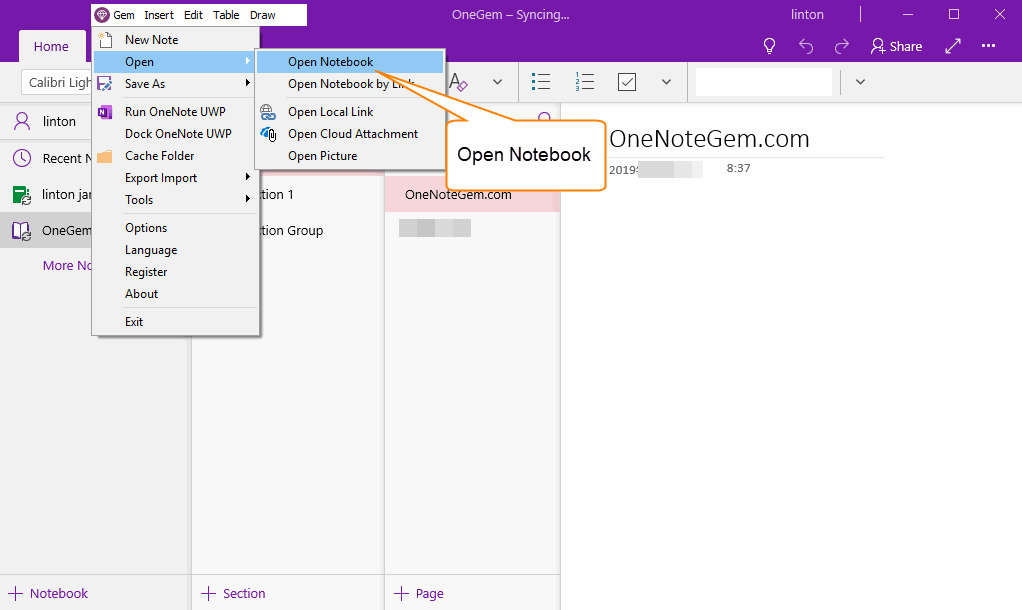
When you click the “Open Notebook” menu, a OneNote Online Notebooks window pops up when you sign in to your Microsoft account.
This window lists all the notebooks for your Microsoft account.
Find the notebook mentioned in the email: PersionalCrossTest
Double-click it and Gem Menu opens the notebook through OneNote for Windows 10.
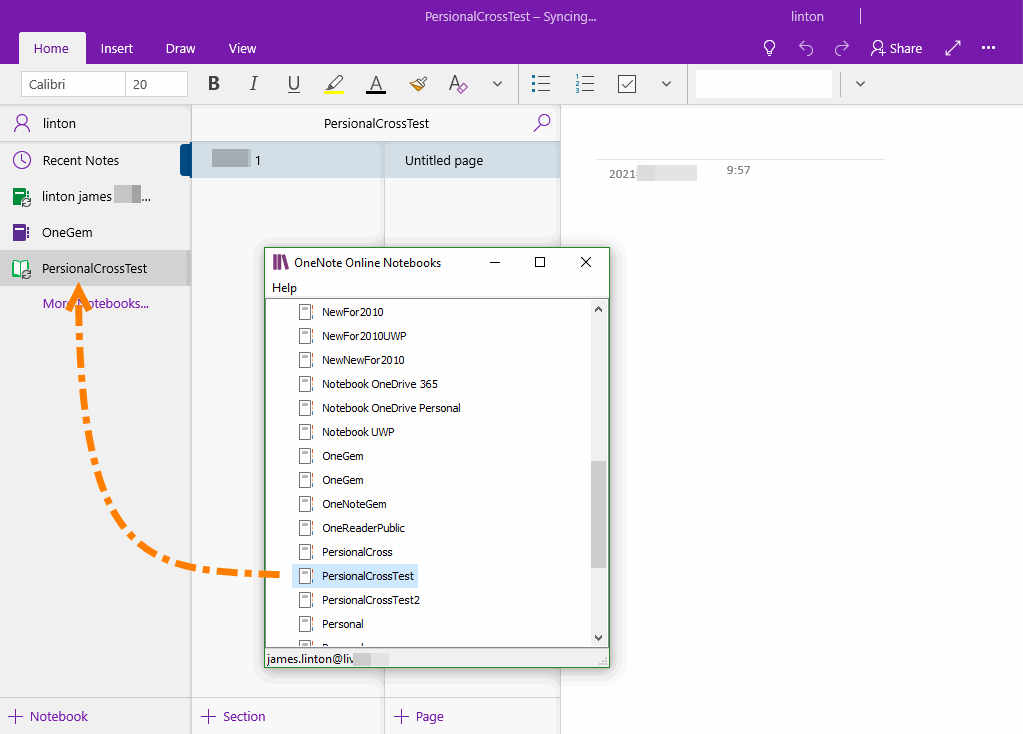
Someone Shared a Notebook, Then Received an Email
When someone shares a OneNote notebook with you by mail, you receive an email. As shown below image, the shared notebook name is PersionalCrossTest
You can click “Open” button to open the notebook.
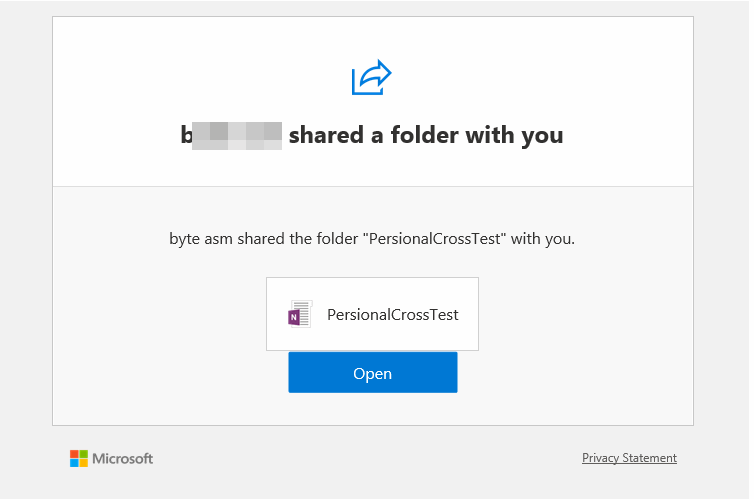
Using Gem Menu for OneNote UWP to Open a Shared Notebook
Once you receive a shared notebook message, you can also open it through the Open Notebook feature available in gem Menu for OneNote UWP.
In Gem Menu -> Gem -> Open -> “Open Notebook” menu item.
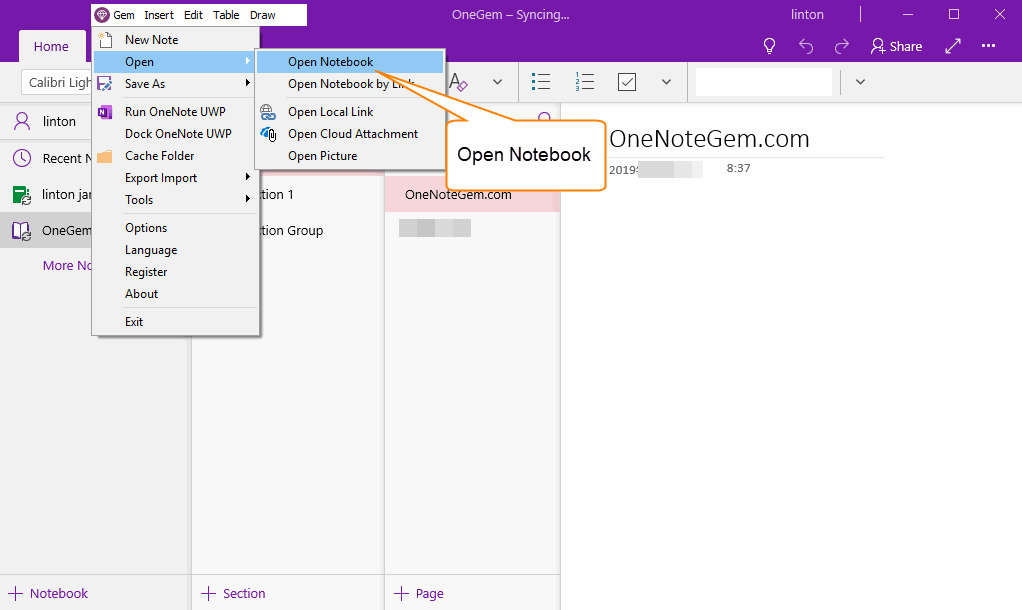
Open Shared Notebook in OneNote for Win10
When you click the “Open Notebook” menu, a OneNote Online Notebooks window pops up when you sign in to your Microsoft account.
This window lists all the notebooks for your Microsoft account.
Find the notebook mentioned in the email: PersionalCrossTest
Double-click it and Gem Menu opens the notebook through OneNote for Windows 10.
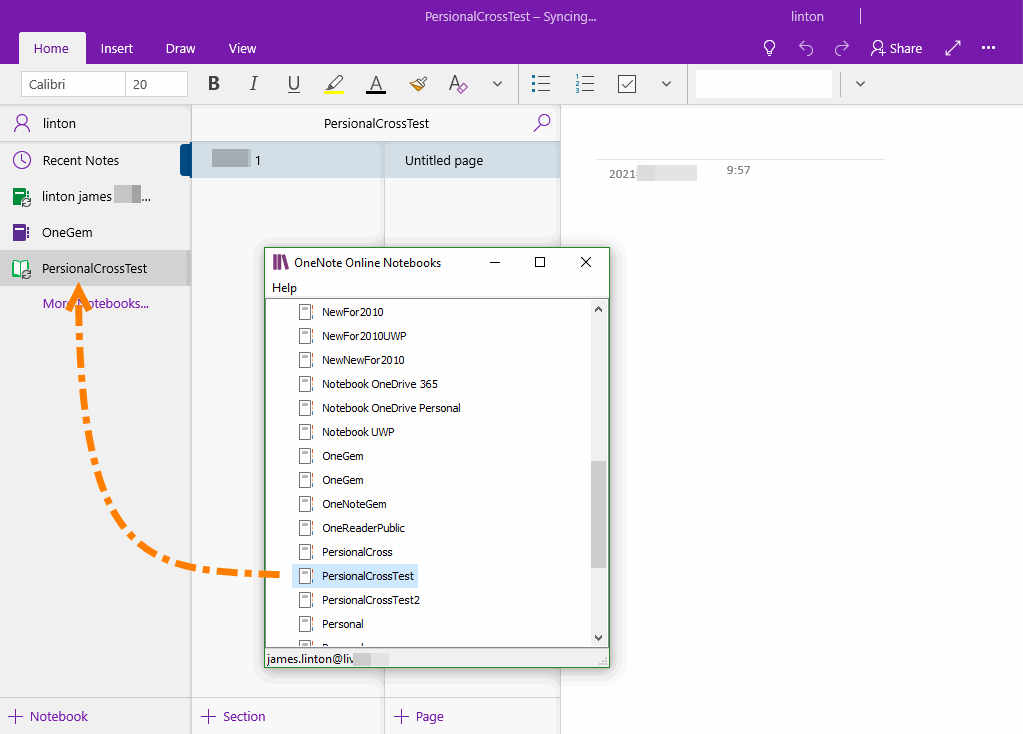
Related Documents
- UWP: Couldn’t open the notes. OneNote may still be syncing them, not have permission to open them, or they may have bee
- UWP: Open the Backup Folder of OneNote for Windows 10 by One-click
- Export a Notebook for OneNote for Windows 10 as a .zip File
- UWP: Quickly View GIF Image in OneNote for Windows 10
- UWP: Import OneNote Notebook into OneDrive of Microsoft Personal, School or Work Account


