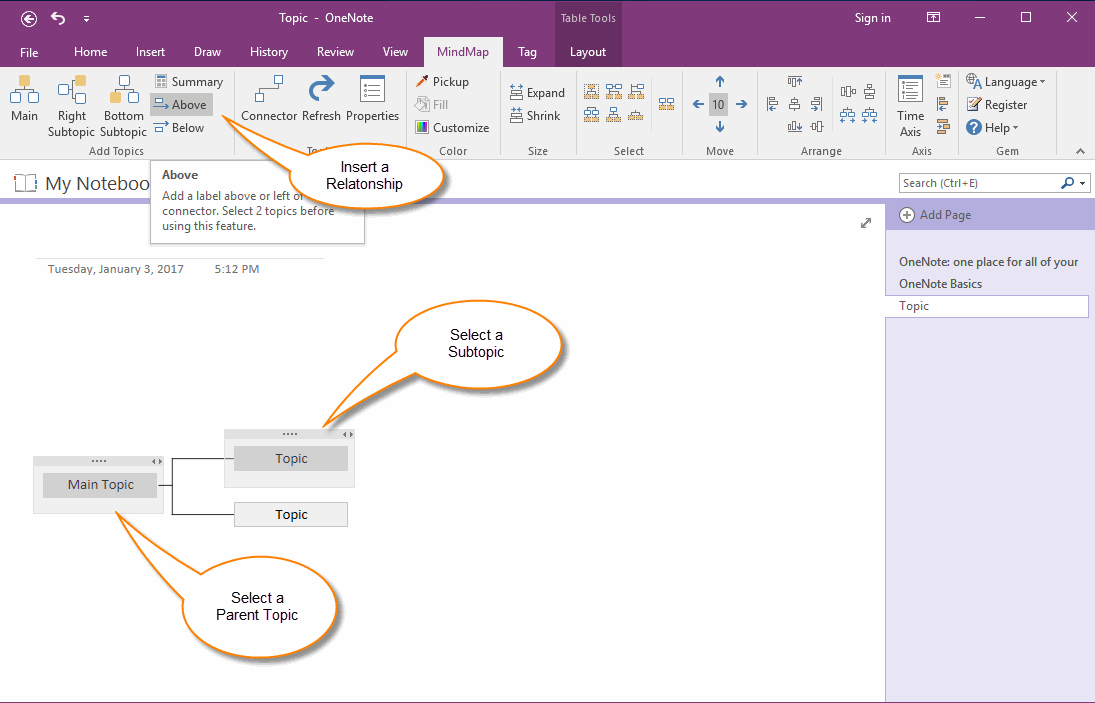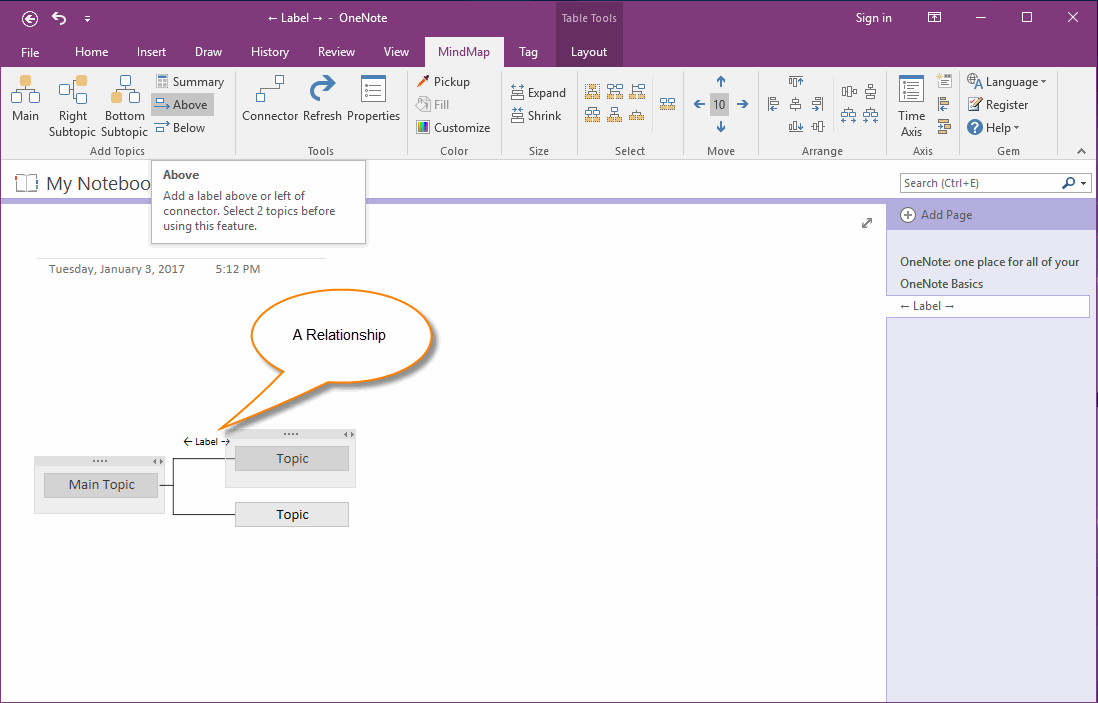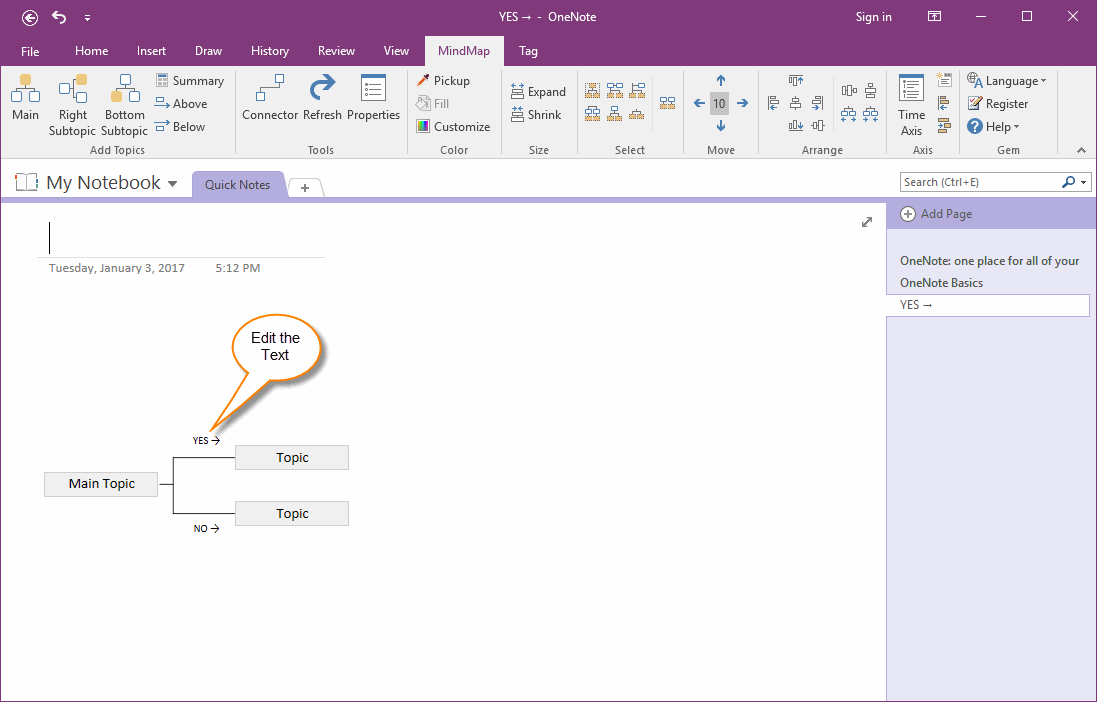Create a Relationship between the topics in OneNote Mind Map
2019-11-22 18:50
"Mind Map for OneNote" v3.0 add "Above Label" and "Below Label" features to help create relations between the topics.
Select Two Topics
Before create relation between 2 topics, you need to select these 2 topics at first.
These 2 topics must one is parent and one is child topic.
Select Two Topics
Before create relation between 2 topics, you need to select these 2 topics at first.
These 2 topics must one is parent and one is child topic.
Place a Label above of Connector
Click "MindMap" tab -> "Add Topics" group -> "Above" button, to add a label above of the connector. It is a relationship for these 2 topics.
Click "MindMap" tab -> "Add Topics" group -> "Above" button, to add a label above of the connector. It is a relationship for these 2 topics.
Edit Label
You can edit the label to descript relationship or flow direction between these 2 topics.
You can edit the label to descript relationship or flow direction between these 2 topics.
Related Documents
- Make Text of Links Same as Title of OneNote Pages by One Click
- Demote OneNote Pages of Subtopics, and Add Backlink to Jump Back to Mind Map Page
- Quickly Create Subpage with Backlink from OneNote Mind Map
- Open and Edit Page Topic by OneNote Mini Window from OneNote Mind Map
- How to Create Redial Mind Map for Current OneNote Section?